Azure File Share
CrushFTP supports Microsoft Azure Shares as VFS item, it requires a Storage Account and File Services Shares
The url should looks like (Replace the url with your corresponding data!):
azure://STORAGE_ACCOUNT_NAME:ACCESSKEY@file.core.windows.net/SHARE_NAME/
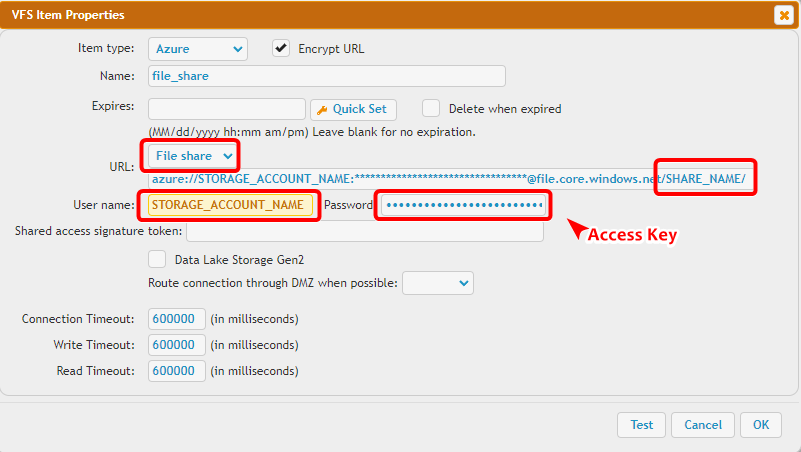
When using “Browse…” in the Jobs interface, or plugin interfaces, the UI is slightly different:
There is an input field for the file service share: Share Name
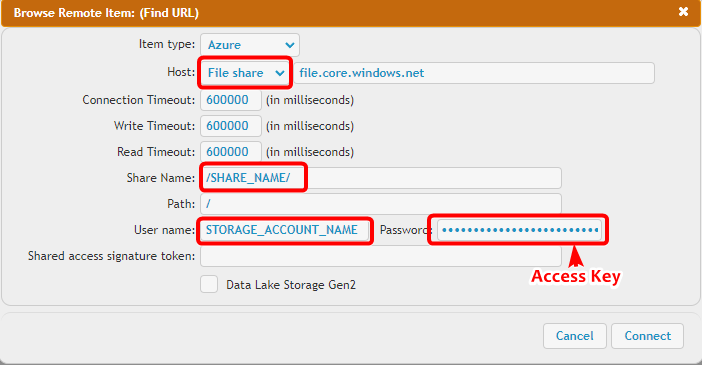
Azure Blob Container
CrushFTP supports Microsoft Azure Blobs as VFS item.
Azure Blob Storage is not like a normal filesystem with folders and deeper levels you can go into. Its more like S3 where a file’s name contains slashes making it simulate a folder structure but with many limitations when it comes to renaming and truly simulating a normal file system.
The url should looks like (Replace the url with your corresponding data!):
azure://STORAGE_ACCOUNT_NAME:ACCESSKEY@blob.core.windows.net/CONTAINER_NAME/
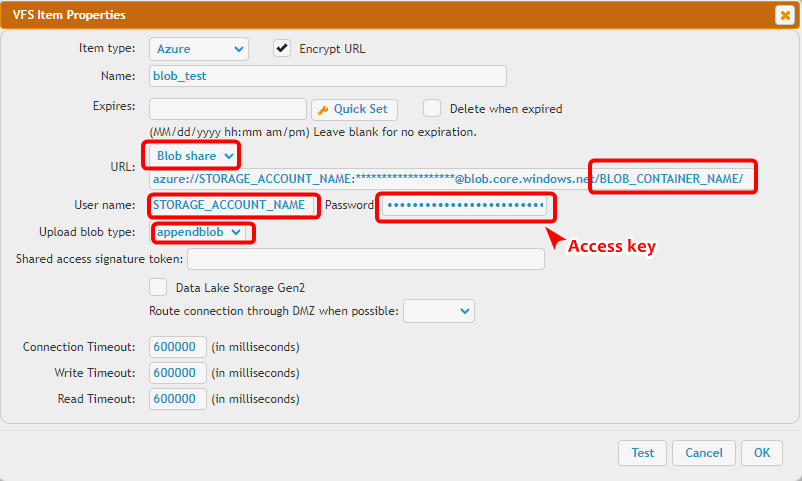
When using “Browse…” in the Jobs interface, or plugin interfaces, the UI is slightly different:
To specify the blob container use the input field: Share Name
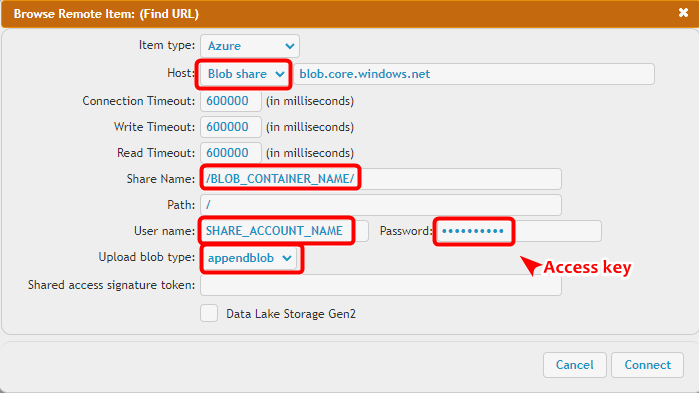
CrushFTP supports Microsoft Azure Shares as VFS item, it requires a Storage Account and File Services Shares
The url should looks like (Replace the url with your corresponding data!):
azure://STORAGE_ACCOUNT_NAME:ACCESSKEY@file.core.windows.net/SHARE_NAME/
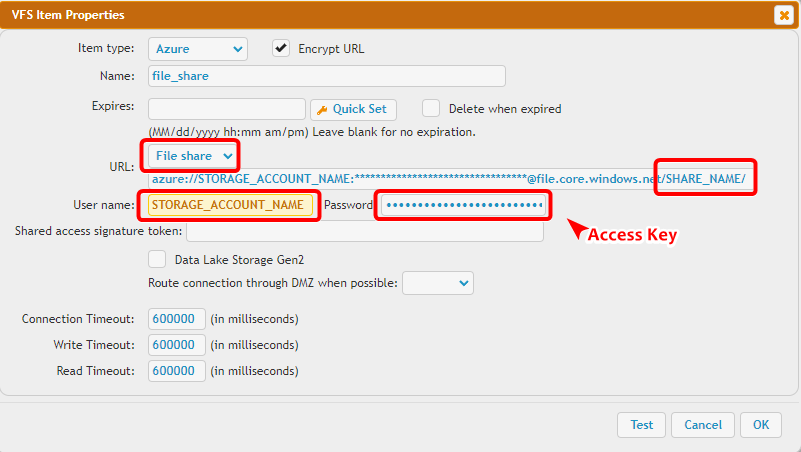
When using “Browse…” in the Jobs interface, or plugin interfaces, the UI is slightly different:
There is an input field for the file service share: Share Name
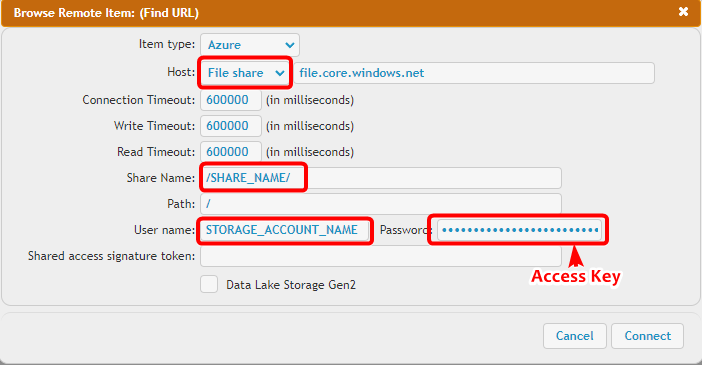
Azure Blob Container
CrushFTP supports Microsoft Azure Blobs as VFS item.
Azure Blob Storage is not like a normal filesystem with folders and deeper levels you can go into. Its more like S3 where a file’s name contains slashes making it simulate a folder structure but with many limitations when it comes to renaming and truly simulating a normal file system.
The url should looks like (Replace the url with your corresponding data!):
azure://STORAGE_ACCOUNT_NAME:ACCESSKEY@blob.core.windows.net/CONTAINER_NAME/
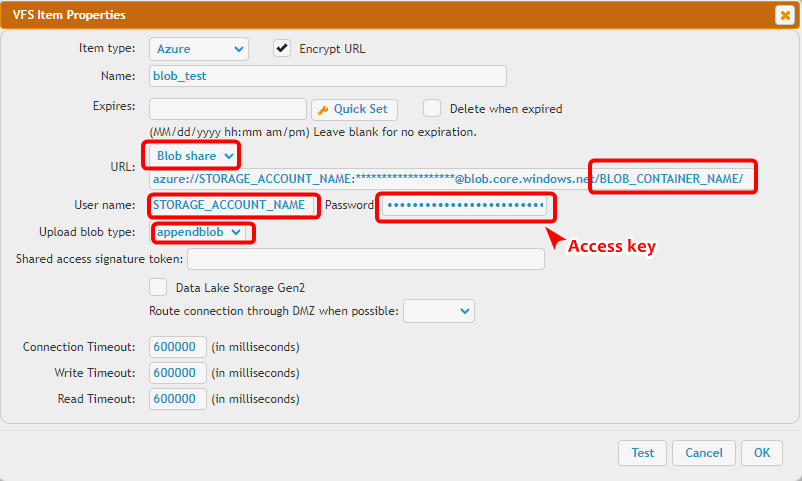
When using “Browse…” in the Jobs interface, or plugin interfaces, the UI is slightly different:
To specify the blob container use the input field: Share Name
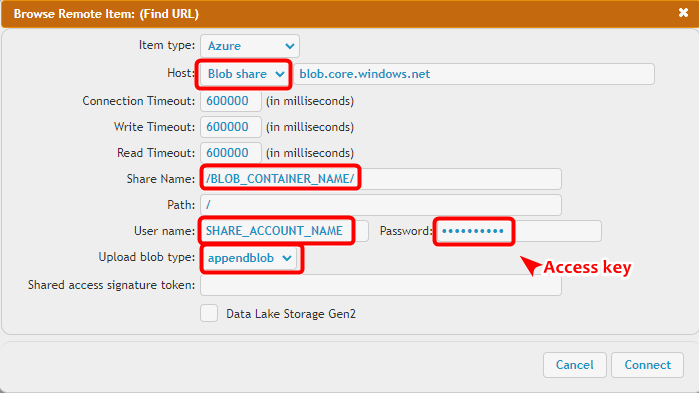
Add new attachment
Only authorized users are allowed to upload new attachments.
List of attachments
| Kind | Attachment Name | Size | Version | Date Modified | Author | Change note |
|---|---|---|---|---|---|---|
png |
AzureConfiguration.png | 78.7 kB | 3 | 29-Dec-2020 05:25 | krivacsz | |
png |
AzureConfiguration2.png | 77.5 kB | 3 | 29-Dec-2020 05:25 | krivacsz | |
png |
AzureConfiguration3.png | 27.4 kB | 3 | 30-Jan-2023 04:16 | Sandor | new UI elements |
png |
AzurePortalAccessKey.png | 57.7 kB | 2 | 02-Feb-2023 03:30 | Sandor | blurred more |
png |
SAS.png | 97.0 kB | 1 | 02-Feb-2023 03:34 | Sandor | |
png |
Screen Shot 2017-08-09 at 9.08... | 113.4 kB | 1 | 29-Dec-2020 05:25 | krivacsz | Azure configuration |
png |
azureRemoteItem.png | 57.5 kB | 2 | 29-Dec-2020 05:25 | krivacsz | |
png |
azureRemoteItem2.png | 53.5 kB | 2 | 29-Dec-2020 05:25 | krivacsz | |
png |
azureRemoteItem3.png | 20.3 kB | 2 | 30-Jan-2023 04:16 | Sandor | new UI elements |
png |
azure_VFS_SAS.png | 26.4 kB | 1 | 02-Feb-2023 03:38 | Sandor | |
png |
azure_blob.png | 74.0 kB | 3 | 29-Dec-2020 05:25 | krivacsz | |
png |
azure_blob3.png | 29.6 kB | 4 | 30-Jan-2023 04:17 | Sandor | new UI elements |
png |
azure_blobRemoteItem.png | 21.5 kB | 4 | 30-Jan-2023 04:19 | Sandor | new UI elements |
«
This particular version was published on 29-Dec-2020 05:25 by krivacsz.
G’day (anonymous guest)
Log in
JSPWiki
