To create a scenario where outside people can share files directly to email recipients in your domain, and internal people can share with anyone, follow this guide.
For internal users, on their LDAP template account, set the Required Share FROM Domain to your domain. Hide the from email field in the customizations, and default it to be %user_ldap_mail% so that its pre-filled with the user's LDAP email address that was looked up at login. Make sure you enable the permission in the User Manager to accept internal shares or internal people won't see items shared to them.
For external users, create a new user called 'upload' with the password 'upload' as well. Set the below customizations for it. This will limit who user(s) can send files to (only to the email recipients in your domain), and after uploading the file, the share windows starts automatically. We also hide some options, and set the share to move the files into the time limited temporary storage area.
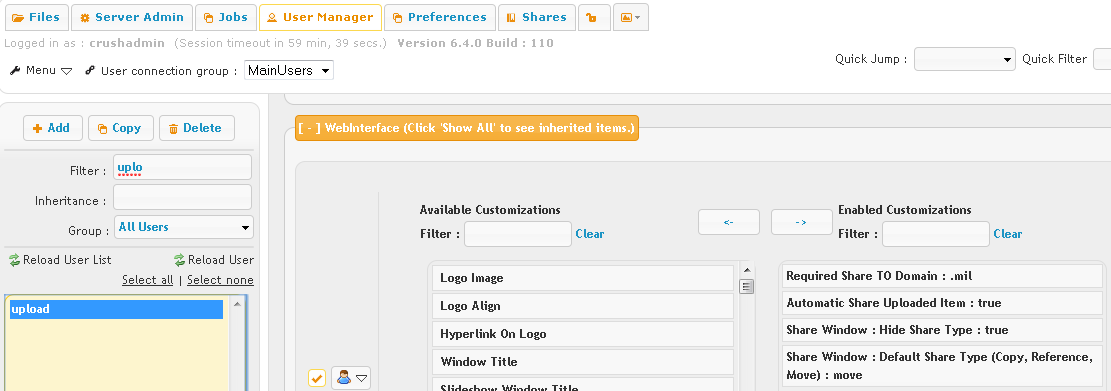
Set up a HomeDirectory plugin for this external user 'upload' so that every user logging in is separated into their own file system for their particular session.
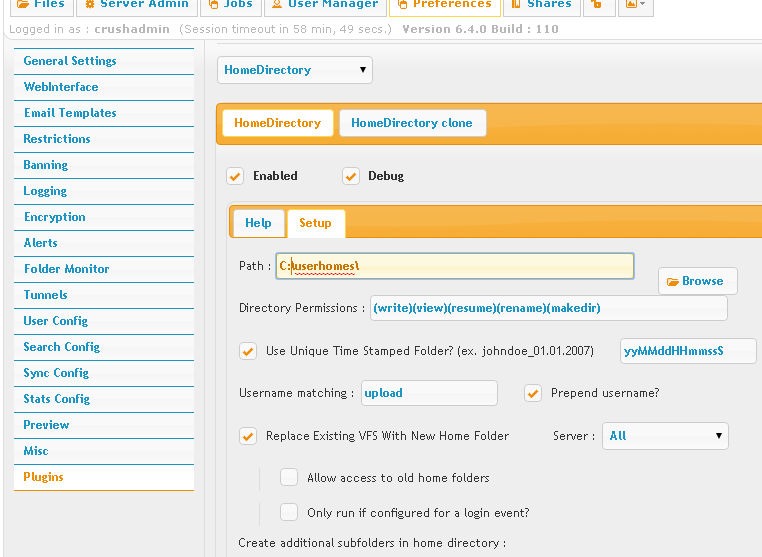
If a share doesn't get completed, but is cancelled, these files should be set to auto expire in 24 hours to prevent wasted space.
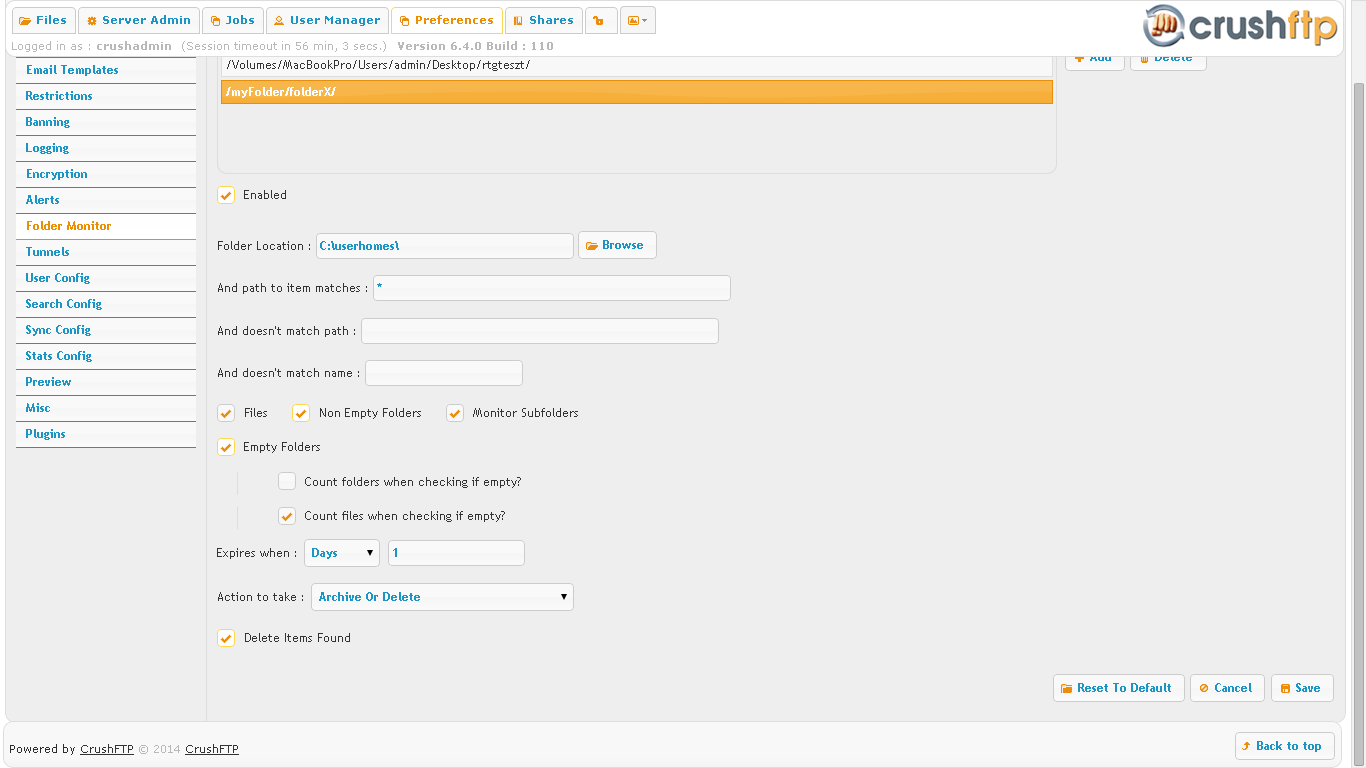
For the external users you can give a direct link to use for uploading:
https://www.crushftp.com/?u=upload&p=upload
Add new attachment
List of attachments
| Kind | Attachment Name | Size | Version | Date Modified | Author | Change note |
|---|---|---|---|---|---|---|
png |
From_template.png | 23.1 kB | 4 | 29-Dec-2020 05:25 | Halmágyi Árpád | |
png |
upload_folder_monitor.png | 40.4 kB | 2 | 29-Dec-2020 05:25 | Halmágyi Árpád | |
png |
upload_homedir.png | 26.2 kB | 2 | 29-Dec-2020 05:25 | Halmágyi Árpád | |
png |
upload_user_customization.png | 26.3 kB | 1 | 29-Dec-2020 05:25 | Halmágyi Árpád |
