OS X ImageMagick
Download the binary release of Imagemagick and configure CrushFTP to use it.
Get the pre-compiled binaries for OS X via the http link on this page: http://www.imagemagick.org/script/binary-releases.php
Extract the archive by double clicking it, and place the folder into your Applications folder.
Next, open the CrushFTP server settings and select the Preview tab.
From the drop down, pick imagemagick.
Set the Command Line to start with "./convert " instead of just "convert".
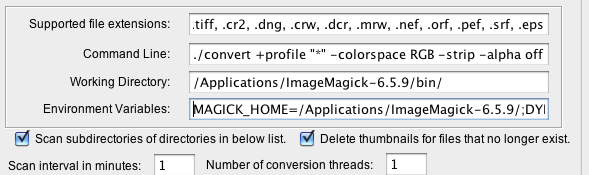
Set the working directory to be:
/Applications/ImageMagick-6.5.9/bin/
Set the Environment Variables to be:
MAGICK_HOME=/Applications/ImageMagick-6.5.9/;DYLD_LIBRARY_PATH=/Applications/ImageMagick-6.5.9/lib/
Windows ImageMagick
If you are using Windows, you will need to download and install ImageMagick. ImageMagick is a free third party tool that handles the conversion of many different file formats. Its used to convert the images to small thumbnails.
http://www.imagemagick.org/script/binary-releases.php#windows
I generally get the top link via HTTP.

The Command Line should start with just "convert.exe" and not "./convert".
The Environment Variables field should be blanked out for Windows too.
Windows GhostScript
If you want to make thumbnails of PDF or TIFF images, then you will also need GhostScript installed. Click on the latest release.
http://pages.cs.wisc.edu/~ghost/
Then click on either the 32bit or 64bit version.
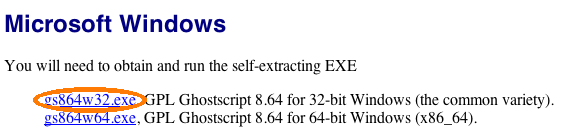
Other ImageMagick Installations
If ImageMagick is installed on the OS, and the command "convert" functions from a terminal, do the following to configure CrushFTP to use it.
Do a "which convert" to see the folder where ImageMagick is installed. In my case, it was /opt/local/bin/.
Set the Working Directory to be this path: /opt/local/bin/
Set the start of the Command Line to be "./convert "....
Next do a "echo $PATH" to see what the PATH is in your terminal.
(Mine was:/opt/local/bin:/opt/local/sbin:/opt/local/bin:/opt/local/sbin:/usr/bin:/bin:/usr/sbin:/sbin:/usr/local/bin:/usr/local/git/bin:/usr/X11/bin)
Copy this, and paste this for the environment variables as follows:
PATH=(pasted PATH info you copied)
Enable the debug checkbox, and let it run to see the results. (Restart CrushFTP to make it run immediately at startup.)
Add new attachment
List of attachments
| Kind | Attachment Name | Size | Version | Date Modified | Author | Change note |
|---|---|---|---|---|---|---|
png |
ghostscript.png | 13.7 kB | 2 | 29-Dec-2020 05:25 | Ben Spink | |
png |
imagemagick_config.png | 28.4 kB | 1 | 29-Dec-2020 05:25 | Ben Spink | |
png |
imagemagick_link.png | 12.9 kB | 2 | 29-Dec-2020 05:25 | Ben Spink |