You can import or migrate users from another server or some other configuration by going to the Menu and select the Import Users.
You can choose from multiple options and servers to import from.
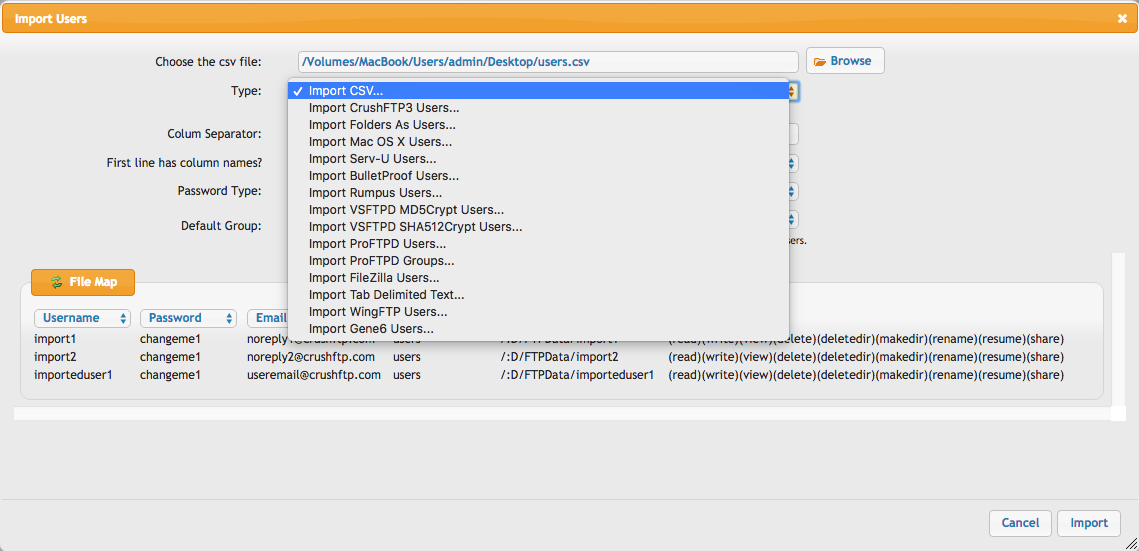
If your application supports exporting the users to a CSV file, you need to export the users from the other application or server to a CSV file.
If you have multiple groups then you have to make sure that you have the template user and group created already based on the *Limited Admin* config guide.
After the successful export, and template and groups creation(if needed), you can go to the Menu and select the Import Users.
You will be asked to select the file from your local machine hosting the CrushFTP service.
After that you can select the password type that you had on your previous application so that CrushFTP can convert and import that properly.
If you have multiple groups then you have to make sure that you have the template user and group created already based on the Limited Admin config guide.
Since not all CSV's have the data in the same order you can assign the values on the top of the columns, to the proper field.
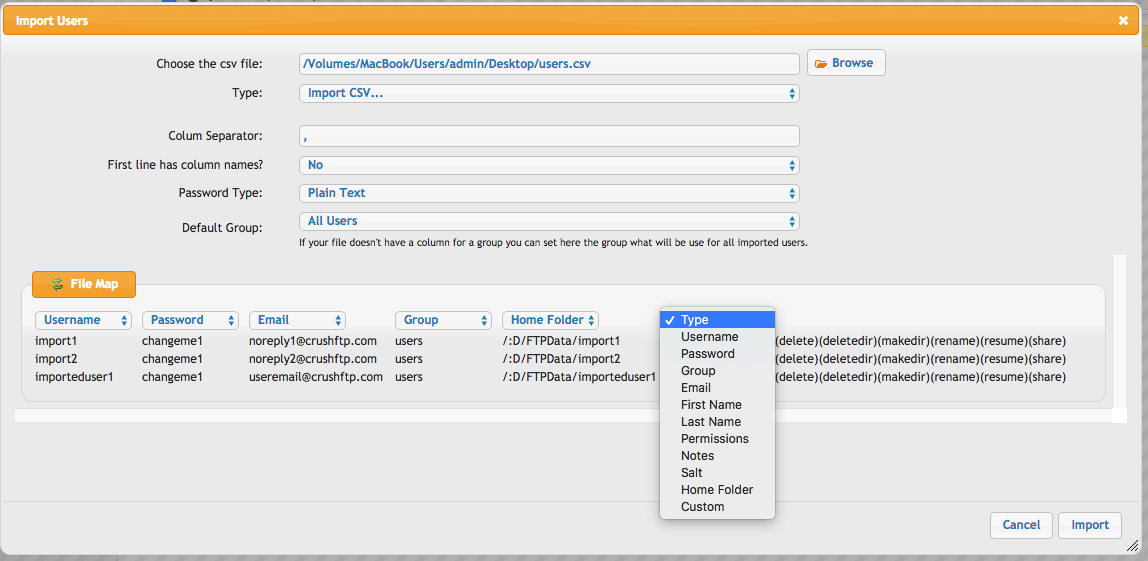
Add new attachment
List of attachments
| Kind | Attachment Name | Size | Version | Date Modified | Author | Change note |
|---|---|---|---|---|---|---|
png |
Import.png | 116.2 kB | 1 | 29-Dec-2020 05:25 | Halmágyi Árpád | |
png |
import_type.png | 132.0 kB | 1 | 29-Dec-2020 05:25 | Halmágyi Árpád |
