It requires Microsoft Graph Application registration. Start at the Microsoft azure portal:
https://azure.microsoft.com/en-us/features/azure-portal/
Application registration: Go to the App registrations and click on New registration:
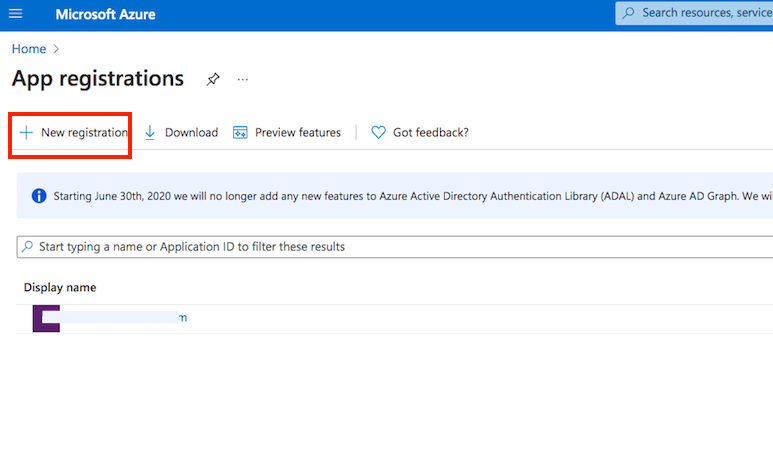
Name it. Select Single-page Application as platform. The redirect url must ends with :WebInterface/login.html. Then click on register.
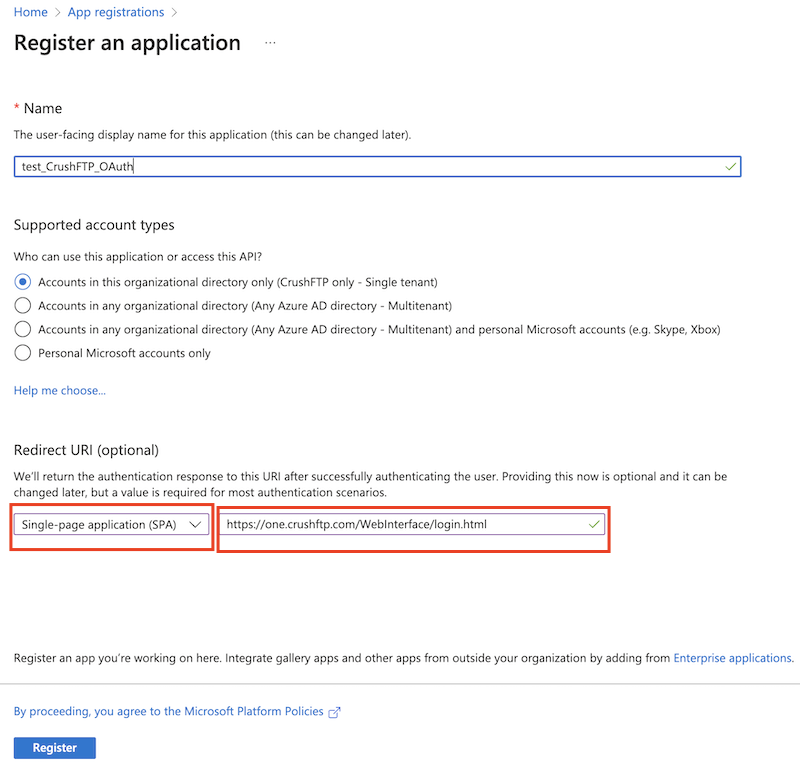
Make sure that MSAL.js 2.0, Implicit grant (Access Token, ID Token) grant types are permitted.
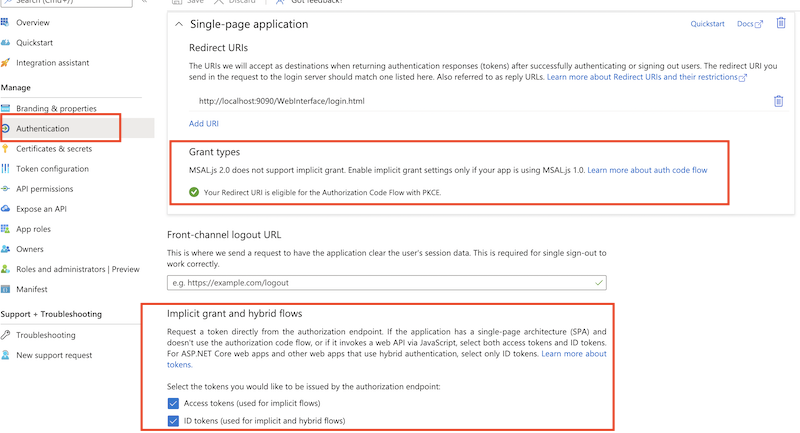
Get Client Id and Tenant Id from App registration -> Overview.
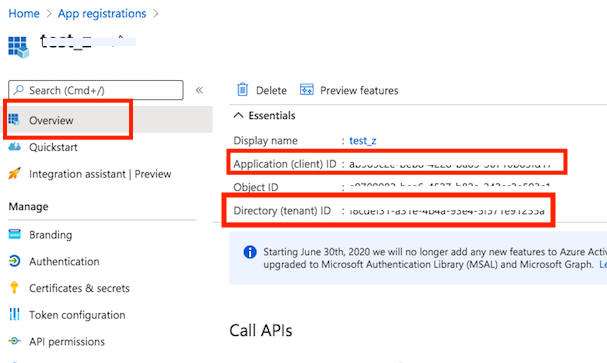
Go to the Preferences-> Ip/Servers and select the HTTP or HTTPS port item(OAuth Sign in Tab) where you want to enable the Microsoft Sing-In button. Check the "Enable Microsoft Sign in" flag and provide the Client ID and Tenant ID of your App registration(mentioned above).
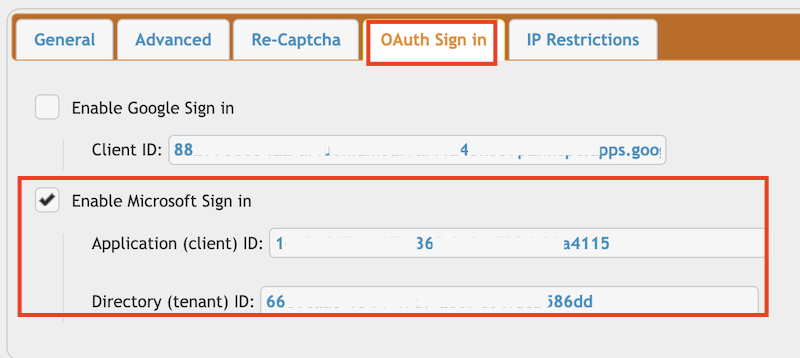
https://azure.microsoft.com/en-us/features/azure-portal/

Application registration: Go to the App registrations and click on New registration:
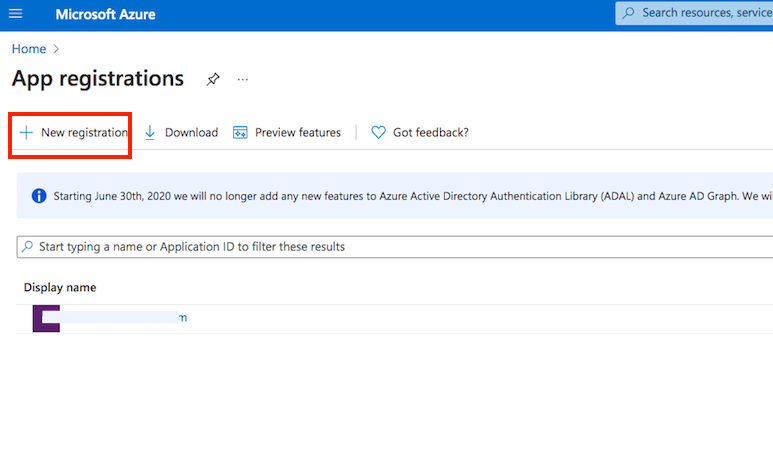
Name it. Select Single-page Application as platform. The redirect url must ends with :WebInterface/login.html. Then click on register.
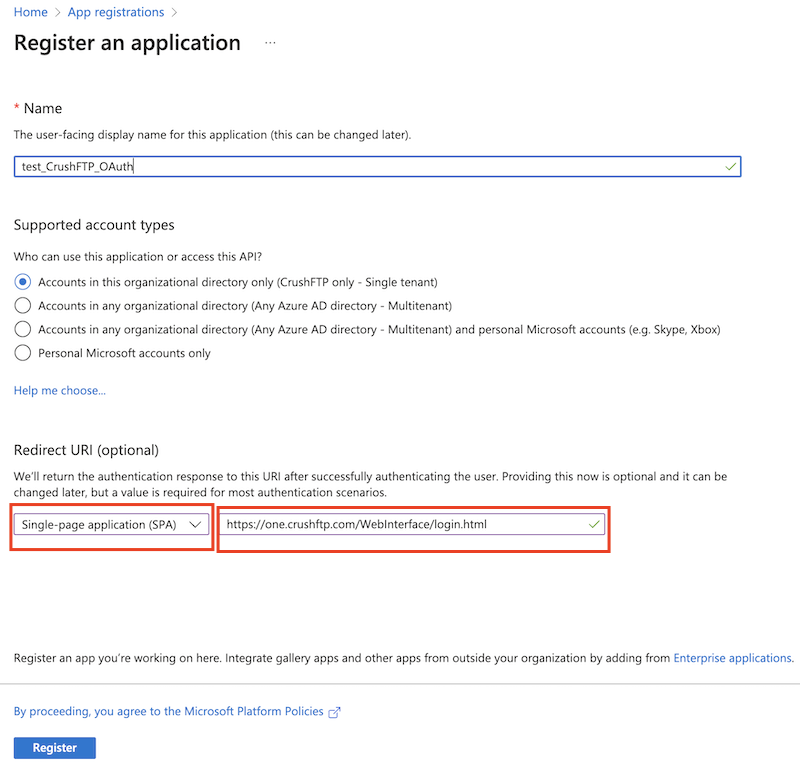
Make sure that MSAL.js 2.0, Implicit grant (Access Token, ID Token) grant types are permitted.
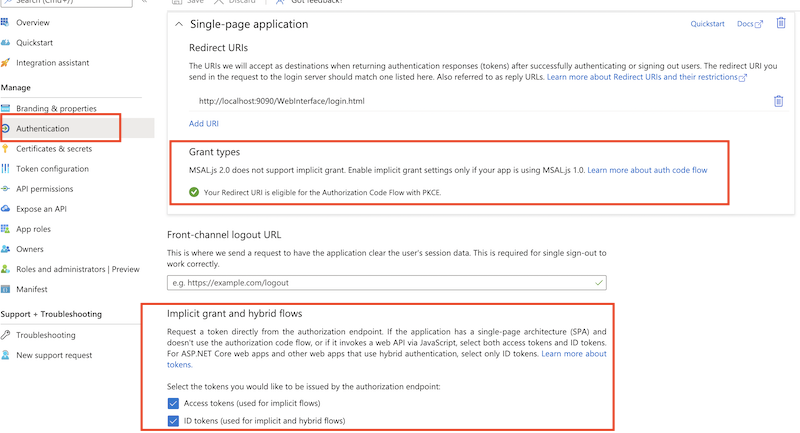
Get Client Id and Tenant Id from App registration -> Overview.
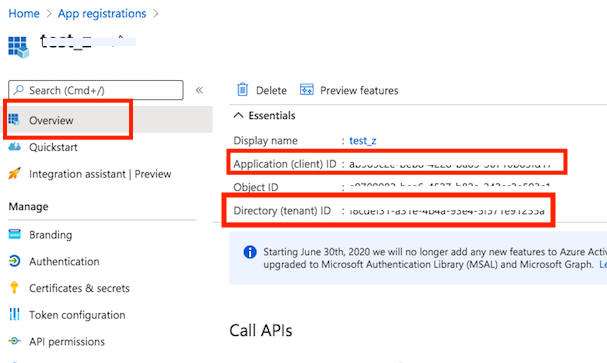
Go to the Preferences-> Ip/Servers and select the HTTP or HTTPS port item(OAuth Sign in Tab) where you want to enable the Microsoft Sing-In button. Check the "Enable Microsoft Sign in" flag and provide the Client ID and Tenant ID of your App registration(mentioned above).
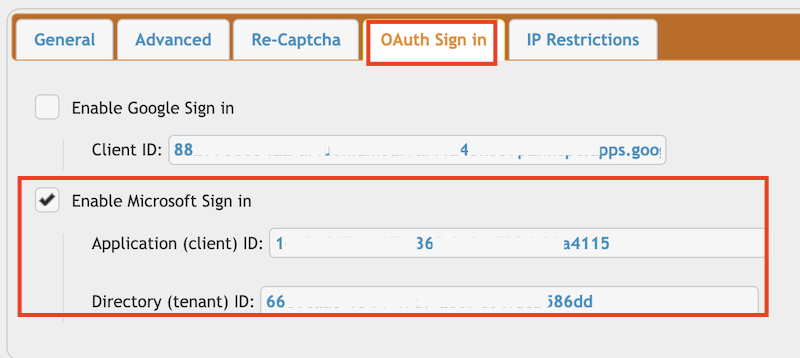
Add new attachment
Only authorized users are allowed to upload new attachments.
«
This particular version was published on 19-Nov-2022 08:41 by krivacsz.
G’day (anonymous guest)
Log in
JSPWiki