Signup for okta for your company first to get an Okta account.
https://www.okta.com/
After you have signed up, validated your account and signed in, go to the admin panel area.

Add a new app.
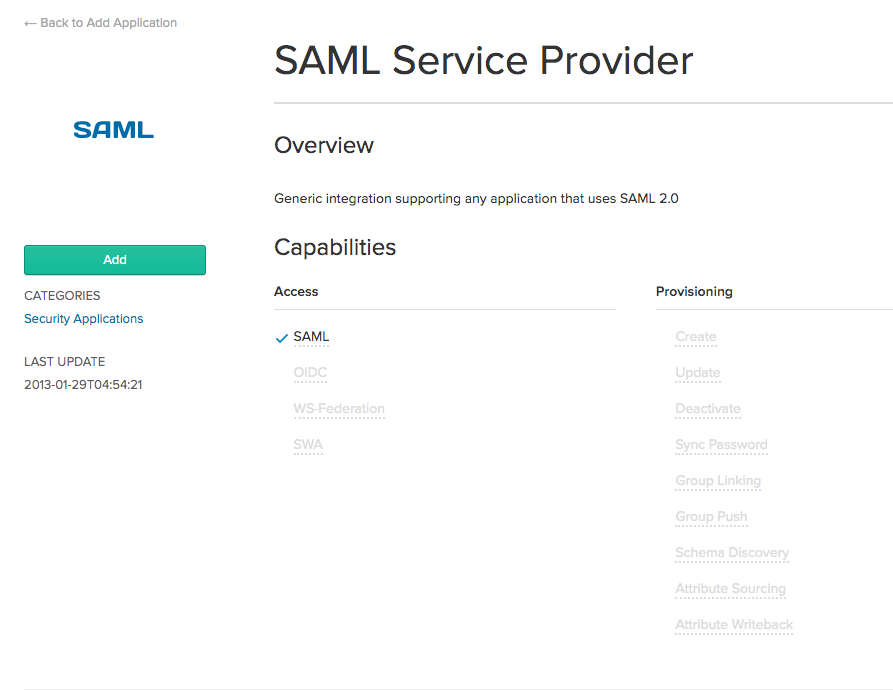
Step1 is setting the name:
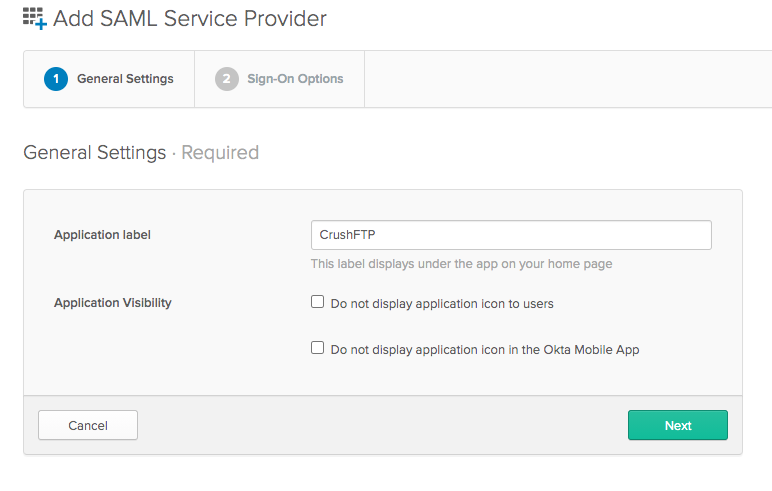
Step2 is configuring the URL and entity ID:
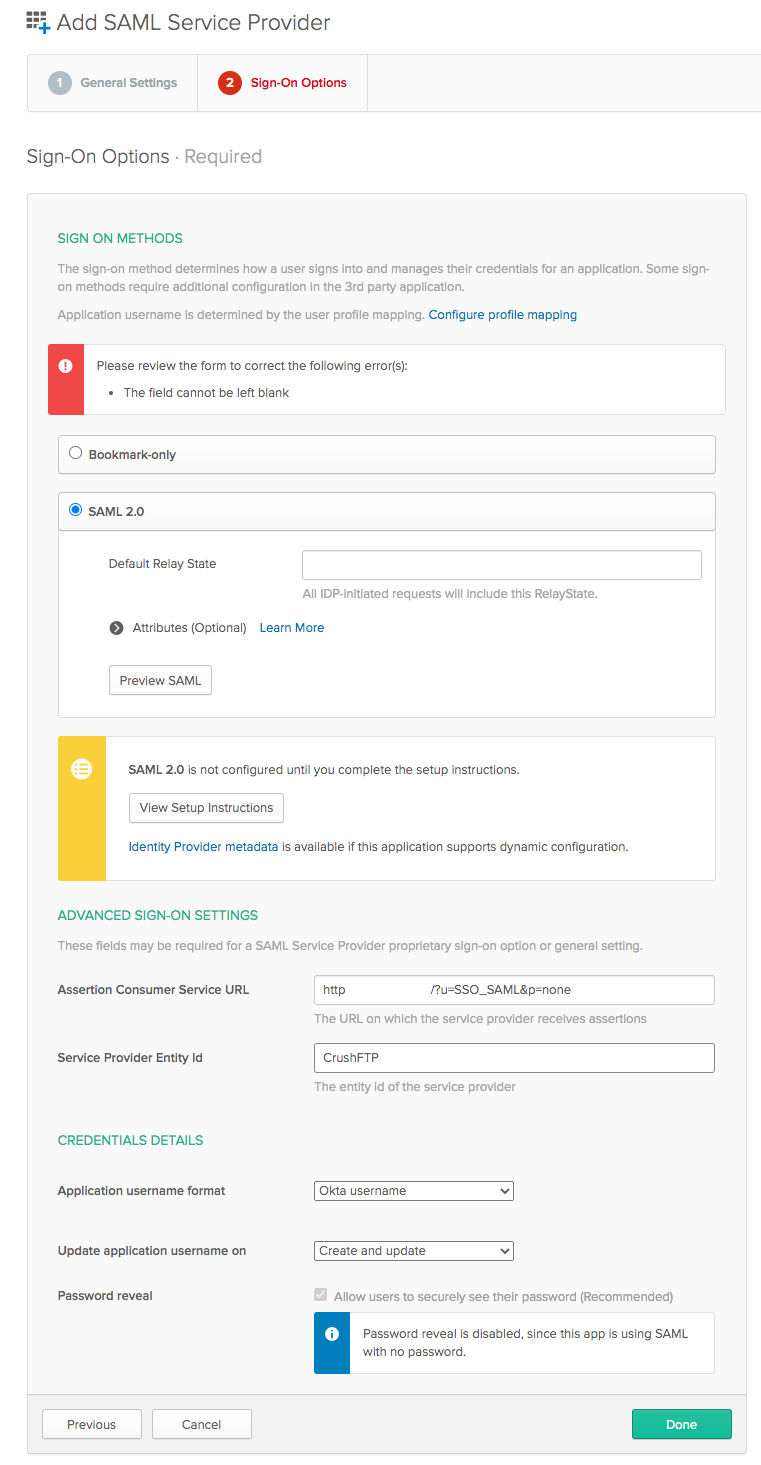
You can preview the SAML, or come back afterwards to get the Meta Data file so that you have the last two parts needed.
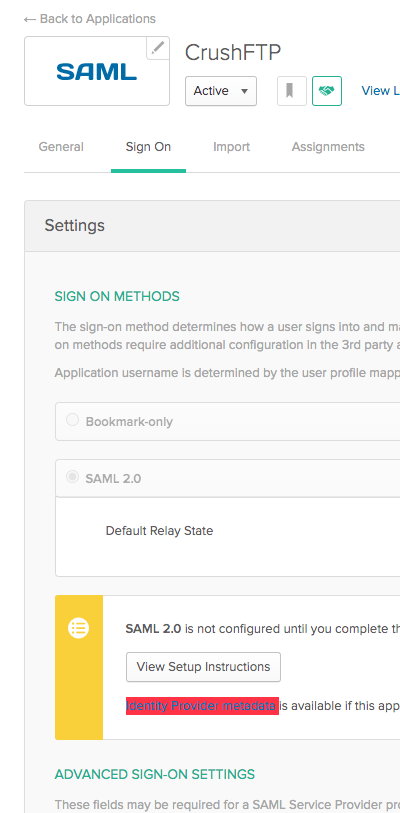
You need ot copy the entire cert out of the XML file...all the contents from the start and end tags, but without the tags.
https://www.okta.com/

After you have signed up, validated your account and signed in, go to the admin panel area.

Add a new app.
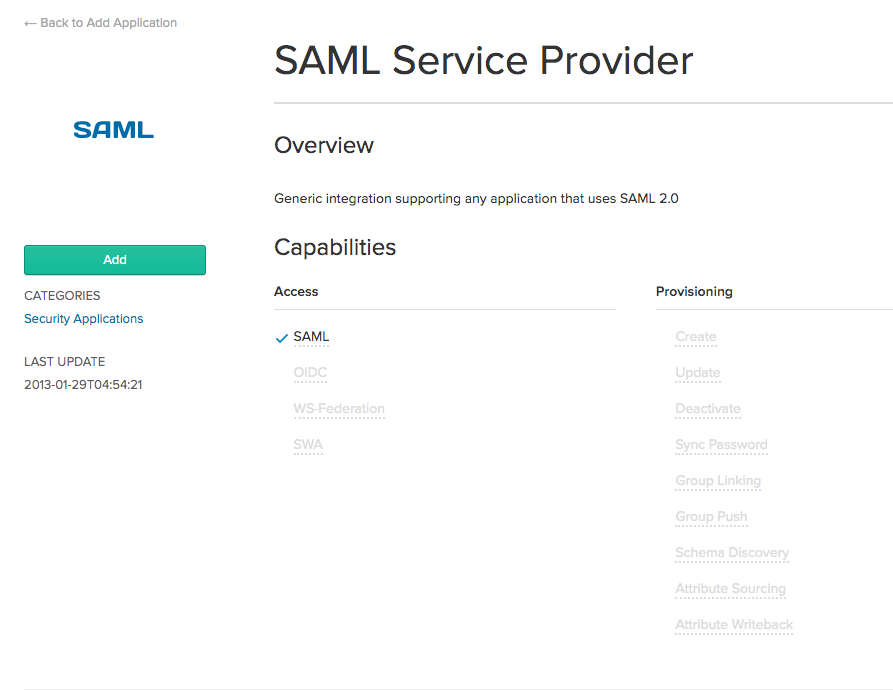
Step1 is setting the name:
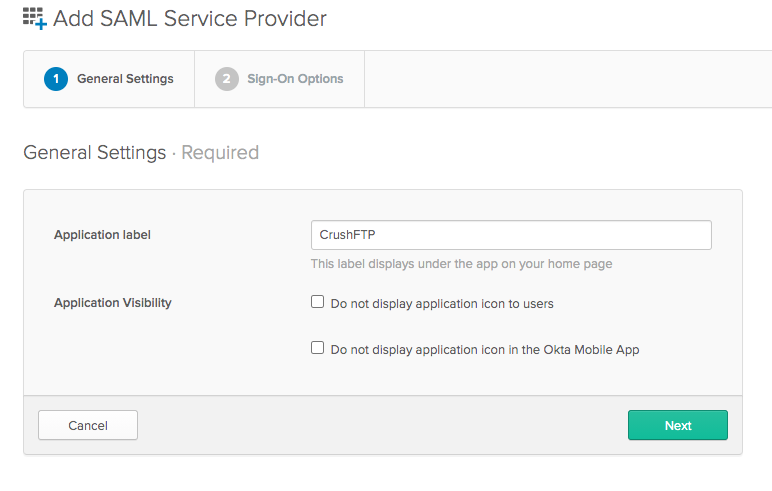
Step2 is configuring the URL and entity ID:
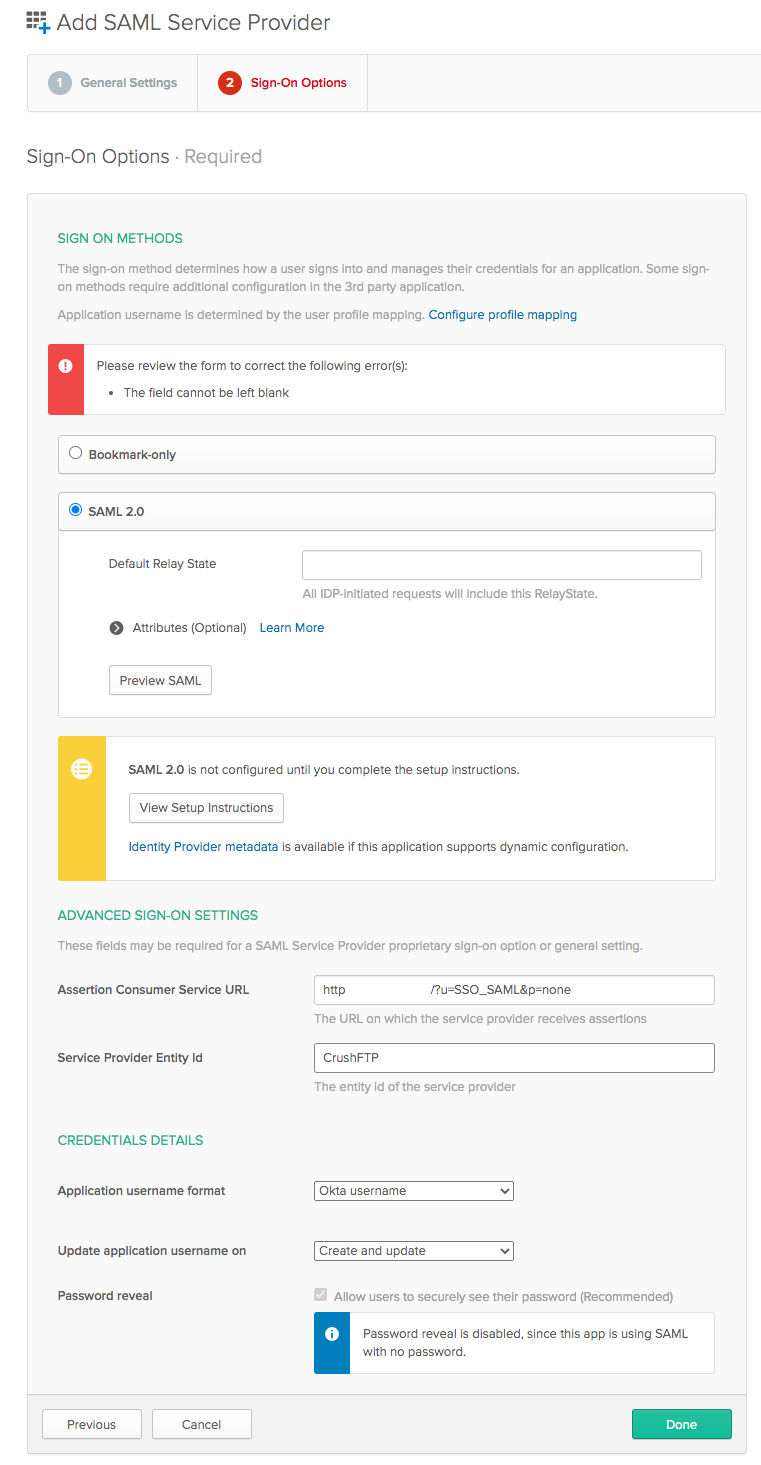
You can preview the SAML, or come back afterwards to get the Meta Data file so that you have the last two parts needed.
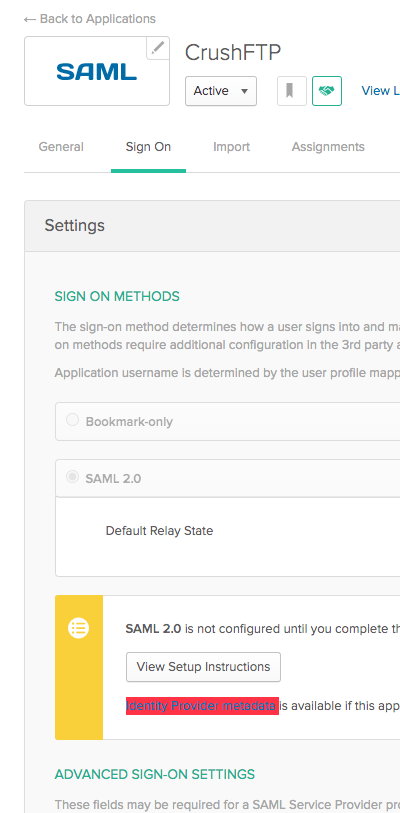
You need ot copy the entire cert out of the XML file...all the contents from the start and end tags, but without the tags.
Add new attachment
Only authorized users are allowed to upload new attachments.
List of attachments
| Kind | Attachment Name | Size | Version | Date Modified | Author | Change note |
|---|---|---|---|---|---|---|
png |
add_app.png | 74.6 kB | 1 | 29-Dec-2020 05:25 | Ben Spink | |
png |
admin.png | 21.2 kB | 2 | 29-Dec-2020 05:25 | Ben Spink | |
png |
assign.png | 51.1 kB | 1 | 29-Dec-2020 05:25 | Ben Spink | |
png |
assigned.png | 45.2 kB | 1 | 29-Dec-2020 05:25 | Ben Spink | |
png |
entity_id.png | 87.9 kB | 1 | 29-Dec-2020 05:25 | Ben Spink | |
png |
get_cert.png | 72.5 kB | 1 | 29-Dec-2020 05:25 | Ben Spink | |
png |
meta.png | 148.6 kB | 2 | 29-Dec-2020 05:25 | Ben Spink | |
png |
step1.png | 54.5 kB | 1 | 29-Dec-2020 05:25 | Ben Spink | |
png |
step2.png | 186.7 kB | 1 | 29-Dec-2020 05:25 | Ben Spink |
«
This particular version was published on 29-Dec-2020 05:25 by Ben Spink.
G’day (anonymous guest)
Log in
JSPWiki