About OAUTH2 for authentication: https://docs.microsoft.com/en-us/graph/auth-v2-user

Microsoft Graph Application registration#
It requires Microsoft Graph Application registration. Start at the Microsoft azure portal:
https://azure.microsoft.com/en-us/features/azure-portal/

Application registration: Go to the App registrations and click on New registration:
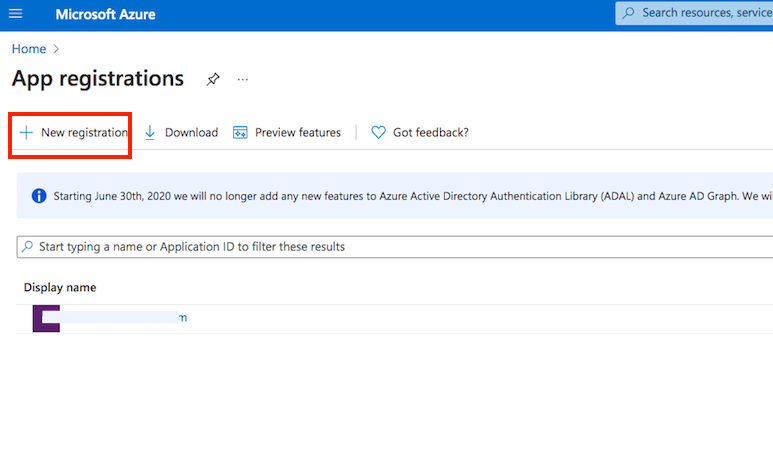
Name it. Select the Multitenant and personal Microsoft accounts type. The redirect url must ends with :register_microsoft_graph_api/. Then click on register.
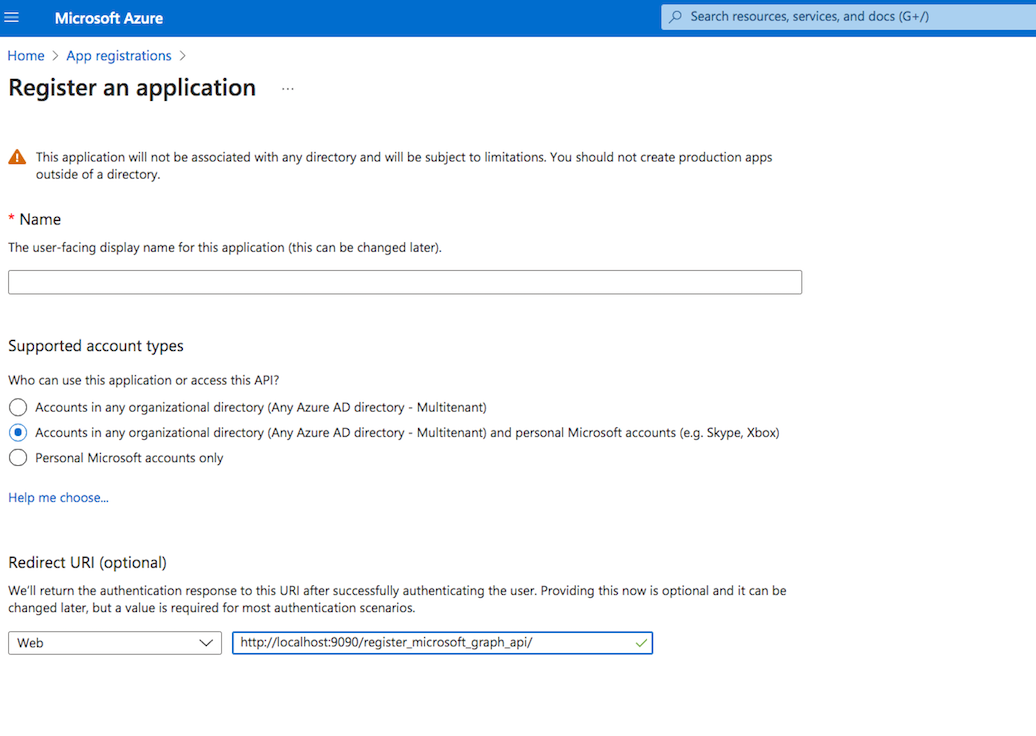
API permission : You also need to provide permission for the Microsoft Graph. Go to the Api permission. Click on Add permission, select Microsoft Graph. Choose Delegated permission and add the " SMTP.Send" or/and "IMAP.AccessAsUser.All" permission:
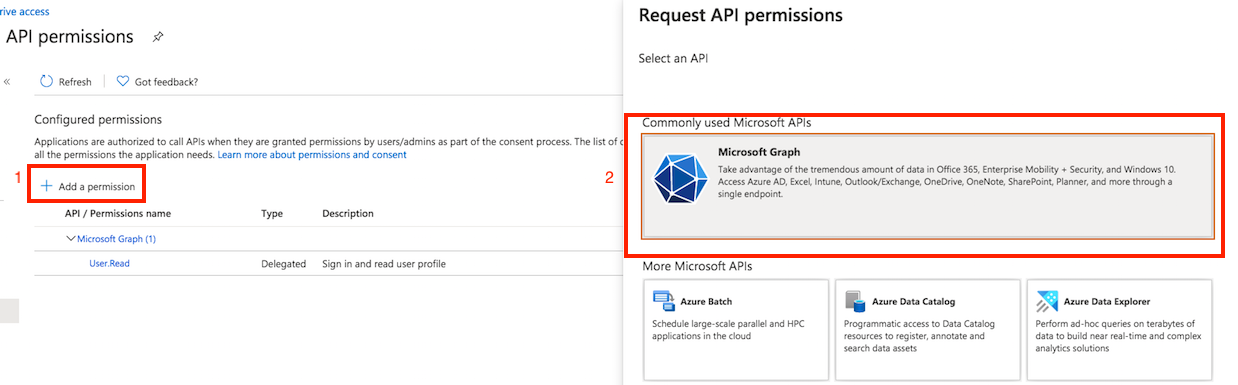
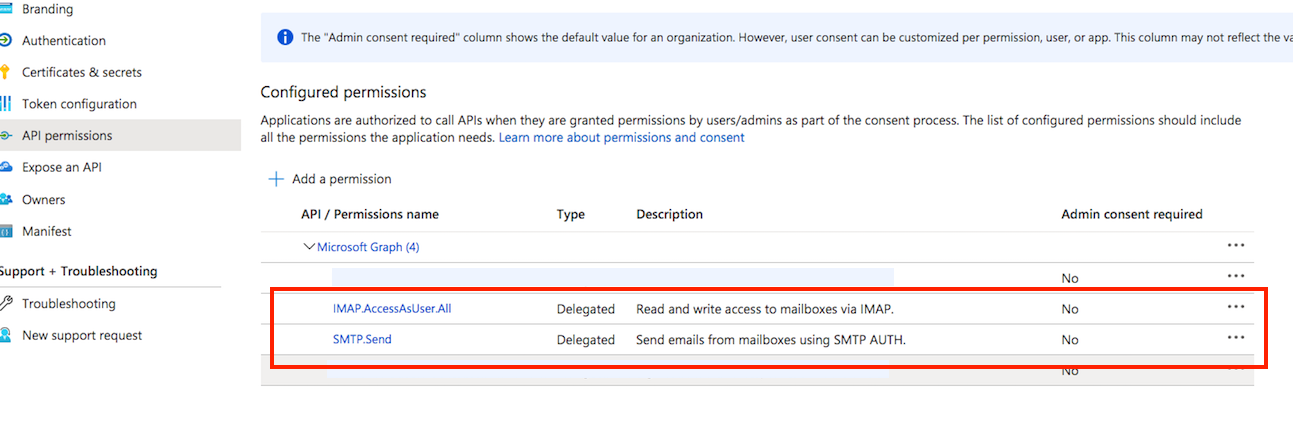
Client id : You can find it at Azure portal -> App Registration -> Overview:
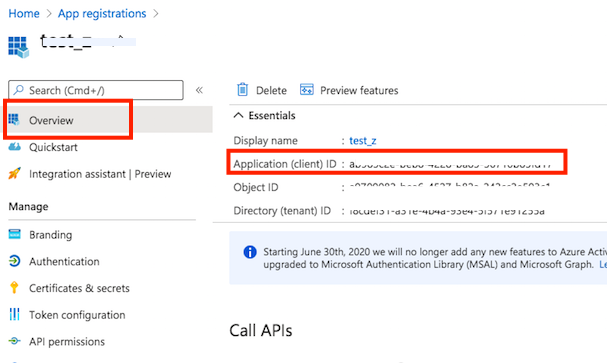
Secret key : A new client secret needs to be created as well. Go to the "Certificate & secrets" and generate a new secret key. Click on New client secret:
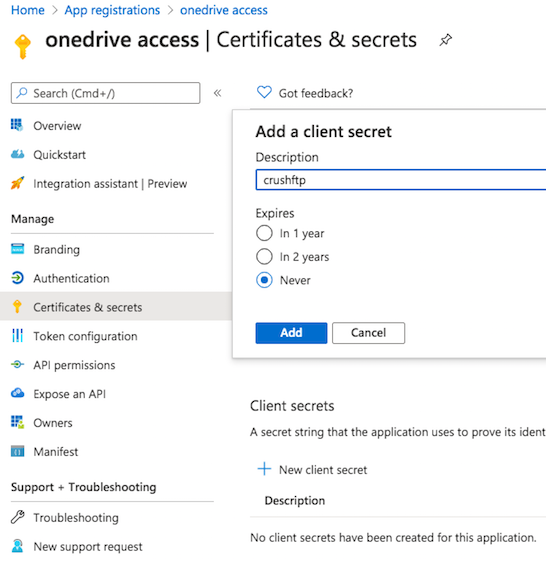
SMTP settings
#
Provide the smtp server used for emailing
Add new attachment
Only authorized users are allowed to upload new attachments.
List of attachments
| Kind | Attachment Name | Size | Version | Date Modified | Author | Change note |
|---|---|---|---|---|---|---|
png |
auth_smtp_office_365.png | 44.1 kB | 1 | 01-Aug-2023 04:07 | krivacsz | |
png |
client_id.png | 92.7 kB | 1 | 31-Mar-2021 13:46 | krivacsz | |
png |
enable_access_token.png | 50.3 kB | 1 | 14-Oct-2022 06:15 | krivacsz | |
png |
ms_client_secet.png | 90.1 kB | 1 | 12-Feb-2024 13:22 | krivacsz | |
png |
new_registration.png | 86.9 kB | 1 | 31-Mar-2021 13:30 | krivacsz | |
png |
new_secret.png | 138.7 kB | 1 | 31-Mar-2021 13:49 | krivacsz | |
png |
permission_final.png | 209.0 kB | 1 | 31-Mar-2021 13:44 | krivacsz | |
png |
permission_microsoft_graph.png | 182.9 kB | 1 | 31-Mar-2021 13:39 | krivacsz | |
png |
pop_imap_task.png | 79.9 kB | 2 | 31-Mar-2021 14:41 | krivacsz | |
png |
register_app.png | 230.6 kB | 1 | 31-Mar-2021 13:33 | krivacsz | |
png |
smtp_from_email.png | 50.3 kB | 1 | 31-Mar-2021 14:17 | krivacsz | |
png |
smtp_get_refresh_token.png | 44.7 kB | 2 | 31-Mar-2021 14:05 | krivacsz |
«
This particular version was published on 31-Mar-2021 13:54 by krivacsz.
G’day (anonymous guest)
Log in
JSPWiki