About OAUTH2 for authentication: https://docs.microsoft.com/en-us/graph/auth-v2-user

Microsoft Graph Application Registration#
It requires Microsoft Graph Application registration. Start at the Microsoft Azure portal:
https://azure.microsoft.com/en-us/features/azure-portal/

Application registration: Go to the App registrations and click on New registration:
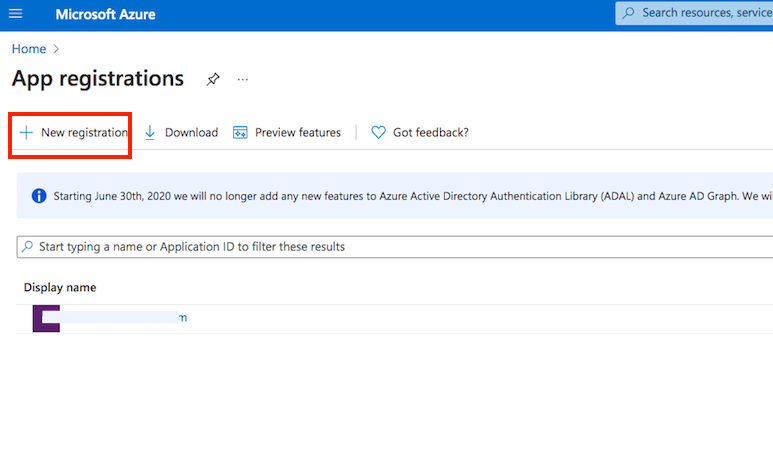
Name it. Select the Multitenant and personal Microsoft accounts type. The redirect URL must end with: register_microsoft_graph_api/. Then click on register.
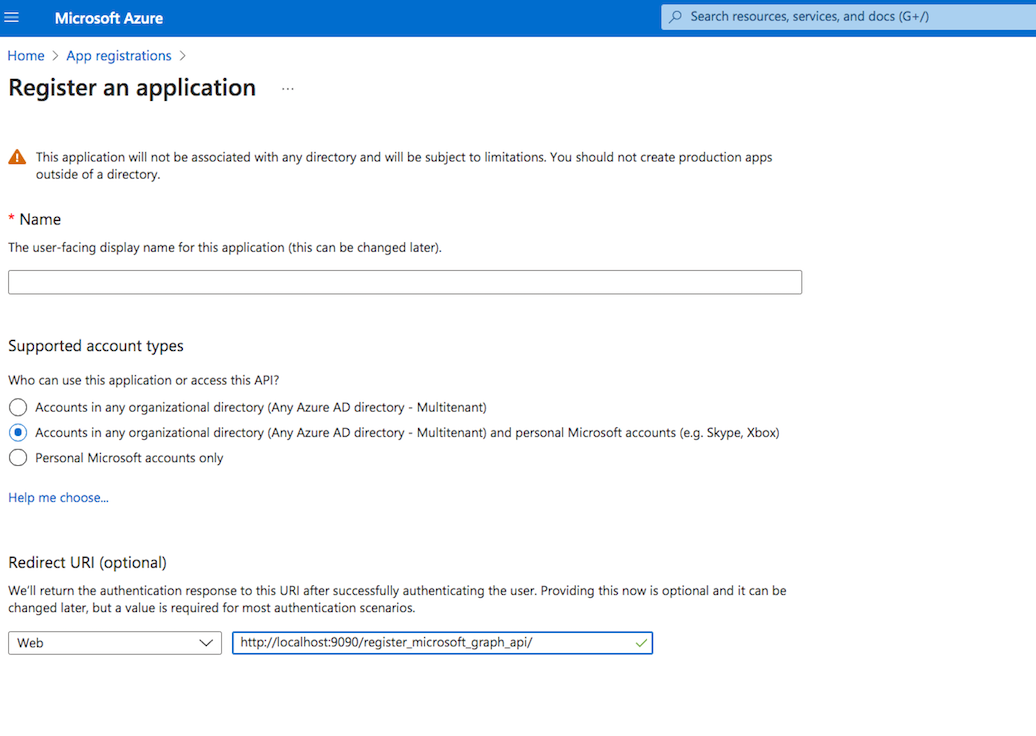
Under the redirect URL configuration enable the Access Token to be issued by the authorization endpoint:

API permission: You also need to provide permission for the Microsoft Graph. Go to the Api permission. Click on Add permission, and select Microsoft Graph. Choose Delegated permission and add the " SMTP. Send" or/and "IMAP.AccessAsUser.All" permission:
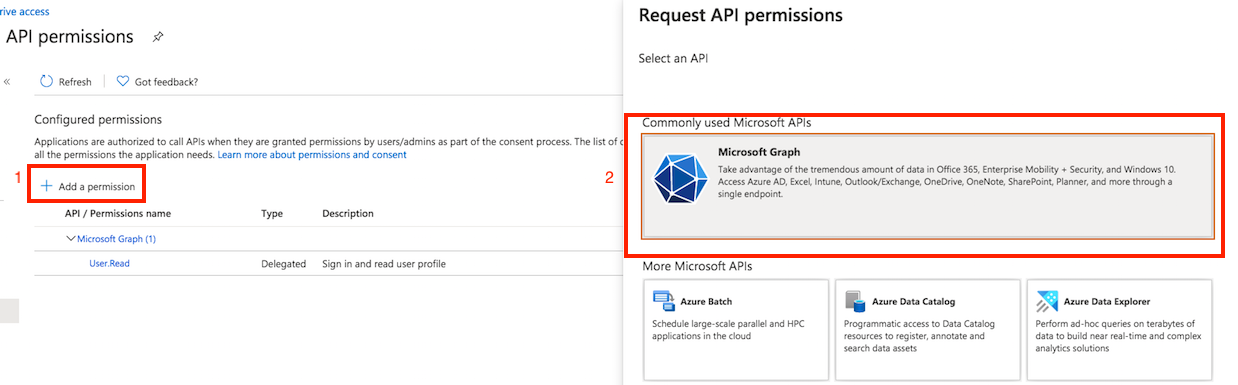
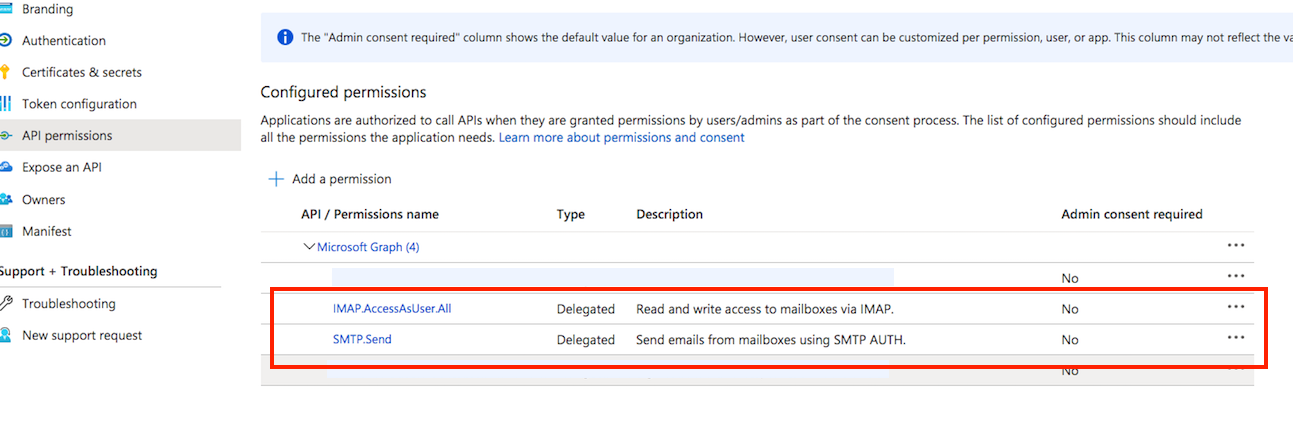
Client id: You can find it at Azure portal -> App Registration -> Overview:
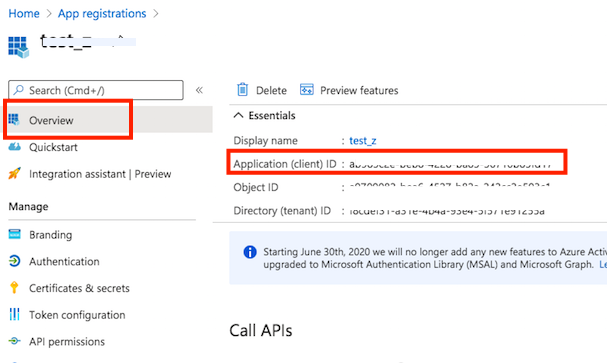
Secret key: A new client secret also needs to be created. Go to the "Certificate & secrets" and generate a new secret key. Click on New client secret:
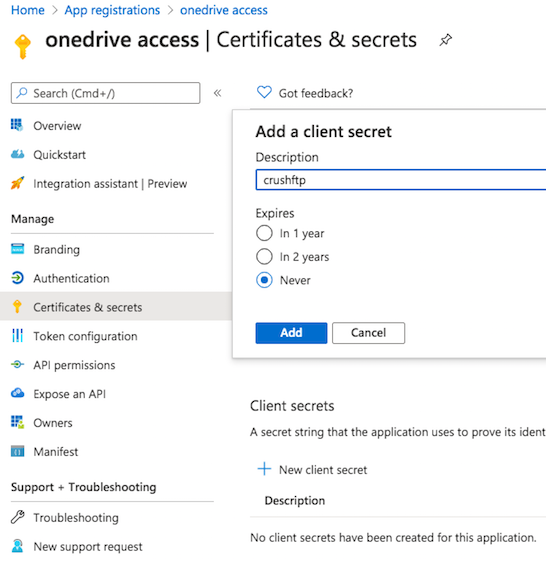
!Warning: Make sure that the user's SMTP AUTH is enabled. See description: https://learn.microsoft.com/en-us/exchange/clients-and-mobile-in-exchange-online/authenticated-client-smtp-submission
 .
.Office 365:
Navigate to the Microsoft 365 Admin Center. https://admin.microsoft.com/Adminportal/Home?#/homepage
 .
.SMTP settings
#
Provide the SMTP server used for emailing (for example smtp.office365.com)
Click on the "Get Refresh Token" button.
In order to get the Refresh token, CrushFTP WebInterface's host and port number must match with the redirect url specified at Azure Application Registration.
Put the Client Id and Secret (from Azure App Registration) and "common" for the tenant input field.
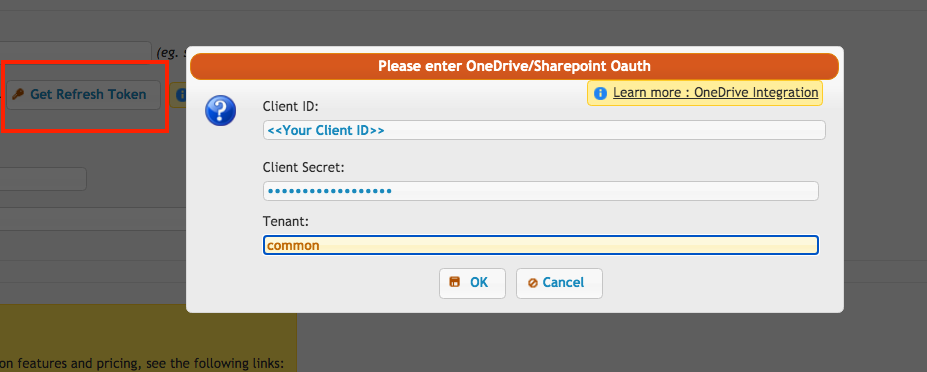
Click on the OK button, and allow CrushFTP to have access to send Email. You must sign in with the Microsoft Account which has permission to send email!!! (SMTP.send is user-specific permission) As the end of the result, the SMTP Username and Password will fill the Client ID and the Refresh Token.
It is required to provide the from email address too.
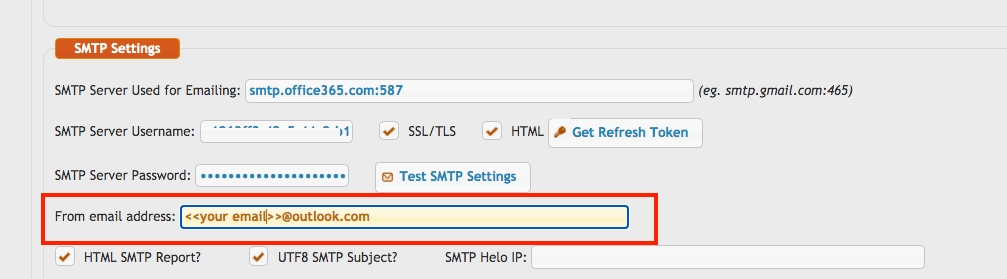
PopImapTask#
Provide the host and click on the Get Refresh Token button.
In order to get the Refresh token, CrushFTP WebInterface's host and port number must match with the redirect URL specified at Azure Application Registration.
Because the email address is essential after you got the refresh token, the Mail Username input field needs to be modified.
Put your email address ended with a tilde(~) at the beginning of the Mail Username input field.
Mail Username : <<your email address>>~<<what was before>>
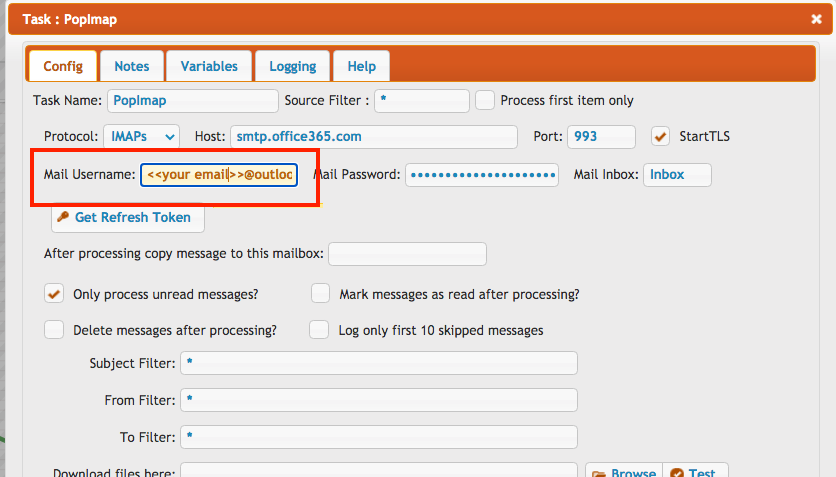
Add new attachment
Only authorized users are allowed to upload new attachments.
List of attachments
| Kind | Attachment Name | Size | Version | Date Modified | Author | Change note |
|---|---|---|---|---|---|---|
png |
auth_smtp_office_365.png | 44.1 kB | 1 | 01-Aug-2023 04:07 | krivacsz | |
png |
client_id.png | 92.7 kB | 1 | 31-Mar-2021 13:46 | krivacsz | |
png |
enable_access_token.png | 50.3 kB | 1 | 14-Oct-2022 06:15 | krivacsz | |
png |
ms_client_secet.png | 90.1 kB | 1 | 12-Feb-2024 13:22 | krivacsz | |
png |
new_registration.png | 86.9 kB | 1 | 31-Mar-2021 13:30 | krivacsz | |
png |
new_secret.png | 138.7 kB | 1 | 31-Mar-2021 13:49 | krivacsz | |
png |
permission_final.png | 209.0 kB | 1 | 31-Mar-2021 13:44 | krivacsz | |
png |
permission_microsoft_graph.png | 182.9 kB | 1 | 31-Mar-2021 13:39 | krivacsz | |
png |
pop_imap_task.png | 79.9 kB | 2 | 31-Mar-2021 14:41 | krivacsz | |
png |
register_app.png | 230.6 kB | 1 | 31-Mar-2021 13:33 | krivacsz | |
png |
smtp_from_email.png | 50.3 kB | 1 | 31-Mar-2021 14:17 | krivacsz | |
png |
smtp_get_refresh_token.png | 44.7 kB | 2 | 31-Mar-2021 14:05 | krivacsz |
«
This particular version was published on 01-Aug-2023 04:03 by krivacsz.
G’day (anonymous guest)
Log in
JSPWiki