1. Sharepoint Microsoft Graph REST API based integration.
#
Remote item name: Sharepoint!!!Constraint: Microsoft Graph REST API does not support stream upload. In order to integrate with CrushFTP the files are temporary stored as local file (CrushFTP install folder/sharepoint/) during the upload.
Go to the the Microsoft azure portal: https://azure.microsoft.com/en-us/features/azure-portal
 /
/Application registration: Go to the App registrations and click on New registration:
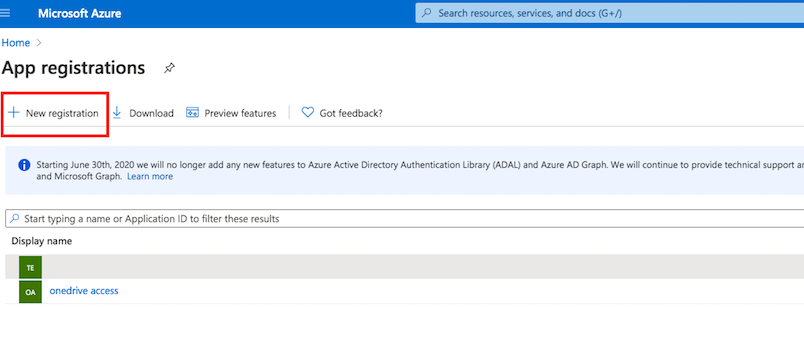
Name it. Select the Multitenant and personal Microsoft accounts type. The redirect url must ends with: register_microsoft_graph_api/. Then click on register.
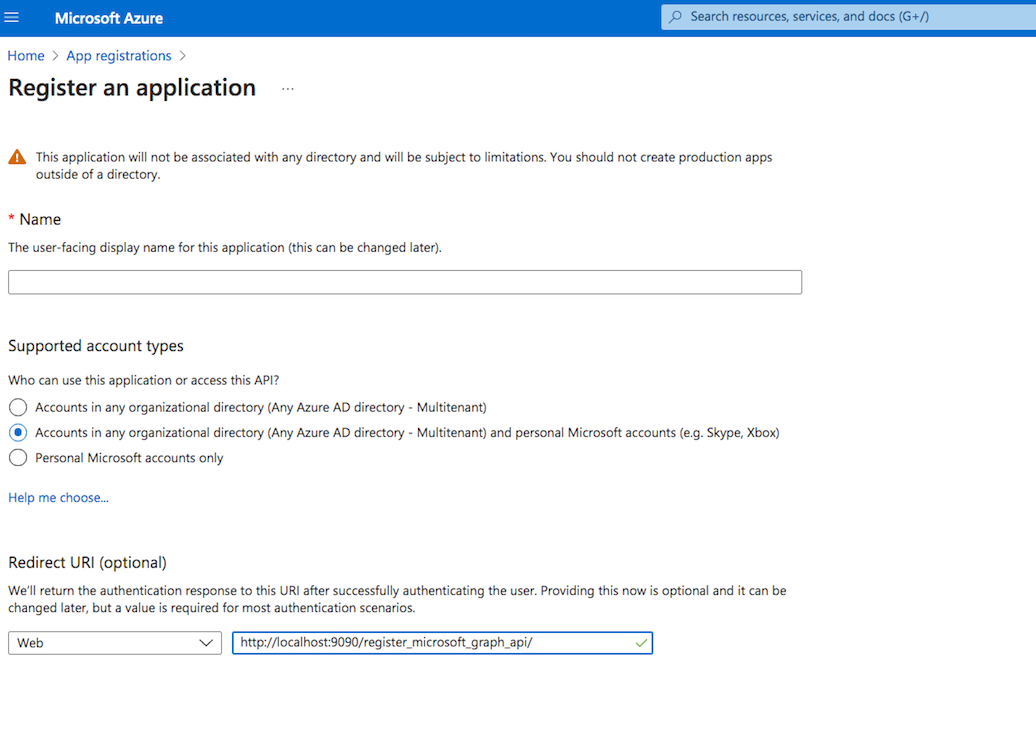
API permission : You also need to provide permission for the Microsoft Graph. Go to the Api permission. Click on Add permission, select Microsoft Graph. Choose Delegated permission and add the "Files.ReadWrite.All" permission:
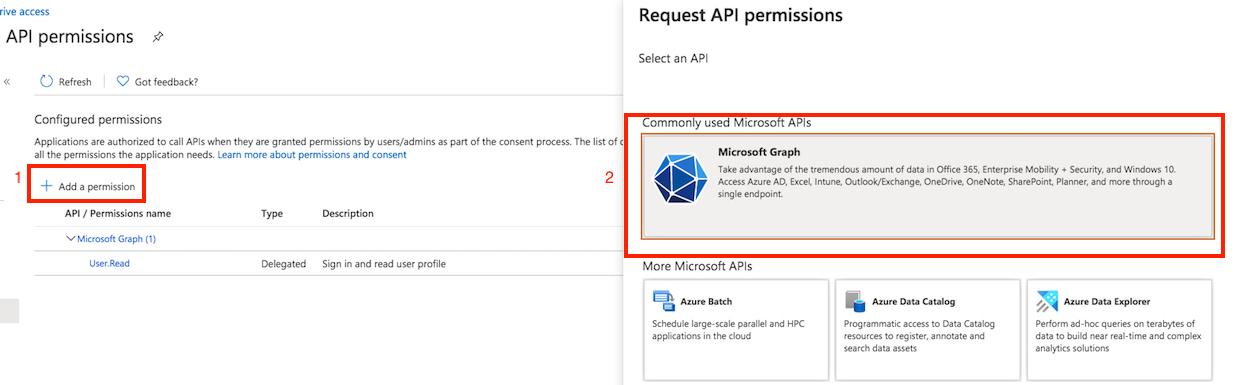

Client id : You can find it at Azure portal -> App Registration -> Overview:
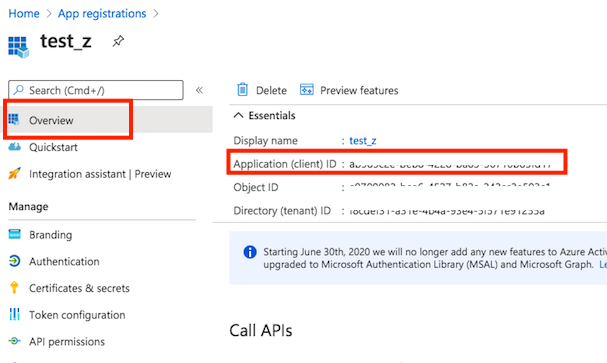
Secret key : A new client secret needs to be created as well. Go to the "Certificate & secrets" and generate a new secret key. Click on New client secret.
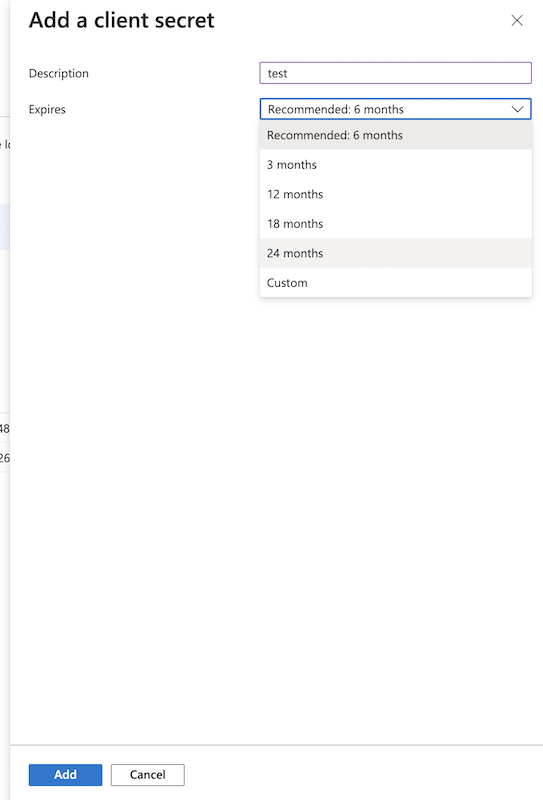
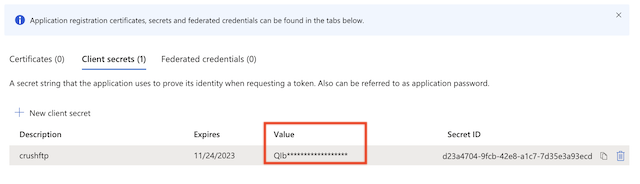
SharePoint remote item settings:
!!! CrushFTP admin page url must match with the redirect url. In our example : http://localhost:9090
Select SharePoint item type click on "Get Refresh Token" button. Provide the Client ID and Client Secret, and Tenant (in almost all case it is just: common).
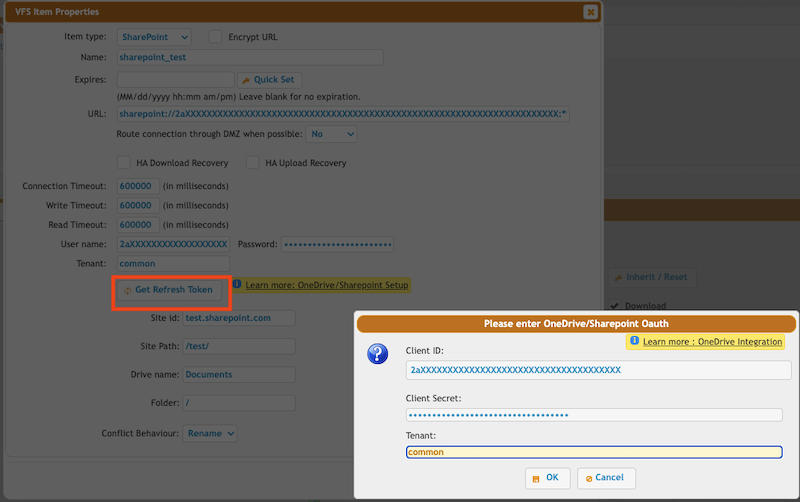
Click on "OK" button, log in with your azure credentials, allow CrushFTP to have access to your SharePoint files. After that the form will disappear and the username and password will be filled. Done.
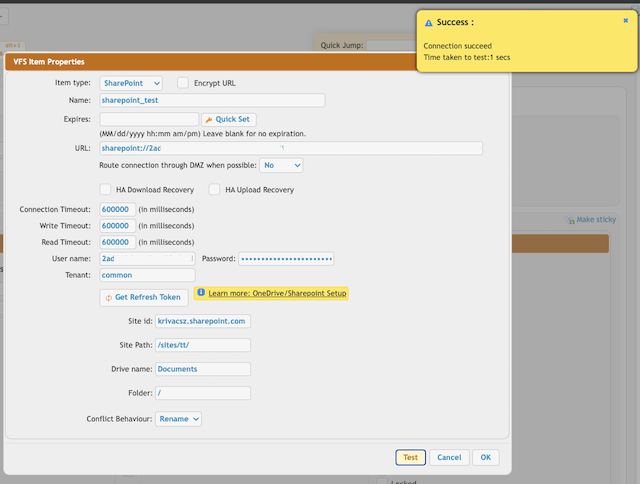
Sharepoint specific settings:
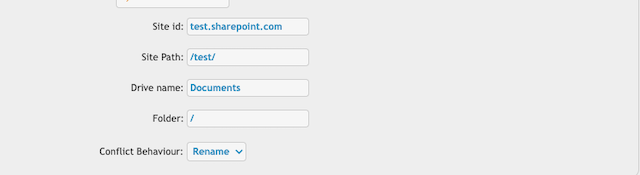
Site id : The sharepoint domain name.
Site Path : The path of the SharePoint site. It should start and end with slash.
Drive name : Each SharePoint site has document library where the site related files are stored. See https://support.microsoft.com/en-us/office/what-is-a-document-library-3b5976dd-65cf-4c9e-bf5a-713c10ca2872
 Provied it's name
Provied it's nameFolder : Relative path of the document library of the sharepoint site.
2. SharePoint REST service API based integration
#
Remote item name: Sharepoint2More info : https://docs.microsoft.com/en-us/sharepoint/dev/sp-add-ins/get-to-know-the-sharepoint-rest-service?tabs=csom

!!!Constraint: On newer Sharepoint (after 2019) Grant App permission is disabled by default. To enable Custom Application APP Authentication run the following PowerShell commands:
Install-Module -Name Microsoft.Online.SharePoint.PowerShell $adminUPN="<SharePoint administrator account>" $orgName="<name of your Office 365 organization>" $userCredential = Get-Credential -UserName $adminUPN -Message "Type the password." Connect-SPOService -Url https://$orgName-admin.sharepoint.com -Credential $userCredential set-spotenant -DisableCustomAppAuthentication $false
Advantage(Compared with MSGraph API): Stream upload supported. There is no temporary stored local file during the upload.
1. Register Add-In
Navigate and login to SharePoint online site. Got to Register Add-In page by entering the url as : https://<sitename>.SharePoint.com/_layouts/15/appregnew.aspx
Click Generate button.
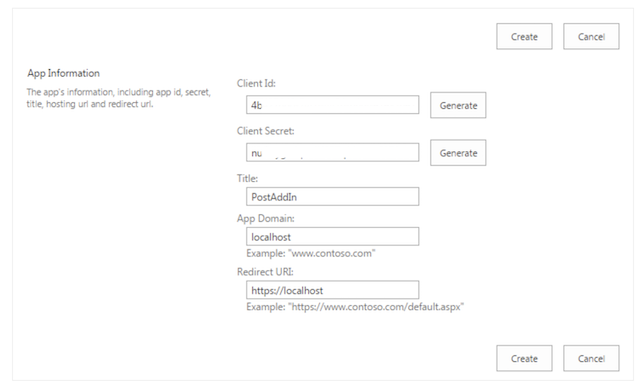
Store the Client ID and Client Secret and click on Create button.
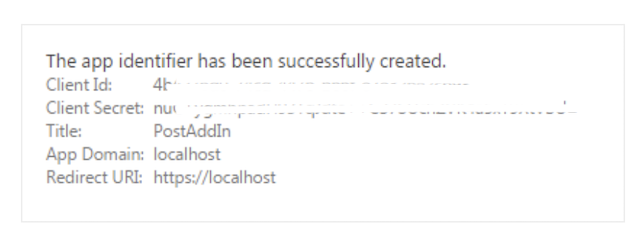
2. Grant Permissions to Add-In
Add new attachment
Only authorized users are allowed to upload new attachments.
List of attachments
| Kind | Attachment Name | Size | Version | Date Modified | Author | Change note |
|---|---|---|---|---|---|---|
png |
app_inv_permission.png | 64.3 kB | 1 | 25-Nov-2021 07:02 | krivacsz | |
png |
app_permission_admin_consent.p... | 85.3 kB | 1 | 08-Sep-2023 15:05 | krivacsz | |
png |
app_permission_vfs_item.png | 105.2 kB | 2 | 08-Sep-2023 15:13 | krivacsz | |
png |
app_reg_new.png | 57.5 kB | 1 | 25-Nov-2021 06:25 | krivacsz | |
png |
app_reg_new_success.png | 58.7 kB | 1 | 25-Nov-2021 06:35 | krivacsz | |
png |
client_id.png | 93.9 kB | 1 | 24-Nov-2021 04:26 | krivacsz | |
png |
new_registration.png | 83.3 kB | 3 | 24-Nov-2021 09:10 | krivacsz | |
png |
new_secret.png | 81.9 kB | 2 | 24-Nov-2021 09:10 | krivacsz | |
png |
permission_final.png | 165.2 kB | 1 | 24-Nov-2021 04:26 | krivacsz | |
png |
permission_microsoft_graph.png | 182.9 kB | 1 | 24-Nov-2021 04:26 | krivacsz | |
png |
register_app.png | 230.6 kB | 1 | 24-Nov-2021 04:26 | krivacsz | |
png |
remote_item_done.png | 92.4 kB | 1 | 24-Nov-2021 05:30 | krivacsz | |
png |
remote_item_settings.png | 120.4 kB | 1 | 24-Nov-2021 04:42 | krivacsz | |
png |
remote_item_sharepoint_specifi... | 22.8 kB | 1 | 24-Nov-2021 05:33 | krivacsz | |
png |
secret_value.png | 42.7 kB | 1 | 24-Nov-2021 09:50 | krivacsz | |
png |
sharepoint2_vfs.png | 165.8 kB | 1 | 25-Nov-2021 07:19 | krivacsz |
«
This particular version was published on 25-Nov-2021 06:41 by krivacsz.
G’day (anonymous guest)
Log in
JSPWiki