The Webinterface can give speeds that are equivalent to other high speed file transfer products, however with far less complexity and networking issues.
Uploads#
Once you are logged into the WebInterface, browse to the folder you want to upload into. Be sure you are in the folder, and not just using the quick expansion arrows on the sides of folders.Once in the folder, click the Upload button on the menu bar at the top of the screen. (The colors you see may be different than the screenshot.) This will load the upload panel. If you have a required form to fill out, you will need to do so before you can get to the file selection tab ("Upload Files") of the upload window.
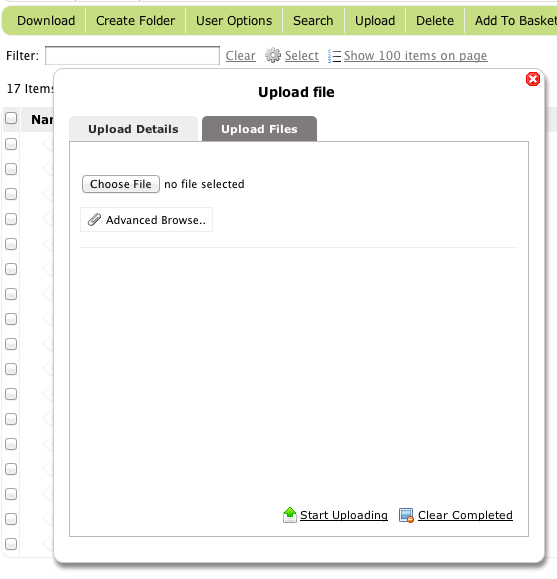
Here is the key choice you make. If you select the top item to "Browse" or "Choose file", then you will only get normal transfer speeds, no acceleration. You also cannot choose folders.
If you choose the "Advanced Browse…" button, then a Java applet will be loaded and present you with a file chooser to select the file to upload. Only files chosen through the "advanced" method can be accelerated. If you are not seeing good speeds on the file transfer, it likely means you did not use the advanced method to choose the file to upload.
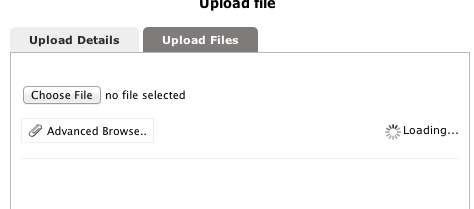
Downloads#
Downloads may also be accelerated if you right click and do an "Download Advanced", or add the files to the basket, and then initiate the advanced download from the basket window. Simply clicking on a file, or doing a zip download of a file will not result in any acceleration and you will get normal file transfer speeds. You may not have the "Download Advanced" menu item, in which case just add to the basket.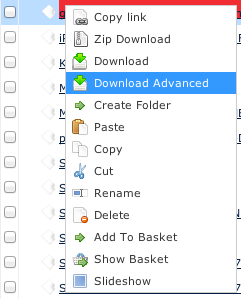
You must specifically do the advanced method or no acceleration will be done. The advanced method uses a Java applet like the advanced upload does to get the accelerated transfer. If you choose the "Download Basket" instead, you will only get normal speeds.
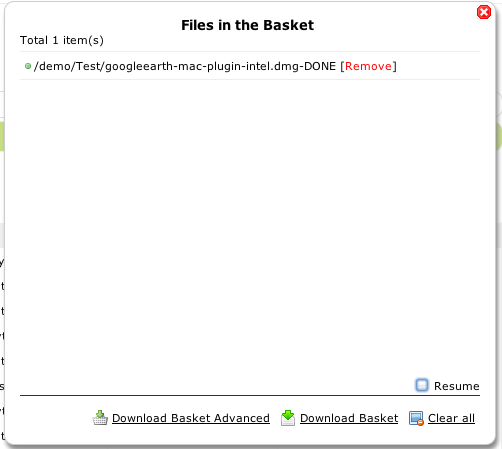 

Troubleshooting#
For troubleshooting purposes, a screenshot of this upload or download window with an in progress file transfer is the best option.Add new attachment
List of attachments
| Kind | Attachment Name | Size | Version | Date Modified | Author | Change note |
|---|---|---|---|---|---|---|
png |
crushtunnel.png | 73.5 kB | 1 | 22-Feb-2021 11:37 | Ben Spink | |
png |
download1.png | 23.0 kB | 1 | 29-Dec-2020 05:25 | Ben Spink | |
png |
download2.png | 21.2 kB | 1 | 29-Dec-2020 05:25 | Ben Spink | |
png |
tunnel.png | 9.1 kB | 1 | 29-Dec-2020 05:25 | Ben Spink | |
txt |
tunnel.txt | 0.2 kB | 1 | 29-Dec-2020 05:25 | Ben Spink | |
png |
tunnel_menu.png | 12.6 kB | 1 | 29-Dec-2020 05:25 | Ben Spink | |
png |
upload1.png | 40.7 kB | 1 | 29-Dec-2020 05:25 | Ben Spink | |
png |
upload2.png | 13.8 kB | 1 | 29-Dec-2020 05:25 | Ben Spink |
