Windows LDAP
From the tools menu of an explorer window, select "Map network Drive..."
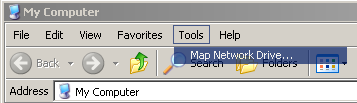
Next, select the bottom blue underlined link for connecting to a network server.
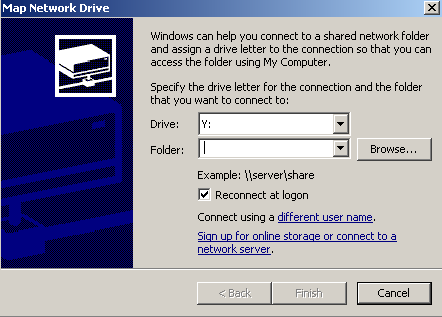
A wizard window will open up. Click "Next".
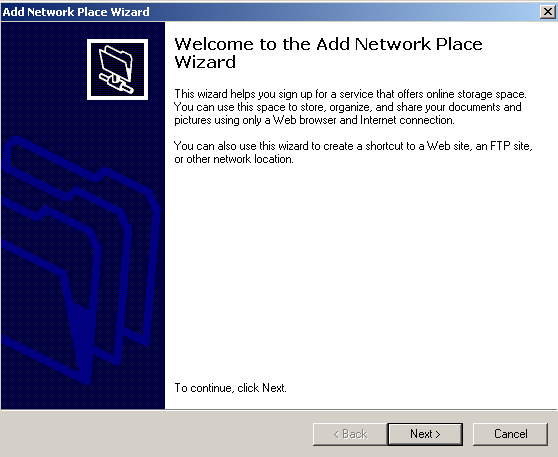
Select the choose another network location.
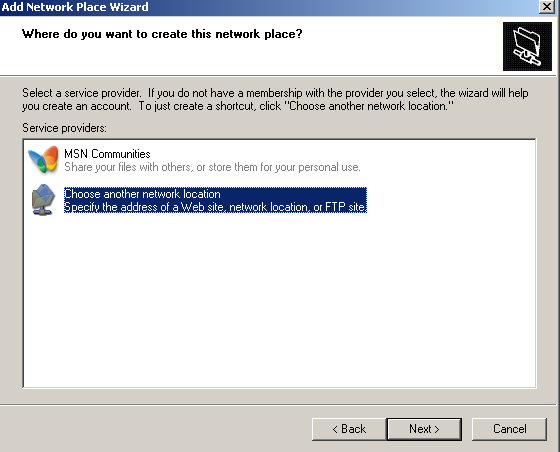
Type in the URL for the WebDAV server.
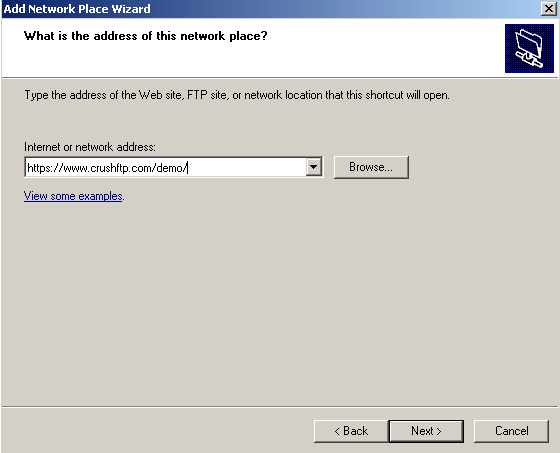
Click "Next". You will then be prompted for login credentials. Enter them. (This example uses demo for the username and password.)
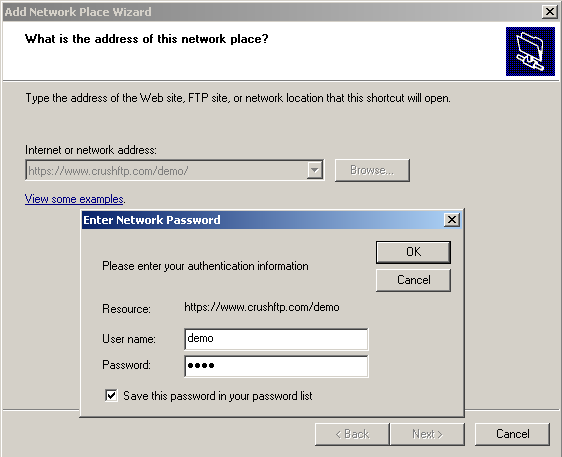
You will now be asked to name this new connection. Enter a meaningful name, or use the default one Windows gives you.
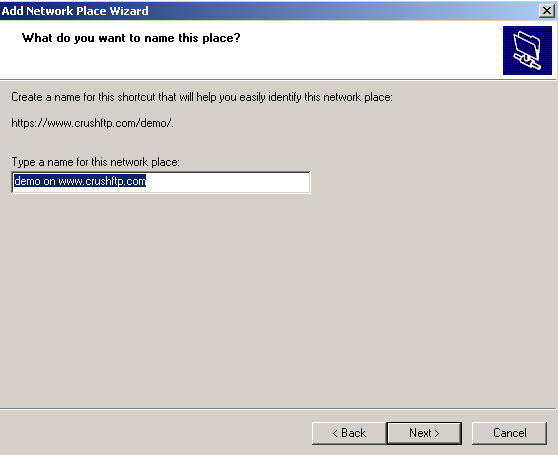
The directory listings for the WebDAV connection should now appear. You may have to login again one more time.
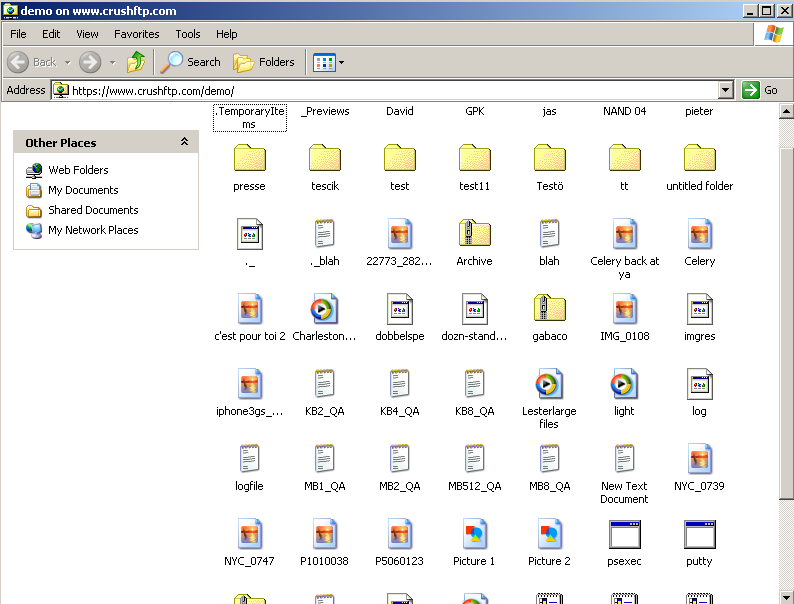
Add new attachment
Only authorized users are allowed to upload new attachments.
List of attachments
| Kind | Attachment Name | Size | Version | Date Modified | Author | Change note |
|---|---|---|---|---|---|---|
png |
add_network_wizard.png | 23.8 kB | 1 | 29-Dec-2020 05:25 | Ben Spink | |
png |
choose_another_location.png | 22.1 kB | 1 | 29-Dec-2020 05:25 | Ben Spink | |
png |
connect_network_server.png | 17.0 kB | 1 | 29-Dec-2020 05:25 | Ben Spink | |
png |
connection_name.png | 14.9 kB | 1 | 29-Dec-2020 05:25 | Ben Spink | |
png |
finish.png | 23.1 kB | 1 | 29-Dec-2020 05:25 | Ben Spink | |
png |
listing.png | 60.3 kB | 1 | 29-Dec-2020 05:25 | Ben Spink | |
png |
listing_osx.png | 152.2 kB | 1 | 29-Dec-2020 05:25 | Ben Spink | |
png |
login.png | 11.6 kB | 1 | 29-Dec-2020 05:25 | Ben Spink | |
png |
login_osx.png | 41.3 kB | 1 | 29-Dec-2020 05:25 | Ben Spink | |
png |
map_network_drive.png | 8.1 kB | 1 | 29-Dec-2020 05:25 | Ben Spink | |
png |
menu_osx.png | 53.6 kB | 1 | 29-Dec-2020 05:25 | Ben Spink | |
png |
url.png | 15.4 kB | 1 | 29-Dec-2020 05:25 | Ben Spink | |
png |
url_osx.png | 38.8 kB | 1 | 29-Dec-2020 05:25 | Ben Spink |
«
This particular version was published on 29-Dec-2020 05:25 by Ben Spink.
G’day (anonymous guest)
Log in
JSPWiki
