General restrictions: Azure storage is not a file system, but an object storage. The folder is more like a prefix of the object name. That is why renaming folders is not supported. Folder moves are only possible through copy and deletion.
1. Azure File Share
#
CrushFTP supports Microsoft Azure Shares as a VFS item, it requires a Storage Account: https://learn.microsoft.com/en-us/azure/storage/common/storage-account-overview
 . About Azure file share: https://learn.microsoft.com/en-us/azure/storage/files/storage-how-to-create-file-share?tabs=azure-portal
. About Azure file share: https://learn.microsoft.com/en-us/azure/storage/files/storage-how-to-create-file-share?tabs=azure-portal
The URL should look like (Replace the URL with your corresponding data!):
azure://STORAGE_ACCOUNT_NAME:ACCESSKEY@file.core.windows.net/SHARE_NAME/
You can find those on the Azure portal, under Storage Account. From the left-side menu select Access keys to reveal them.
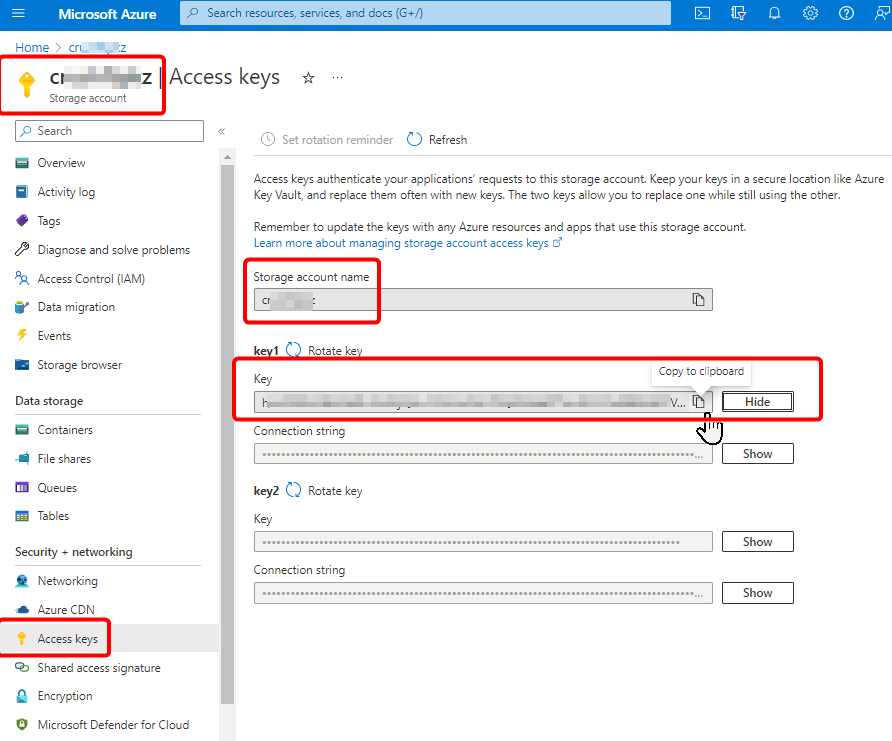
Then paste them on the appropriate fields in CrushFTP.
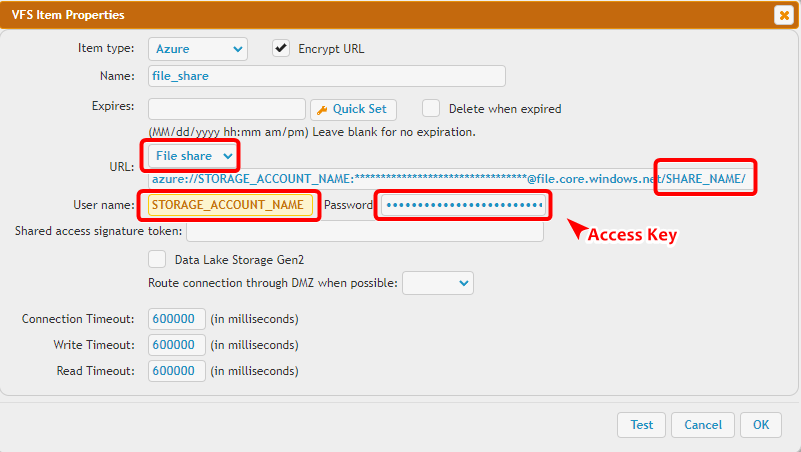
When using “Browse…” in the Jobs interface, or plugin interfaces, the UI is slightly different:
There is an input field for the file service share: Share Name
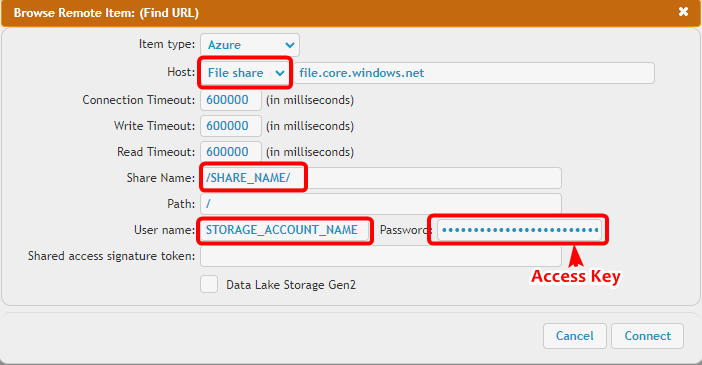
2. Azure Blob Container
#
CrushFTP supports Azure Blobs(https://learn.microsoft.com/en-us/azure/storage/blobs/storage-blobs-introduction
 ) as VFS item, it requires a Storage Account: https://learn.microsoft.com/en-us/azure/storage/common/storage-account-overview
) as VFS item, it requires a Storage Account: https://learn.microsoft.com/en-us/azure/storage/common/storage-account-overview .
. Azure Blob Storage is not like a normal filesystem with folders and deeper levels you can go into. It's more like S3 where a file’s name contains slashes, which simulate a folder structure but with many limitations when it comes to renaming and truly simulating a normal file system. Folder rename is not supported.
The URL should look like this (Replace the URL with your corresponding data!):
azure://STORAGE_ACCOUNT_NAME:ACCESSKEY@blob.core.windows.net/BLOB_CONTAINER_NAME/
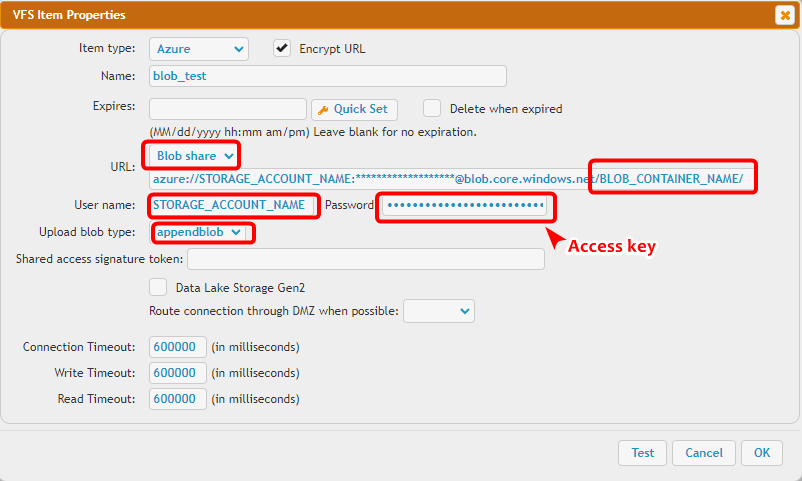
Data Lake storage Gen2: More info on the official website: https://learn.microsoft.com/en-us/azure/storage/blobs/data-lake-storage-introduction
 .
.Turn on the flag if the storage type is the data lake. It connects through Azure Blob Storage REST API https://learn.microsoft.com/en-us/rest/api/storageservices/blob-service-rest-api
 .
.(This is not Azure Data Lake Storage Gen2 REST API: https://learn.microsoft.com/en-us/rest/api/storageservices/data-lake-storage-gen2
 )
)When using “Browse…” in the Jobs interface, or plugin interfaces, the UI is slightly different:
To specify the blob container use the input field: Share Name
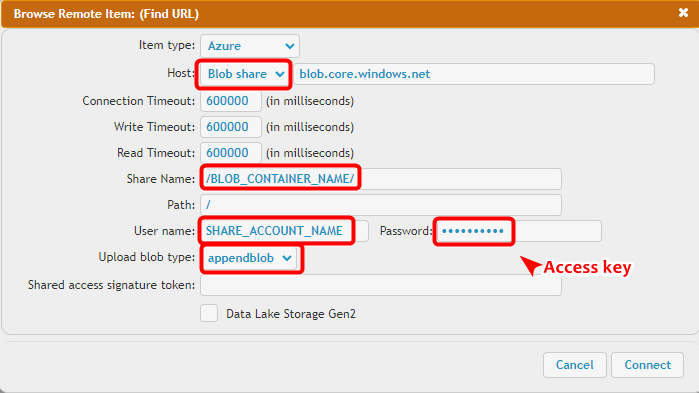
You need to select the blob type (append blob or block blobs - page blobs are not supported) specified when creating the blob on Azure.
3. SAS token
#
Azure also can delegate access with a shared access signature (SAS) https://learn.microsoft.com/en-us/azure/storage/common/storage-sas-overview
 .
.In this case, the URL should look like:
azure://STORAGE_ACCOUNT_NAME:@blob.core.windows.net/BLOB_CONTAINER_NAME/
Or
azure://STORAGE_ACCOUNT_NAME:@file.core.windows.net/SHARE_NAME/
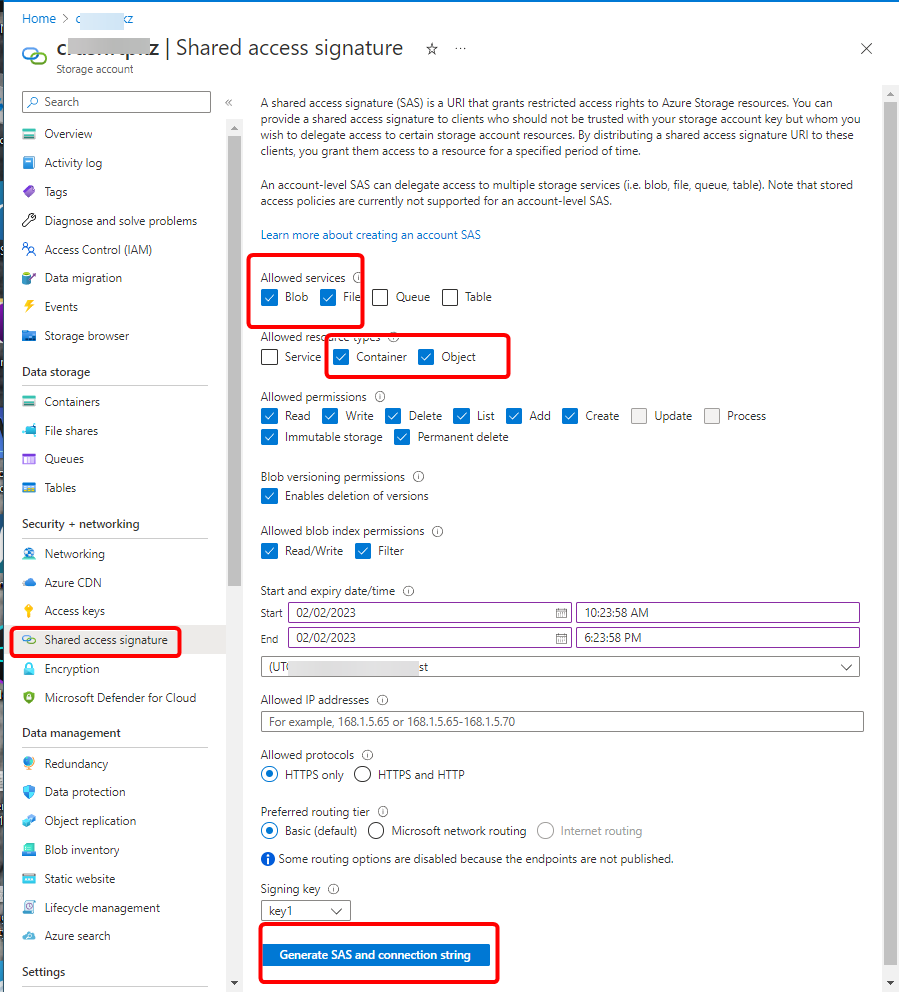
The password field should be empty and put the SAS token to the "Shared access signature token" input field.
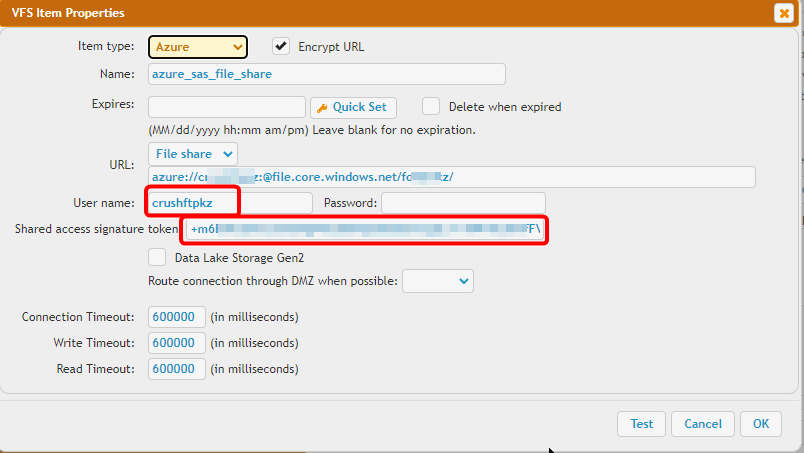
4. Authorize access to blobs using Microsoft Entra ID
#
Azure Storage supports using Microsoft Entra ID to authorize requests to blob data. (see more info : https://learn.microsoft.com/en-us/azure/storage/blobs/authorize-access-azure-active-directory
 )
)You will start at the Microsoft Azure portal:
https://azure.microsoft.com/en-us/features/azure-portal/

Application registration: Go to the App registrations and click on New registration:
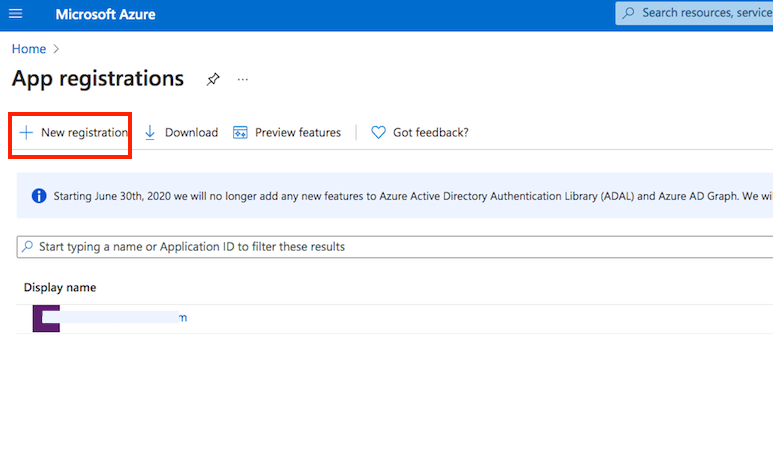
Name it. Select the Microsoft account types. The redirect URL must end with "register_microsoft_graph_api/". Then click on register.
http://localhost:9090/register_microsoft_graph_api/
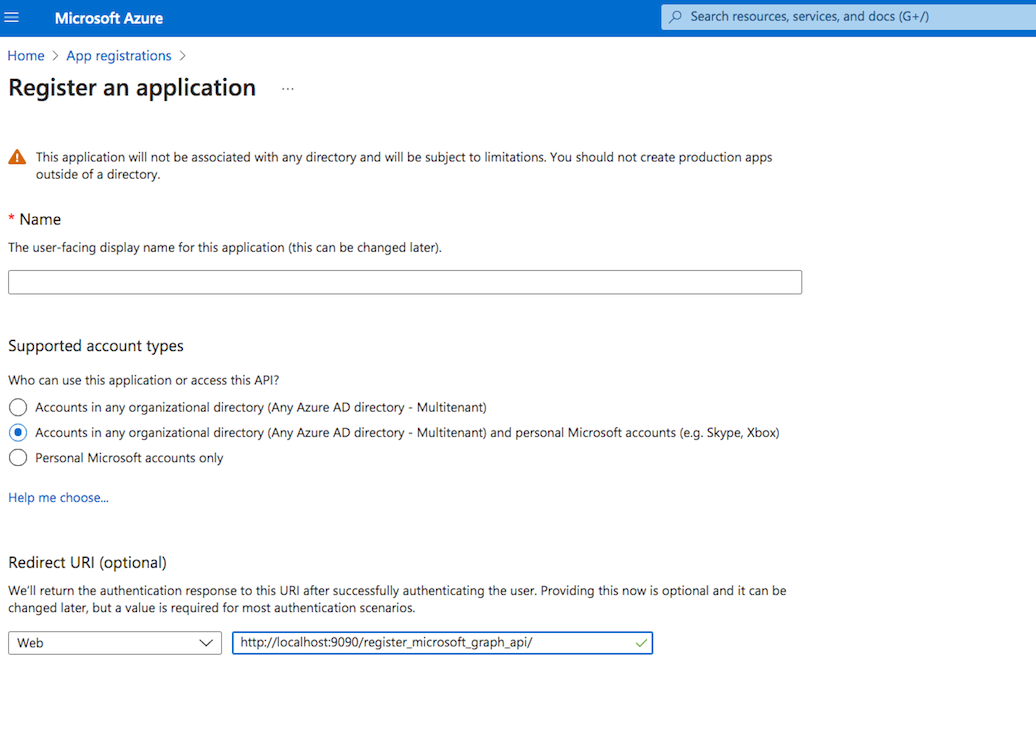
Under the redirect URL configuration enable the Access Token to be issued by the authorization endpoint:

Configure the API permissions:
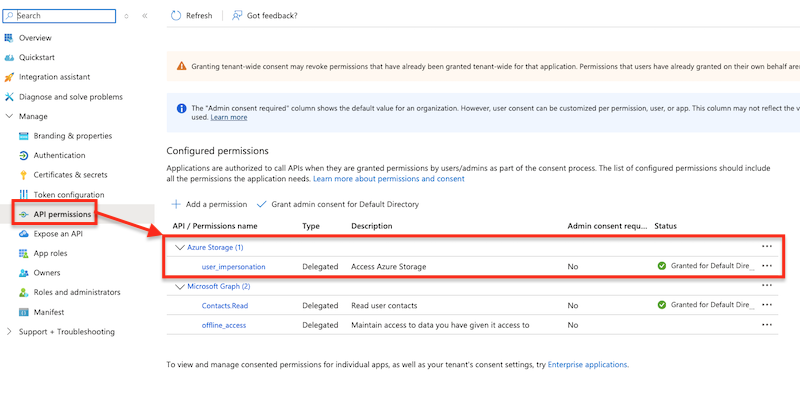
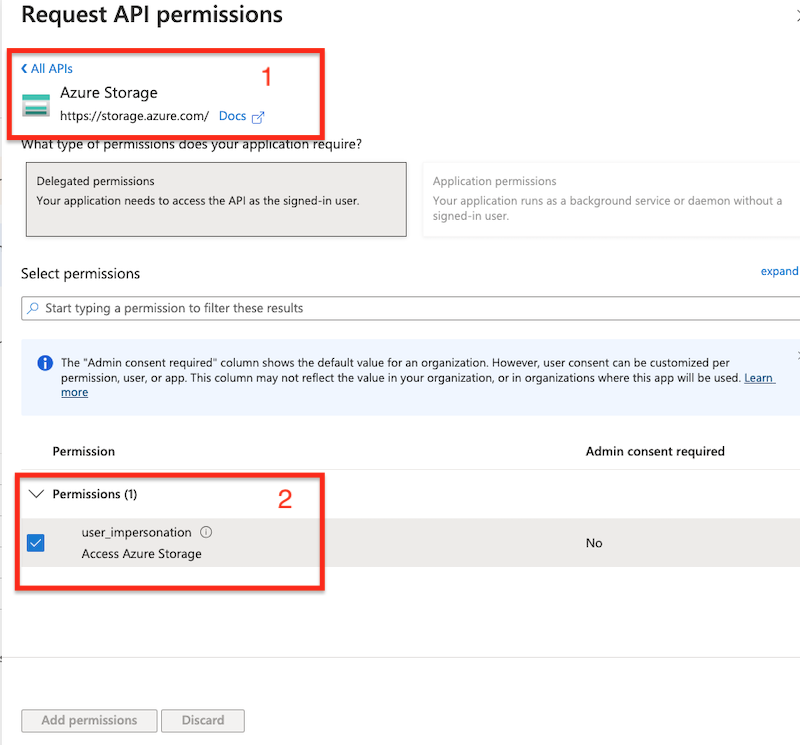
On your Storage Account at Access Control (IAM) assign the role "Storage Account Contributor" and "Storage Blob Data Contributor" to the specified user.
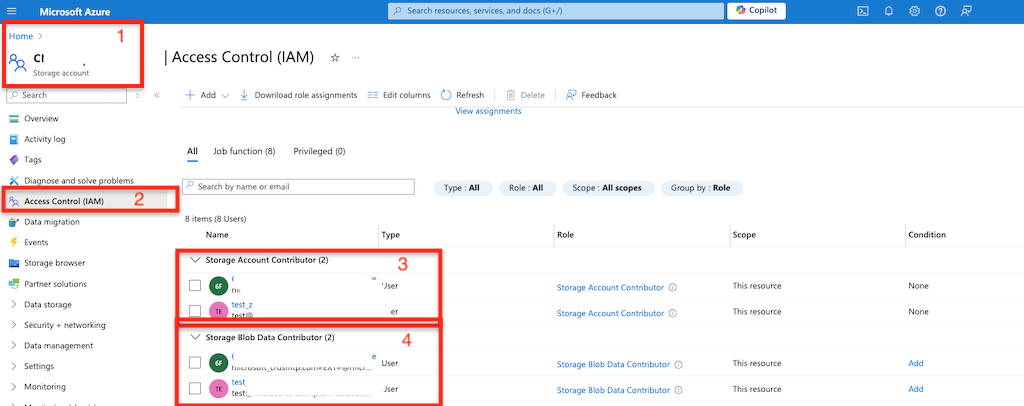
Access the user's VFS settings and configure the Refresh Token for the remote Azure connection. At User Delegation Settings click on the "Get Refresh Token" button.
Add new attachment
Only authorized users are allowed to upload new attachments.
List of attachments
| Kind | Attachment Name | Size | Version | Date Modified | Author | Change note |
|---|---|---|---|---|---|---|
png |
AzureConfiguration.png | 78.7 kB | 3 | 05-Dec-2023 05:32 | krivacsz | |
png |
AzureConfiguration2.png | 77.5 kB | 3 | 05-Dec-2023 05:32 | krivacsz | |
png |
AzureConfiguration3.png | 27.4 kB | 3 | 05-Dec-2023 05:32 | Sandor | new UI elements |
png |
AzurePortalAccessKey.png | 57.7 kB | 2 | 05-Dec-2023 05:32 | Sandor | blurred more |
png |
SAS.png | 97.0 kB | 1 | 05-Dec-2023 05:32 | Sandor | |
png |
Screen Shot 2017-08-09 at 9.08... | 113.4 kB | 1 | 05-Dec-2023 05:32 | krivacsz | Azure configuration |
png |
azureRemoteItem.png | 57.5 kB | 2 | 05-Dec-2023 05:32 | krivacsz | |
png |
azureRemoteItem2.png | 53.5 kB | 2 | 05-Dec-2023 05:32 | krivacsz | |
png |
azureRemoteItem3.png | 20.3 kB | 2 | 05-Dec-2023 05:32 | Sandor | new UI elements |
png |
azure_VFS_SAS.png | 26.4 kB | 1 | 05-Dec-2023 05:32 | Sandor | |
png |
azure_access_control_roles.png | 132.8 kB | 1 | 07-Oct-2024 04:38 | krivacsz | |
png |
azure_api_permission_blob.png | 130.2 kB | 1 | 07-Oct-2024 04:17 | krivacsz | |
png |
azure_blob.png | 74.0 kB | 3 | 05-Dec-2023 05:32 | krivacsz | |
png |
azure_blob3.png | 29.6 kB | 4 | 05-Dec-2023 05:32 | Sandor | new UI elements |
png |
azure_blobRemoteItem.png | 21.5 kB | 4 | 05-Dec-2023 05:32 | Sandor | new UI elements |
png |
azure_refresh_token_form.png | 48.4 kB | 1 | 07-Oct-2024 04:50 | krivacsz | |
png |
azure_user_impersonation.png | 152.5 kB | 1 | 07-Oct-2024 04:17 | krivacsz | |
png |
user_delegation_settings.png | 94.4 kB | 2 | 07-Oct-2024 04:49 | krivacsz |
«
This particular version was published on 07-Oct-2024 04:47 by krivacsz.
G’day (anonymous guest)
Log in
JSPWiki