CrushFTP 6 is a separate install, and requires a CrushFTP 6 license code. Prior CrushFTP versions require purchasing an upgrade code to use in CrushFTP 6. http://www.crushftp.com/pricing.html . Download a fresh copy of CrushFTP 6. http://www.crushftp.com/download.html
. Download a fresh copy of CrushFTP 6. http://www.crushftp.com/download.html
1.) Run your prior CrushFTP version, and uninstall the daemon or service if its installed.#
2.) Copy over your users folder, and prefs.xml file from the old version to the new version's folder.
*Do not replace your WebInterface folder, the CrushFTP 6 WebInterface folder is very different, and replacing it with the older folder would break CrushFTP 6.#
3.) Run CrushFTP 6.
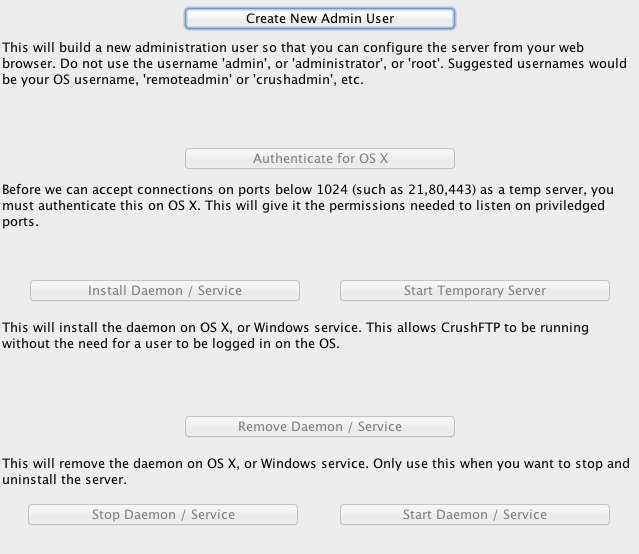
4.) Click Create New Admin User. Create your own admin user that will be used for managing the server.
5.) Click "Start Temporary Server". The server will now be running and ready for use as long as you keep this window open.
6.) Login using the web browser to your server using the admin user you just created. Click the 'Admin' button.
7.) Go to Preferences, and click on each server item. Verify to the right that each port (FTP,HTTP,SFTP) is set to use users from the correct User Connection Group. (Probably "MainUsers" or "lookup_21".)
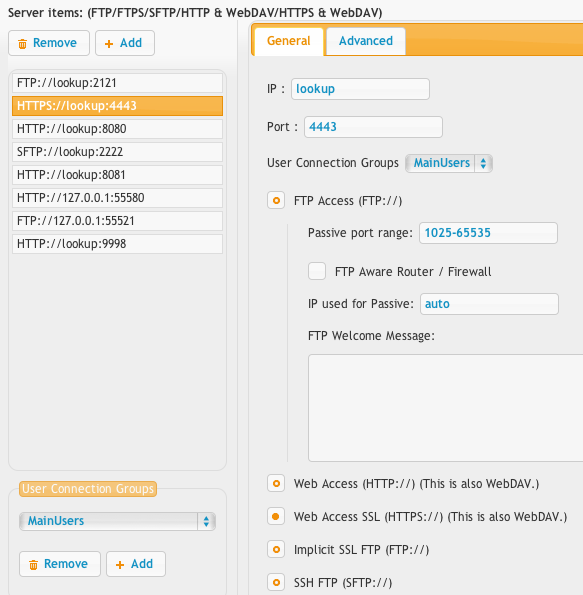
8.) Open the user manager, select the Convert All Users from the convert menu.
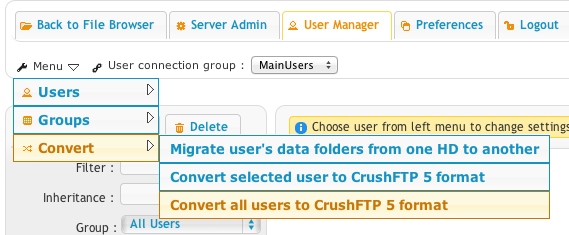
9.) Test and verify things are working on the new server. If necessary, you can add or remove server groups in the IP Servers of the server prefs.
10.) Install the daemon / service again using the main CrushFTP application.
Followup items:
#
Copy over your TempAccounts folder if you have been using the WebInterface 'Share...' feature.Copy over your Previews folder so image previews don't need to be re-generated.
Copy over any custom logo images from your WebInterface folder, but do not overwrite any login.html files as CrushFTP 6 is different.
Copy over your SSL keystore if you had it in your CrushFTP folder, and update the prefs to point at the new location.
Copy over your private SSH key files for the server if they are in their default location. (ssh_host_rsa_key, ssh_host_dsa_key)
On OS X, these are in the app bundle. CrushFTP5.app/Contents/Resources/Java/
On CrushFTP4, you only had a DSA key located in the "conf" folder. CrushFTP4.app/Contents/Resources/Java/conf/
Add new attachment
List of attachments
| Kind | Attachment Name | Size | Version | Date Modified | Author | Change note |
|---|---|---|---|---|---|---|
png |
convert_users.png | 35.6 kB | 1 | 05-Dec-2023 05:32 | Ben Spink | |
png |
gui_setup.png | 46.3 kB | 3 | 05-Dec-2023 05:32 | Ben Spink | |
png |
user_connection_group.png | 58.8 kB | 1 | 05-Dec-2023 05:32 | Ben Spink |