Google Cloud Storage requires several steps to configure.
You will start at the API credentials manager:
https://console.developers.google.com/projectselector/apis/credentials
You first need to make a project. My example calls this CrushFTP-Test.
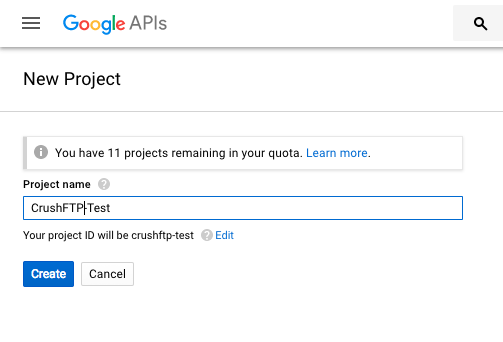
1. Web Application type
#
Next select create credentials, and choose the Web Application type.
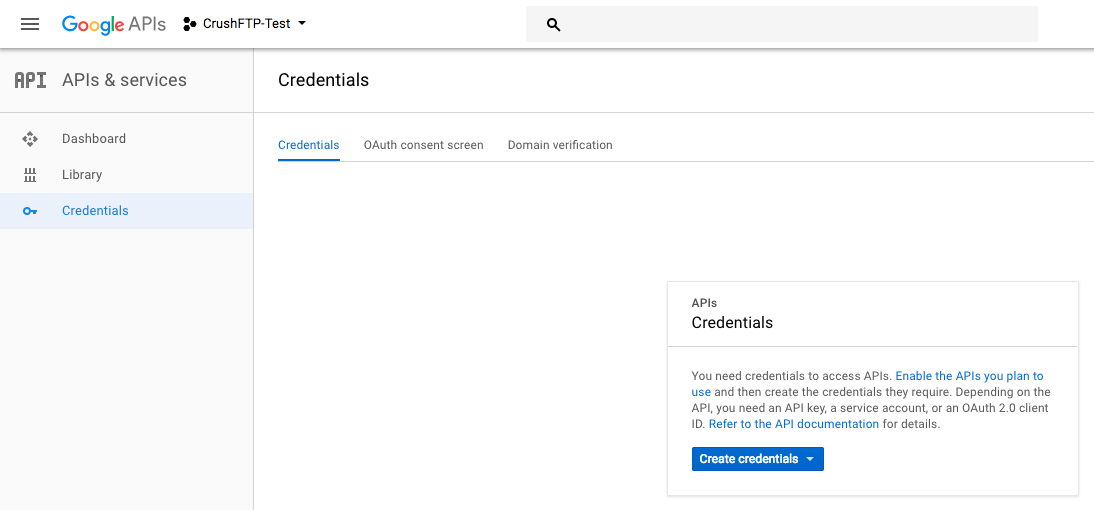
It will warn you if you don't have an "OAuth Consent" screen configured, so go there and configure that screen too.
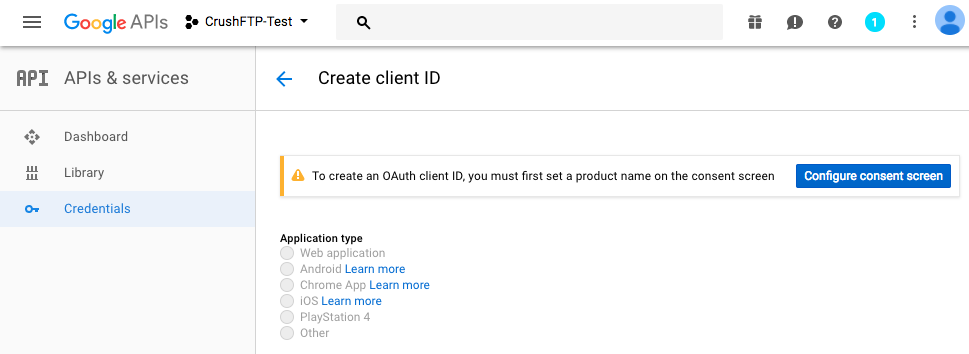
When configuring the credential, you have to tell Google the domain you will be originating from when creating the auth token, so this is the URL you use for server administration. Just the protocol://dns_or_ip:port Don't have a trailing slash or it will complain.
You also need to put in the redirect URL of where google is going to send you back to after approval. This needs to follow the syntax in the example. Specifically your domain needs to end with:
?command=register_gdrive_api
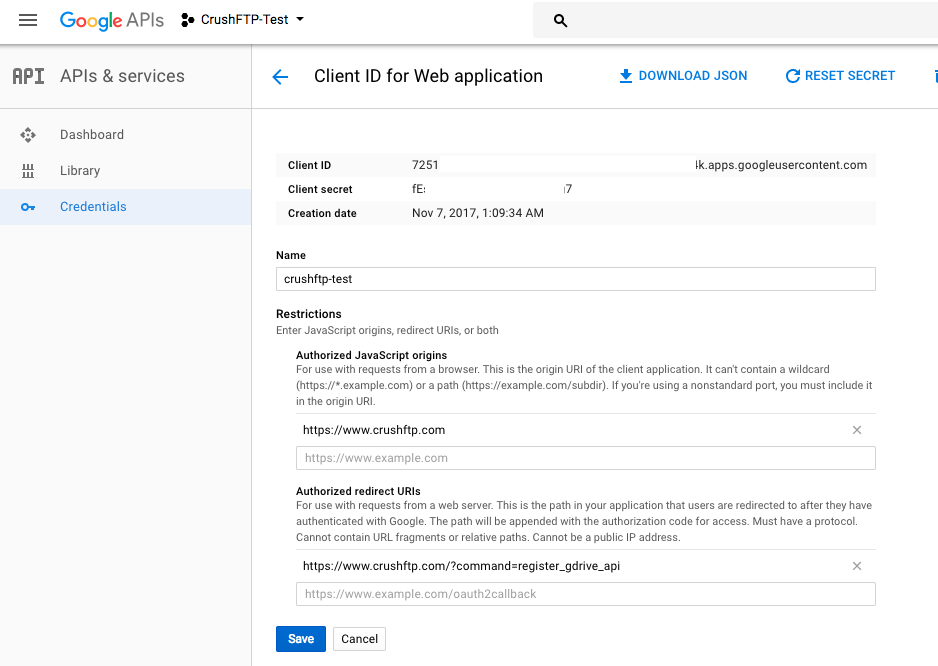
And one last important step, you need to enable the GoogleDrive API for your account if its not already.
https://console.developers.google.com/apis/library/storage-component.googleapis.com/

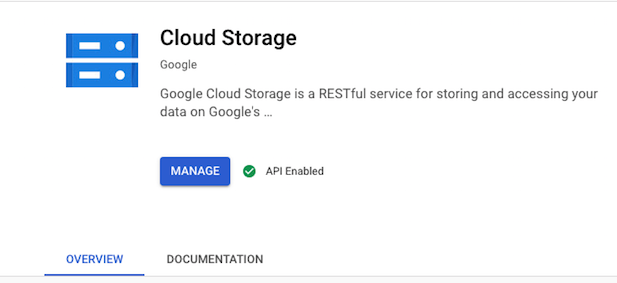
Now that the API is enabled, and your credentials are setup, and your redirect domains are configured, you can use the credentials in CrushFTP to get your google auth token and get access.
In the User Manager, add a new remote VFS item type and set the protocol to be "GStorage".
Click "Get Refresh Token" to finish the config. Provide the client id and secret.
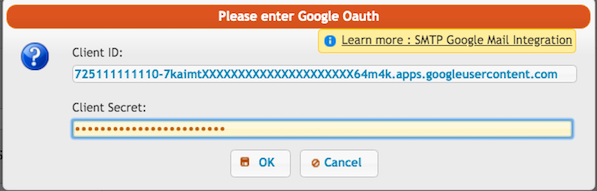
If your domain is not verified you will get a warning message, click on Advanced and proceed further:
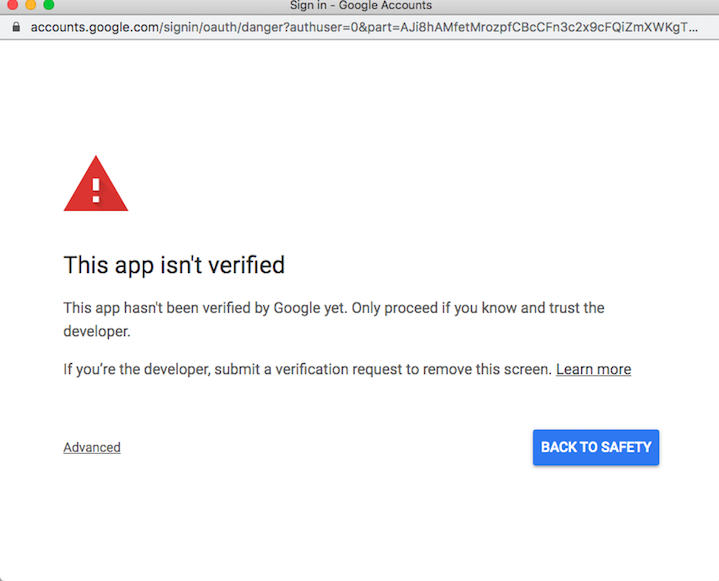
Click on allow:
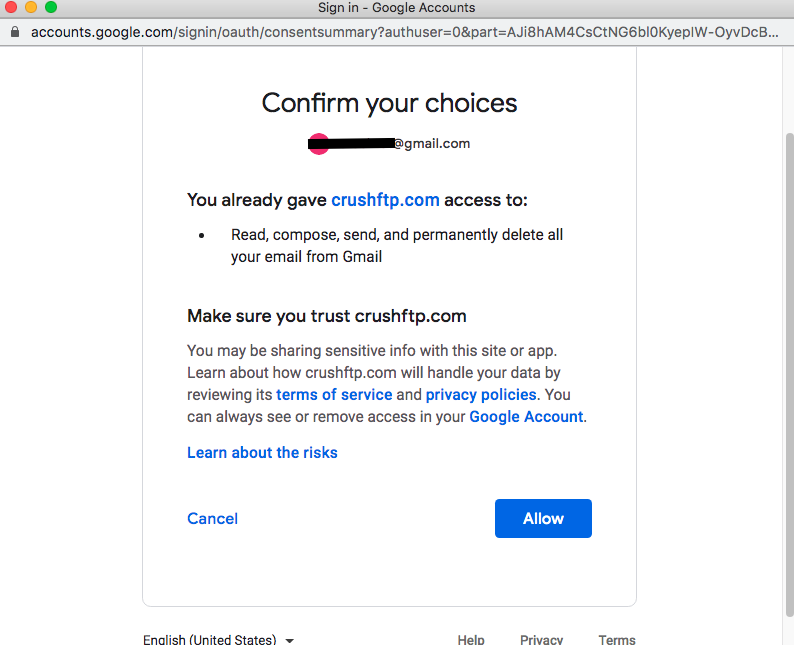
The refresh token will be saved as password.
Provide the bucket and the path.
It is done! Test the connection and save it!
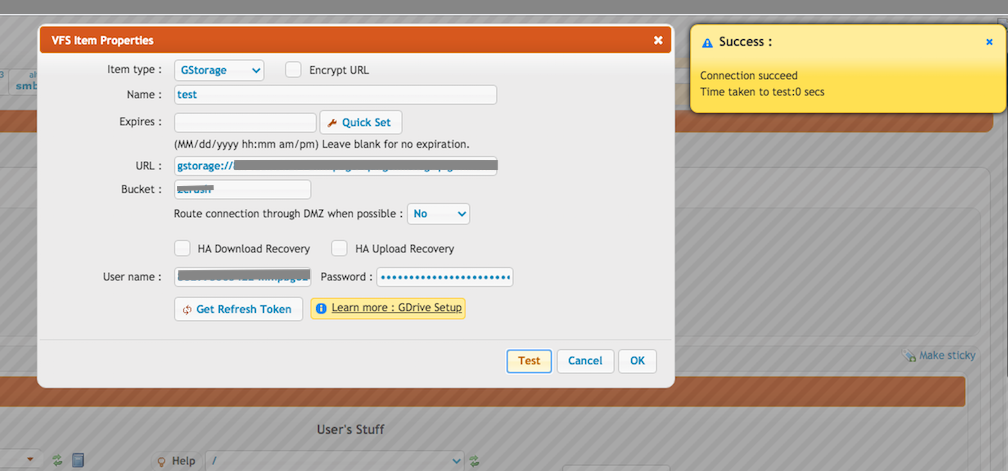
2. Service Account type
#
Create Credentials -> Service Account.
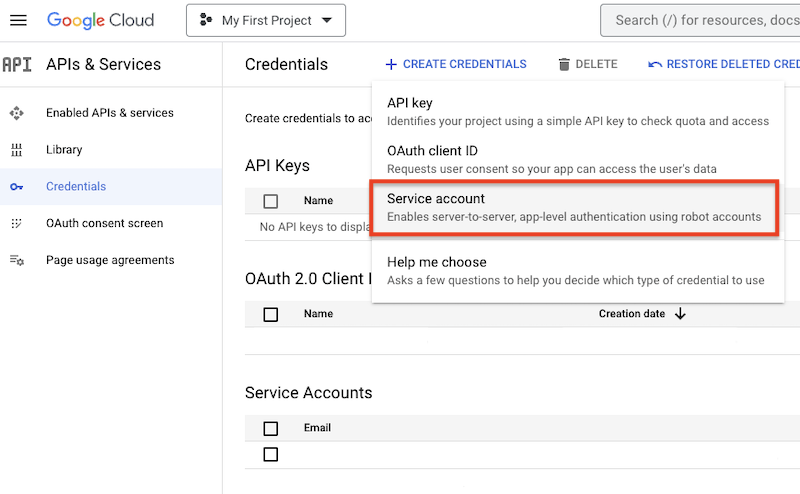
Add new attachment
Only authorized users are allowed to upload new attachments.
List of attachments
| Kind | Attachment Name | Size | Version | Date Modified | Author | Change note |
|---|---|---|---|---|---|---|
png |
allow_form.png | 100.3 kB | 1 | 05-Dec-2023 05:32 | krivacsz | |
png |
bucket_and_test.png | 250.0 kB | 2 | 05-Dec-2023 05:32 | krivacsz | |
png |
clopud_storage_api_enable.png | 47.1 kB | 1 | 05-Dec-2023 05:32 | krivacsz | |
png |
cloud_storage_sttings.png | 63.4 kB | 1 | 05-Dec-2023 05:32 | krivacsz | |
png |
gstroage_s3_api_vfs_enabled.pn... | 174.9 kB | 1 | 05-Dec-2023 05:32 | krivacsz | |
png |
not_verified_domain.png | 111.6 kB | 1 | 05-Dec-2023 05:32 | krivacsz | |
png |
oauth_form.png | 61.3 kB | 1 | 05-Dec-2023 05:32 | krivacsz | |
png |
s3_vfs_settings.png | 210.0 kB | 1 | 05-Dec-2023 05:32 | krivacsz | |
png |
service_account.png | 113.5 kB | 1 | 05-Dec-2023 05:32 | krivacsz | |
png |
service_account_details.png | 83.7 kB | 1 | 05-Dec-2023 05:32 | krivacsz | |
png |
service_account_new_key.png | 72.9 kB | 1 | 05-Dec-2023 05:32 | krivacsz | |
png |
service_account_private_key.pn... | 41.0 kB | 1 | 05-Dec-2023 05:32 | krivacsz | |
png |
service_acount_vfs_test.png | 130.7 kB | 1 | 05-Dec-2023 05:32 | krivacsz | |
png |
storage_account_access.png | 121.4 kB | 1 | 05-Dec-2023 05:32 | krivacsz |
«
This particular version was published on 05-Dec-2023 05:32 by krivacsz.
G’day (anonymous guest)
Log in
JSPWiki