The Jobs engine is an Enterprise only feature, allows running CrushTask plugin based automation tasks, manually, scheduled in a timely fashion or triggered by user activity, when invoked as a user Event. It's a powerful feature offering advanced local or remote file processing capabilities, custom logging or sending out email notifications and some well beyond the scope of a MFT server application, like invoking a shell script, HTTP calls or SQL operations, IF/ELSE like decision making, text processing, etc. Our video tutorial covers the basics
http://www.crushftp.com/videos/jobs_events.mp4
The Jobs panel has three major sections, a list of available and active jobs, a designer panel and the scheduler.
Jobs list
#
Here can create new jobs and manage existing ones.
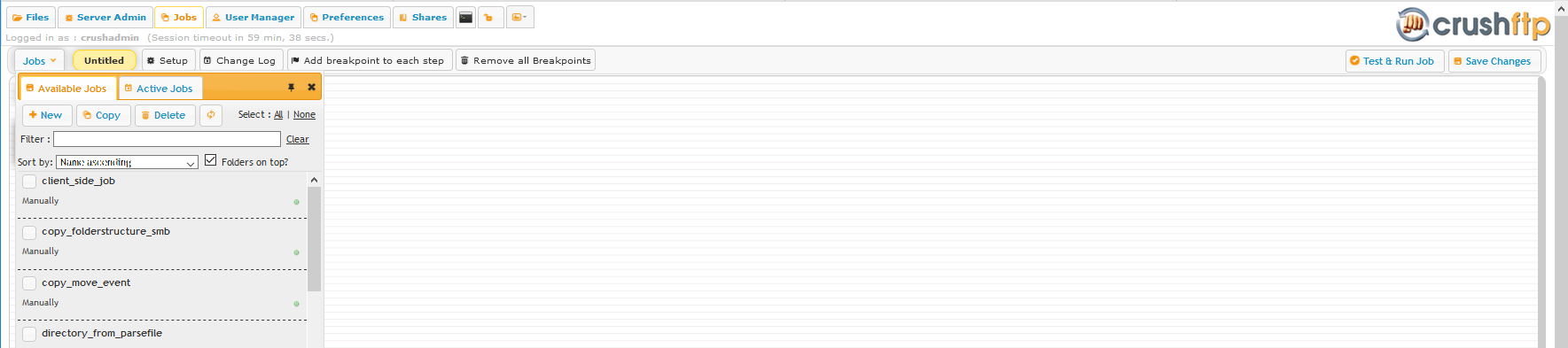
Available jobs
#
A list of existing jobs. In this section can create, clone or drop existing ones, using the New, Copy or Delete buttons. Selecting an entry in the list will open the job in the Designer window for editing.Active jobs
#
A list of execution history, can filter on name, execution time interval and state (success,error) of a job. Selecting an entry from this list will open it in the Designer window.
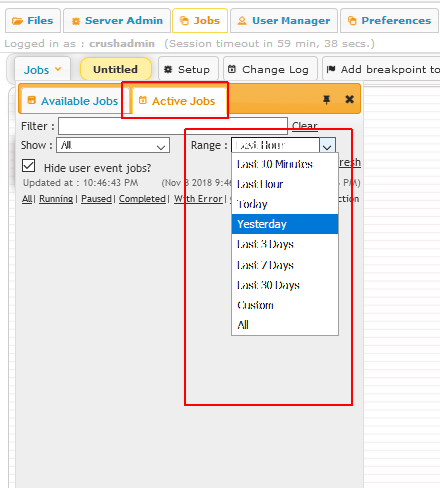
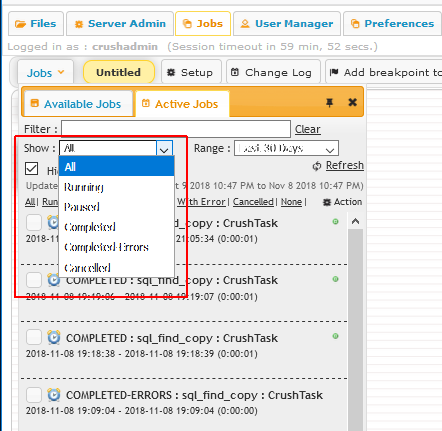
with the processed items visible. The Log tab allows viewing and copying the log of this execution instance.
Designer
#
The main task flow editor window. Can add various task items by double clicking into the white space or dragging an item from the New Task icon. Most of the task items will have two connection nodes, a green and a red dot. Green path is taken on a successful execution of a task item. If it fails, the red dot path is followed, or if no error handling task flow connected, the job would fail with an error.
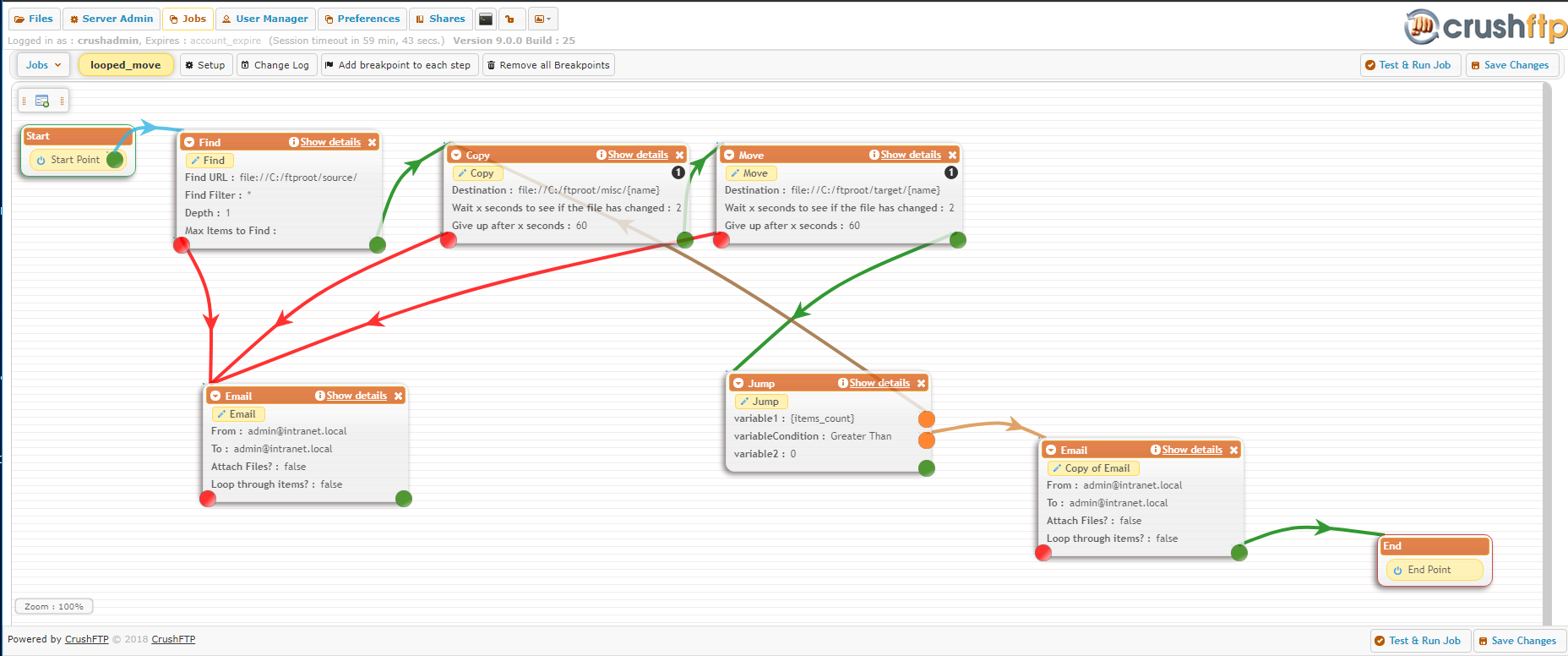
Scheduler
#
This page allows configuring the schedule execution time table and some other, more advanced configurations.
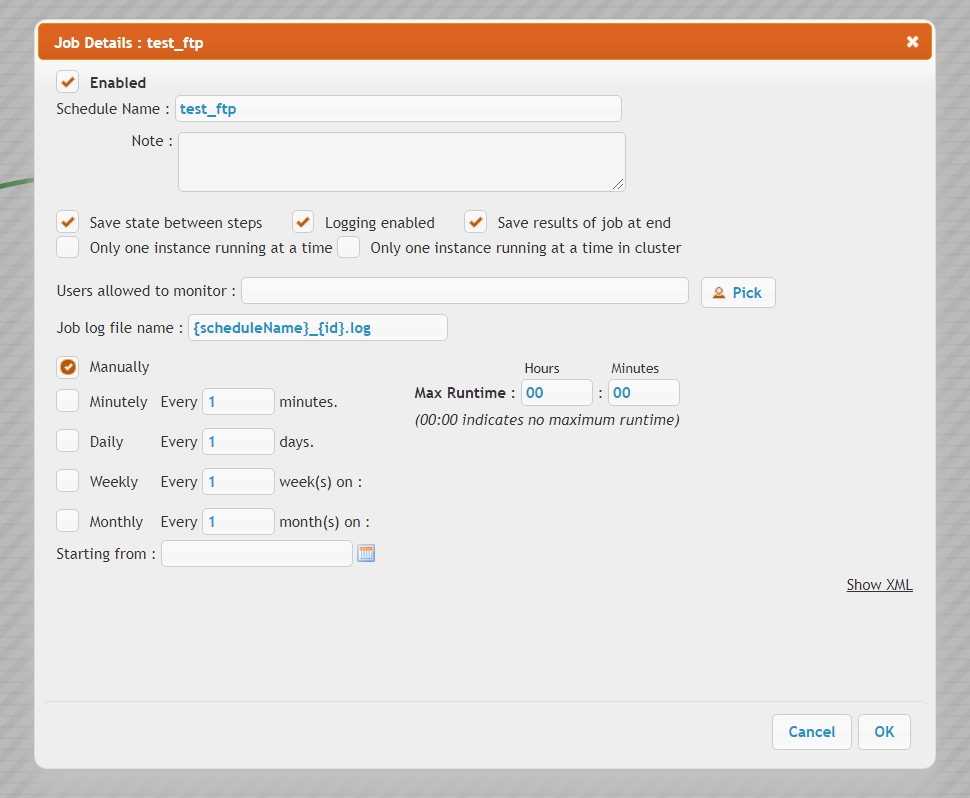 |
- term
- definition text
Troubleshooting
#
Add new attachment
List of attachments
| Kind | Attachment Name | Size | Version | Date Modified | Author | Change note |
|---|---|---|---|---|---|---|
png |
audit_job_logs.png | 116.4 kB | 1 | 05-Dec-2023 05:32 | krivacsz | |
png |
dsgnr1.png | 151.8 kB | 1 | 05-Dec-2023 05:32 | Ada Csaba | |
png |
job_change_log.png | 221.7 kB | 1 | 05-Dec-2023 05:32 | krivacsz | |
png |
job_monitor.png | 79.3 kB | 3 | 05-Dec-2023 05:32 | Halmágyi Árpád | |
jpg |
jobs_error.jpg | 236.9 kB | 1 | 05-Dec-2023 05:32 | Ada Csaba | |
jpg |
jobs_error_items.jpg | 1,180.9 kB | 2 | 05-Dec-2023 05:32 | Ada Csaba | |
jpg |
jobs_error_log.jpg | 807.8 kB | 1 | 05-Dec-2023 05:32 | Ada Csaba | |
png |
jobsdbg1.png | 35.5 kB | 1 | 05-Dec-2023 05:32 | Ada Csaba | |
png |
jobsdbg3.png | 28.8 kB | 1 | 05-Dec-2023 05:32 | Ada Csaba | |
png |
jobsdbg4.png | 40.2 kB | 1 | 05-Dec-2023 05:32 | Ada Csaba | |
png |
jobsdbg5.png | 101.2 kB | 1 | 05-Dec-2023 05:32 | Ada Csaba | |
png |
jobsdbg51.png | 268.7 kB | 1 | 05-Dec-2023 05:32 | Ada Csaba | |
png |
jobsdbg52.png | 28.2 kB | 1 | 05-Dec-2023 05:32 | Ada Csaba | |
png |
jobsdbg6.png | 218.6 kB | 1 | 05-Dec-2023 05:32 | Ada Csaba | |
png |
main.png | 52.3 kB | 1 | 05-Dec-2023 05:32 | Ada Csaba | |
jpg |
setup.jpg | 176.8 kB | 1 | 05-Dec-2023 05:32 | Ada Csaba | |
png |
setup.png | 49.7 kB | 1 | 05-Dec-2023 05:32 | Ada Csaba | |
png |
setup_job.png | 130.3 kB | 4 | 05-Dec-2023 05:32 | Halmágyi Árpád | |
jpg |
updown_arrow.jpg | 3.1 kB | 1 | 05-Dec-2023 05:32 | Ada Csaba |
