OneDrive integration#
It is Microsoft Graph REST API based integration.
Proxy: If your server's internet connection uses proxy server. You need to whitelist domains : login.microsoftonline.com, graph.microsoft.com
You will start at the Microsoft azure portal:
https://azure.microsoft.com/en-us/features/azure-portal/

Application registration: Go to the App registrations and click on New registration:
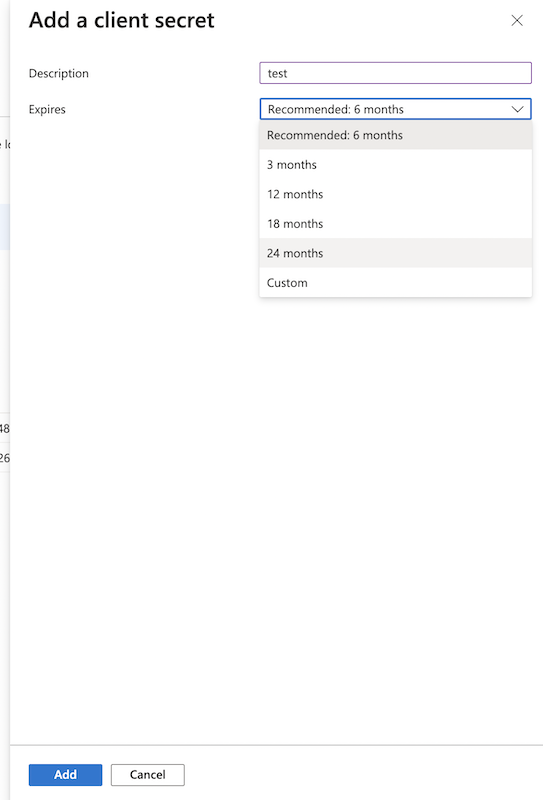
Name it. Select the Multitenant and personal Microsoft accounts type. The redirect url must ends with: register_microsoft_graph_api/. Then click on register.
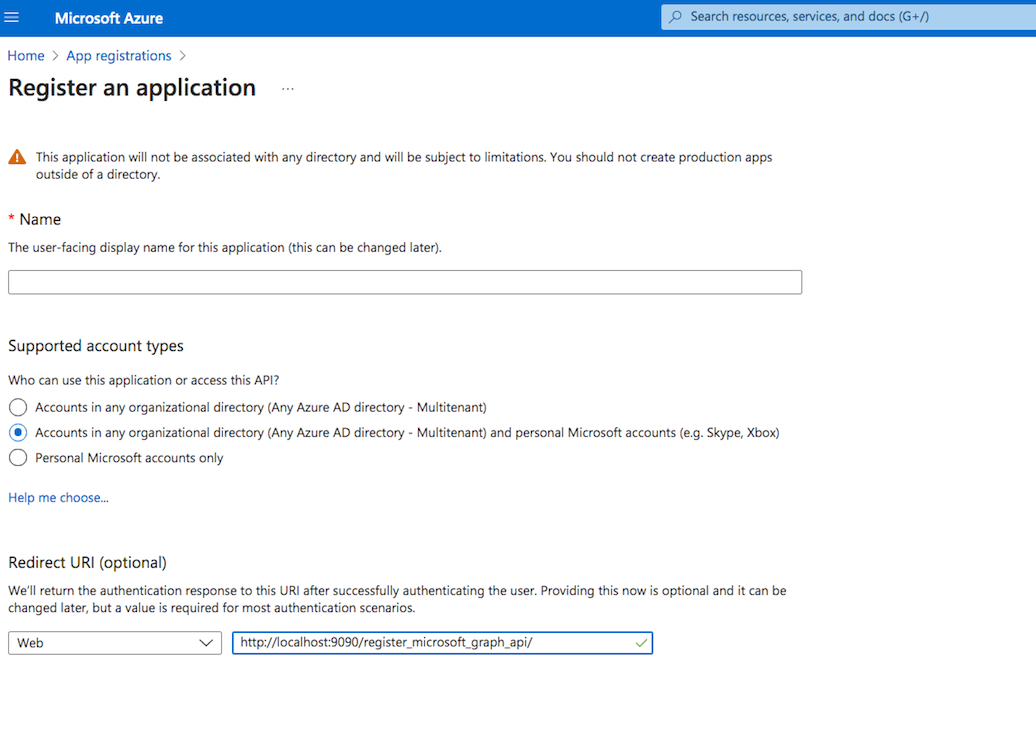
Under the redirect url configuration enable the Access Token to be issued by the authorization endpoint:

API permission : You also need to provide permission for the Microsoft Graph. Go to the Api permission. Click on Add permission, select Microsoft Graph. Choose Delegated permission and add the "Files.ReadWrite.All" permission:
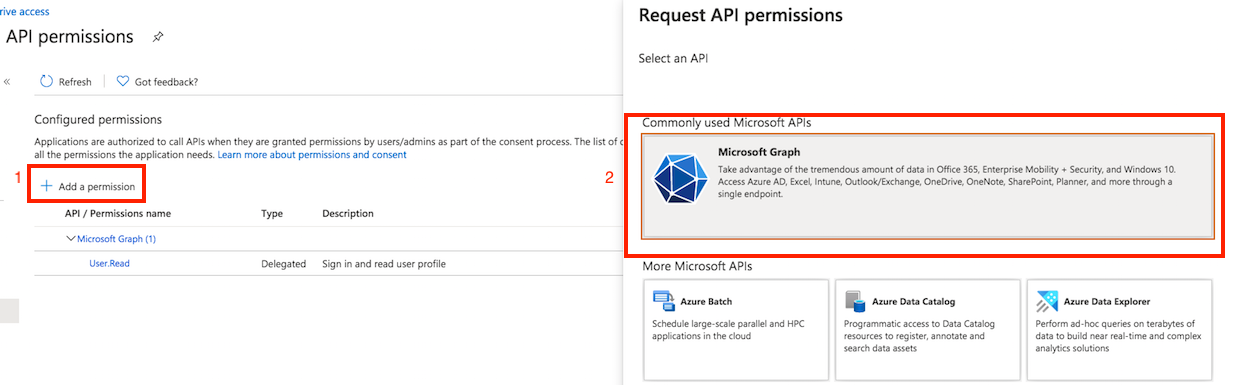
1. OneDrive Business Type
#
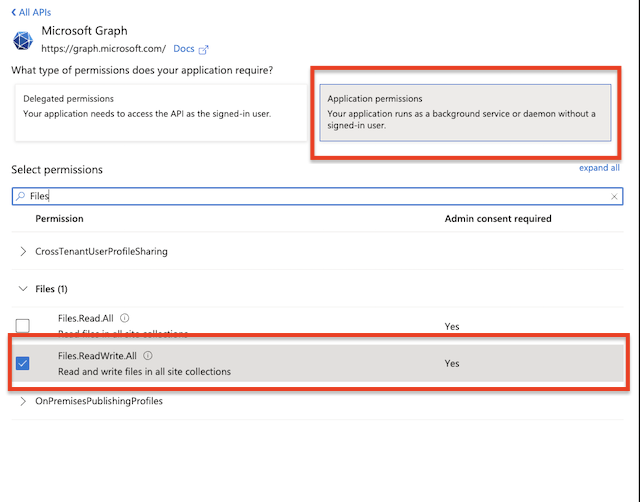
Client id : You can find it at Azure portal -> App Registration -> Overview:
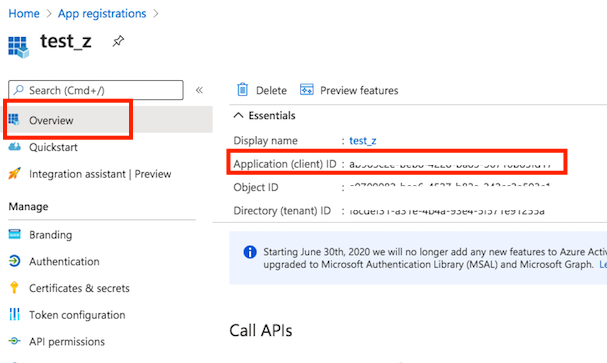
Secret key : A new client secret needs to be created as well. Go to the "Certificate & secrets" and generate a new secret key. Click on New client secret:
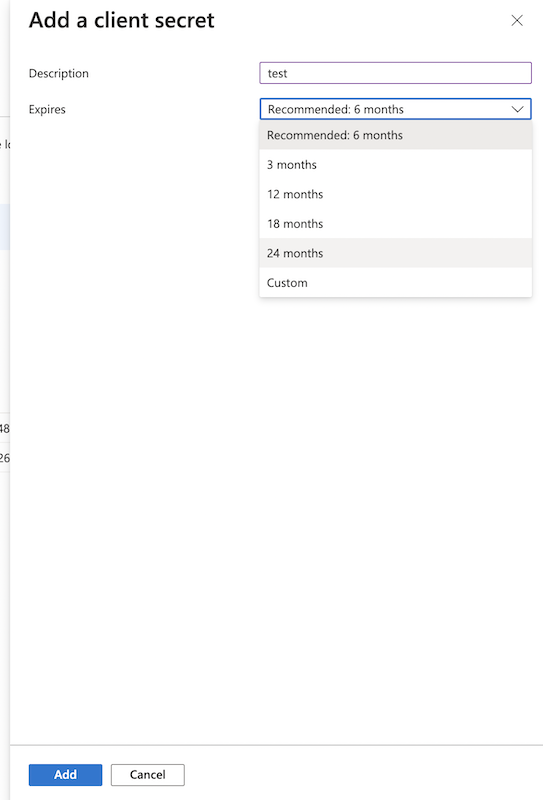
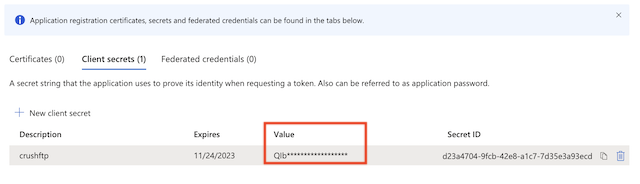
OneDrive remote item settings:
2 Ondrive Personal Type
#
!!!Constraint: Microsoft Graph REST API does not support stream upload. In order to integrate with CrushFTP the files are temporary stored as local file (CrushFTP install folder/onedrive/) during the upload.
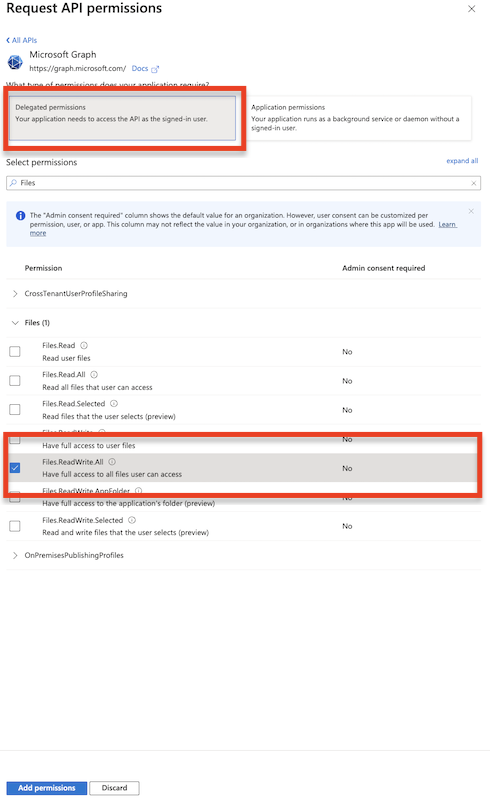
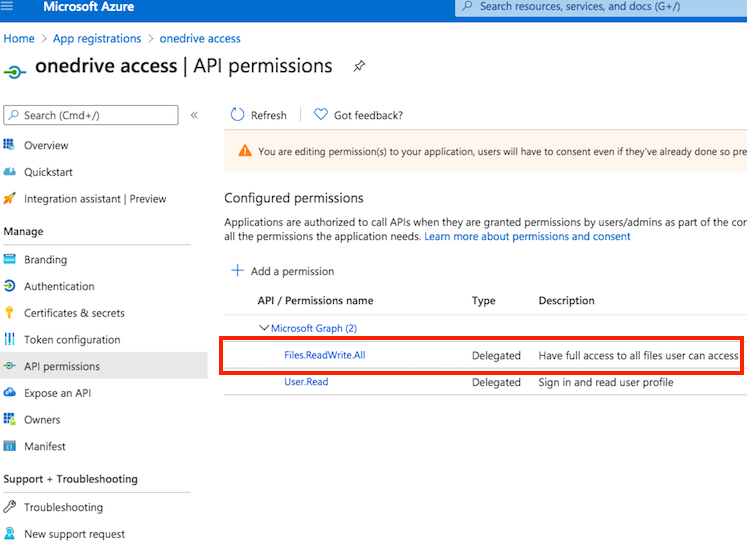
Client id : You can find it at Azure portal -> App Registration -> Overview:
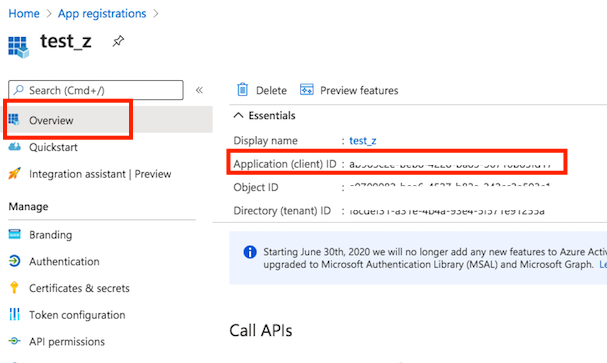
Secret key : A new client secret needs to be created as well. Go to the "Certificate & secrets" and generate a new secret key. Click on New client secret:
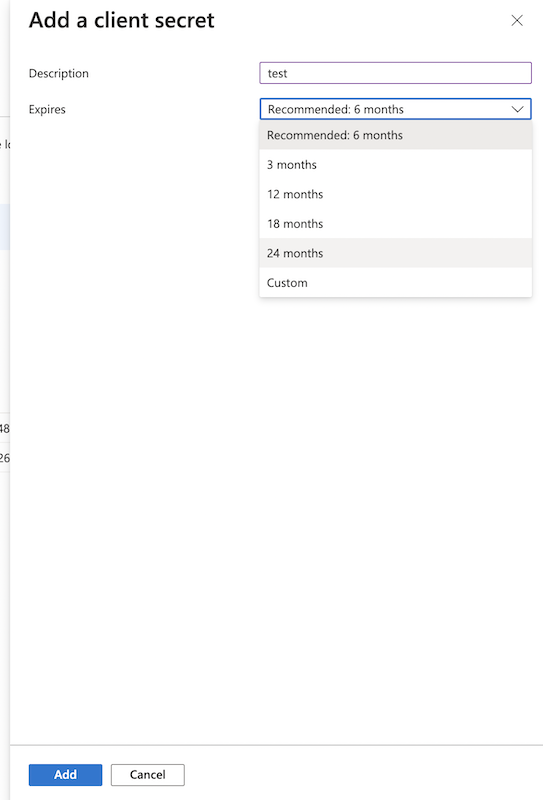
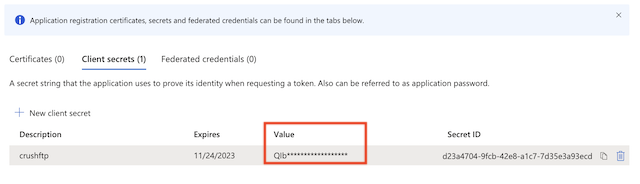
OneDrive remote item settings:
!!! CrushFTP admin page url must match with the redirect url. In our example: http://localhost:9090
Select OneDrive item type click on "Get Refresh Token" button. Provide the Client ID and Client Secret, and Tenant (in almost all case it is just: common):
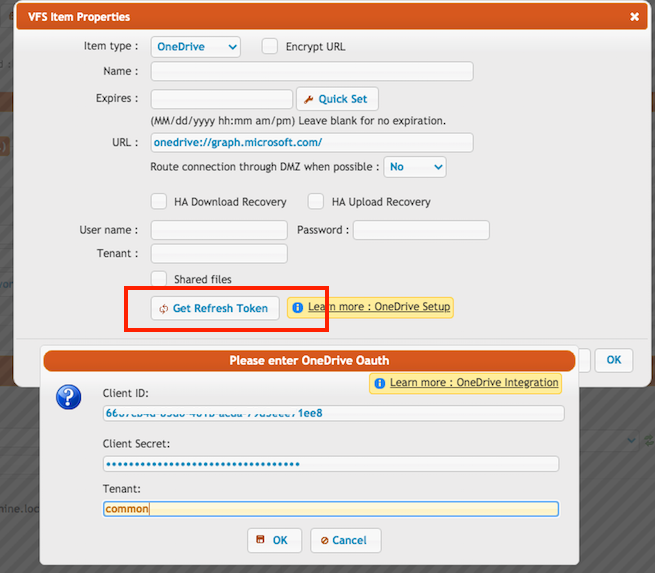
Click on "OK" button, log in with your azure credentials, allow CrushFTP to have access to your OneDrive files. After that the form will disappear and the username and password will be filled. Done.
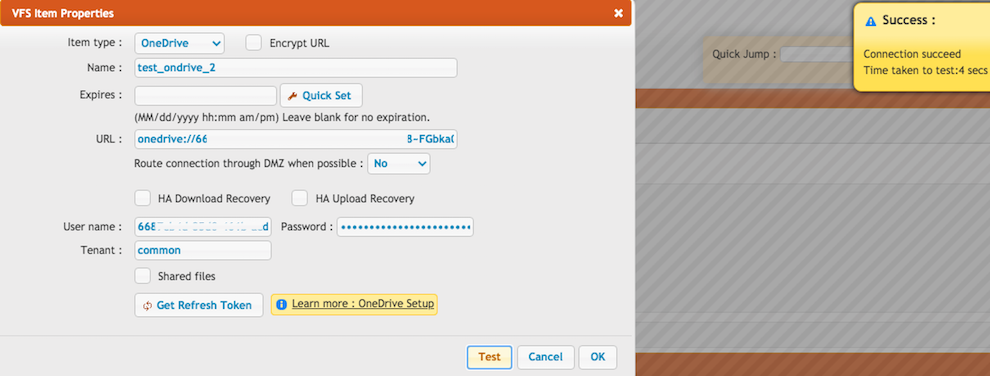
Add new attachment
Only authorized users are allowed to upload new attachments.
List of attachments
| Kind | Attachment Name | Size | Version | Date Modified | Author | Change note |
|---|---|---|---|---|---|---|
png |
client_id.png | 93.9 kB | 1 | 05-Dec-2023 05:32 | krivacsz | |
png |
ms_graph_app_permission.png | 81.4 kB | 1 | 05-Dec-2023 05:32 | krivacsz | |
png |
ms_graph_delegated.png | 107.3 kB | 1 | 05-Dec-2023 05:32 | krivacsz | |
png |
new_registration.png | 81.9 kB | 3 | 05-Dec-2023 05:32 | krivacsz | |
png |
new_secret.png | 81.9 kB | 2 | 05-Dec-2023 05:32 | krivacsz | |
png |
permission_final.png | 165.2 kB | 1 | 05-Dec-2023 05:32 | krivacsz | |
png |
permission_microsoft_graph.png | 182.9 kB | 2 | 05-Dec-2023 05:32 | krivacsz | |
png |
register_app.png | 230.6 kB | 2 | 05-Dec-2023 05:32 | krivacsz | |
png |
remote_item_app_permission.png | 101.1 kB | 1 | 05-Dec-2023 05:32 | krivacsz | |
png |
remote_item_done.png | 193.7 kB | 1 | 05-Dec-2023 05:32 | krivacsz | |
png |
remote_item_settings.png | 176.3 kB | 1 | 05-Dec-2023 05:32 | krivacsz | |
png |
secret_value.png | 42.7 kB | 1 | 05-Dec-2023 05:32 | krivacsz |
«
This particular version was published on 05-Dec-2023 05:32 by krivacsz.
G’day (anonymous guest)
Log in
JSPWiki