The Preview feature, when enabled allows displaying the user file list in Thumbnail View mode, for most popular image, document and video file formats.For documents, a thumbnail image of the
first (usually title) page is rendered, for videos, 10 slides evenly sampled along the duration time.
 |
Prerequisits:#
Thumbnails generation relies on widely used free 3rd party conversion utilities, either part of the host operating system ( qlmanage in case of Mac OS ), can be downloaded from either the OS apps repository ( Linux yum and apt), or as a standalone package from the maintainer's site ( Windows, all OS).
The Preview settings page has a dropdown selector list displayed dynamically based on the host OS platform, we'll display the available presets for image and video preview. In case of Windows, Linux the conversion utilities need to be deployed manually.
Image and document files:#
On Linux platforms need to deploy GraphicsMagick for image formats and also Ghostscript for documents. On Debian based platforms the packages are readily available from the apt repositoryapt-get install graphicsmagick
http://dl.fedoraproject.org/pub/epel/[your redhat version here]/x86_64/
rpm -Uvh epel-release*rpm
yum install graphicsmagick
apt-get install imagemagick
apt-get install ghostscript
External links to maintainer's download page
GraphicsMagick http://www.graphicsmagick.org/download.html

Ghostscript https://ghostscript.com/releases/gsdnld.html

On Mac OS platforms usually don't need to do nothing, the conversion utility is readily available, need to use the qlmanage preset, it will work out of the box.
Video files
#
On Linux, need to install ffmpeg from the official app repository, depending on the distro, with apt, yum or dnf, like
apt-get install ffmpeg
On Windows need to download from the maintainer either the binary installer and run it, or the portable .zip package then unzip it somewhere on the host. External link to maintainer's download page:
FFmpeg: https://ffmpeg.org/download.html

On Mac OS platforms usually don't need to do nothing, the conversion utility is readily available, need to use the pcastaction preset, it will work out of the box.
Setting it up:#
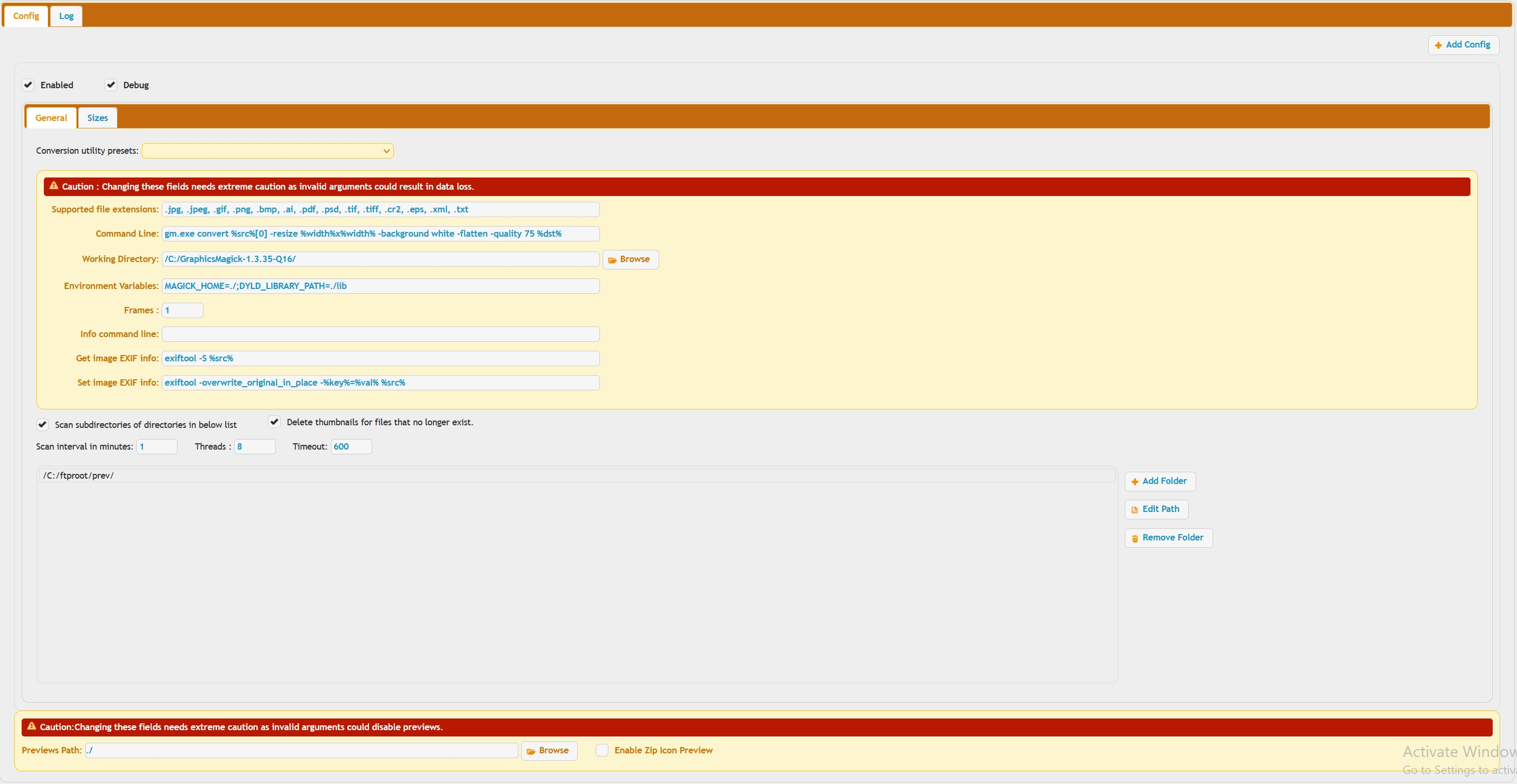 |
Heading 2 title#
Holding down the Alt key while click the Add Folder button allows adding remote items (FTP://, SMB3://, etc.)So the top half of the window in general you don't touch or change anything. Just use the preset menu. The bottom half of the window, you specify directories that CrushFTP should monitor for new files. When it sees a new file, it generates a thumbnail for that file.
You can also have thumbnails generated for movie files. OS X has a built in method for doing this, other OS's can use other utilities such as FFmpeg. Still frames will be grabbed out of movies and made available as the mouse hovers over the icon.
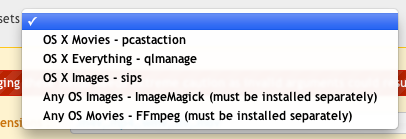
The WebInterface with previews being generated may look something like this.
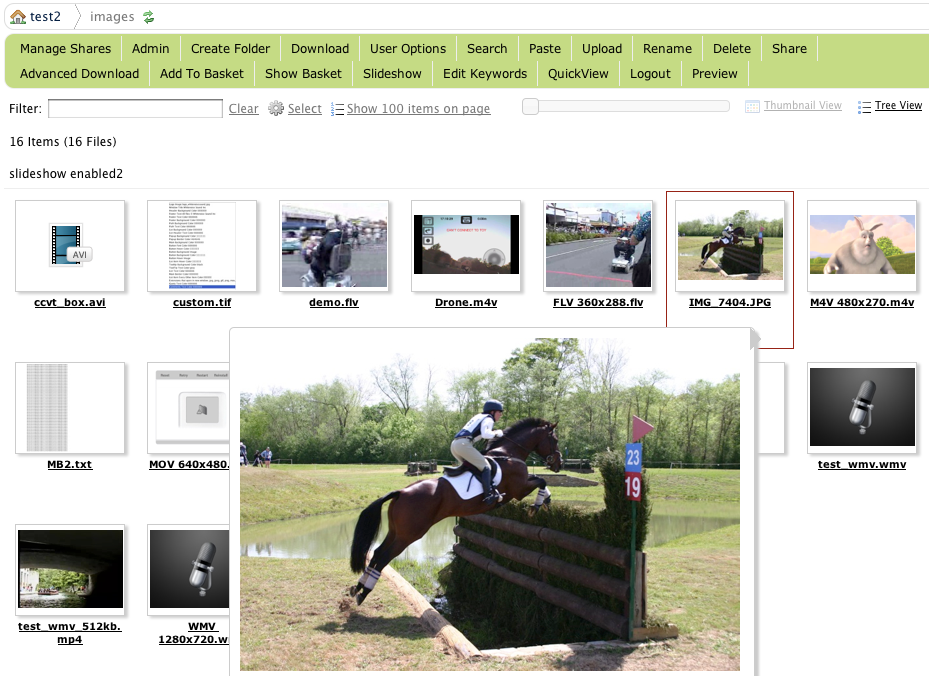
Add new attachment
List of attachments
| Kind | Attachment Name | Size | Version | Date Modified | Author | Change note |
|---|---|---|---|---|---|---|
png |
preview1.png | 91.0 kB | 2 | 05-Dec-2023 05:32 | Ben Spink | |
png |
preview2.png | 29.6 kB | 2 | 05-Dec-2023 05:32 | Ben Spink | |
jpg |
preview_config1.jpg | 469.3 kB | 1 | 05-Dec-2023 05:32 | Ada Csaba | |
jpg |
preview_config2.jpg | 183.6 kB | 1 | 05-Dec-2023 05:32 | Ada Csaba | |
jpg |
preview_log.jpg | 1,215.8 kB | 1 | 05-Dec-2023 05:32 | Ada Csaba | |
png |
preview_main.png | 463.5 kB | 1 | 25-Mar-2024 05:56 | Ben Spink | |
jpg |
usermanager_config1.jpg | 303.0 kB | 1 | 05-Dec-2023 05:32 | Ada Csaba | |
png |
webinterface_folders.png | 469.3 kB | 2 | 05-Dec-2023 05:32 | Ben Spink |