Azure SAML is the same as all other SAMl providers, just a little different UI configuration. Use the screenshots below to help guide you.
1.) Create a new application.
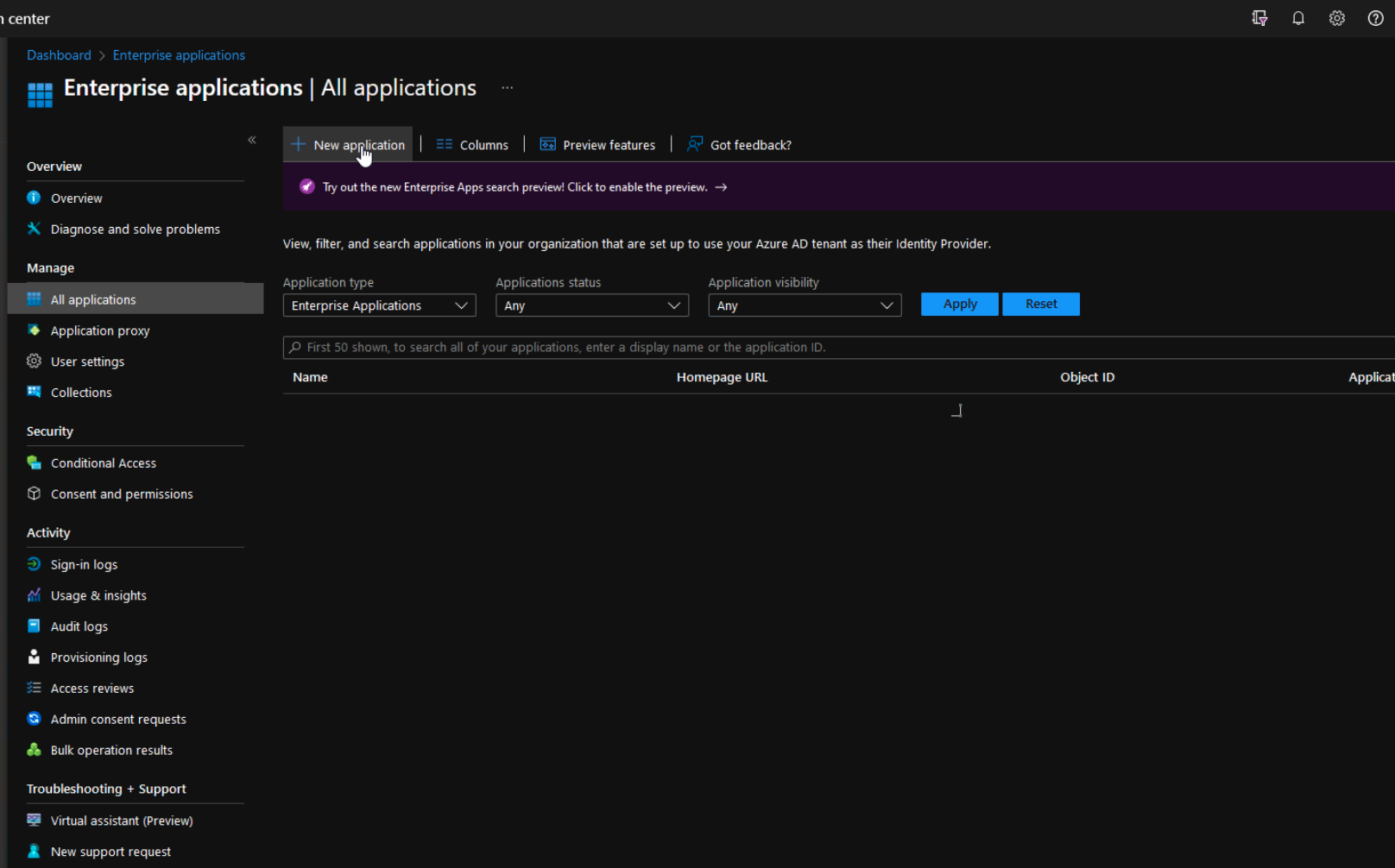
2.) Create your own, we don't have a template to choose from.
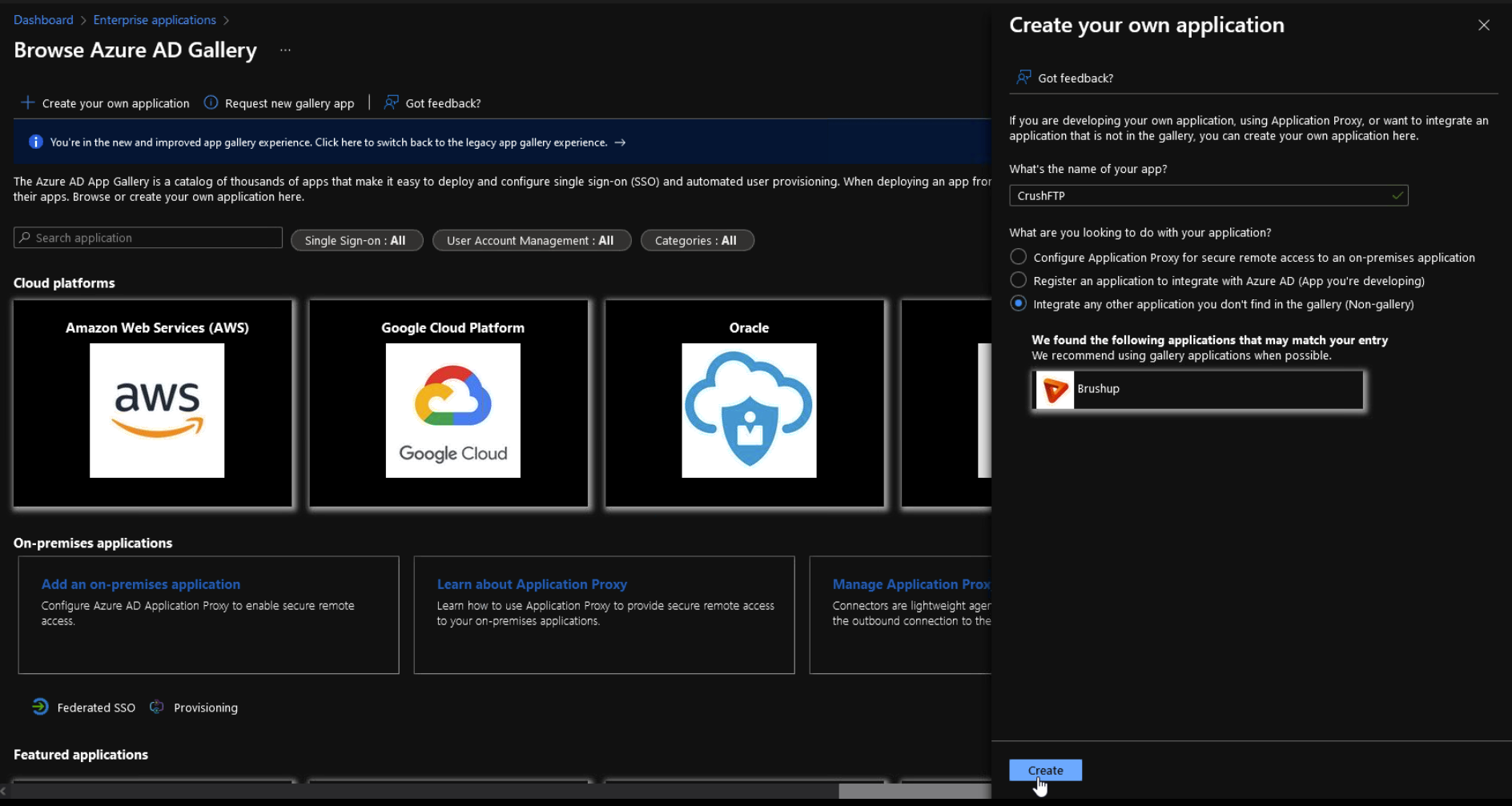
3.) On the left choose Single Sign On to configure the SSO part of the SAML.
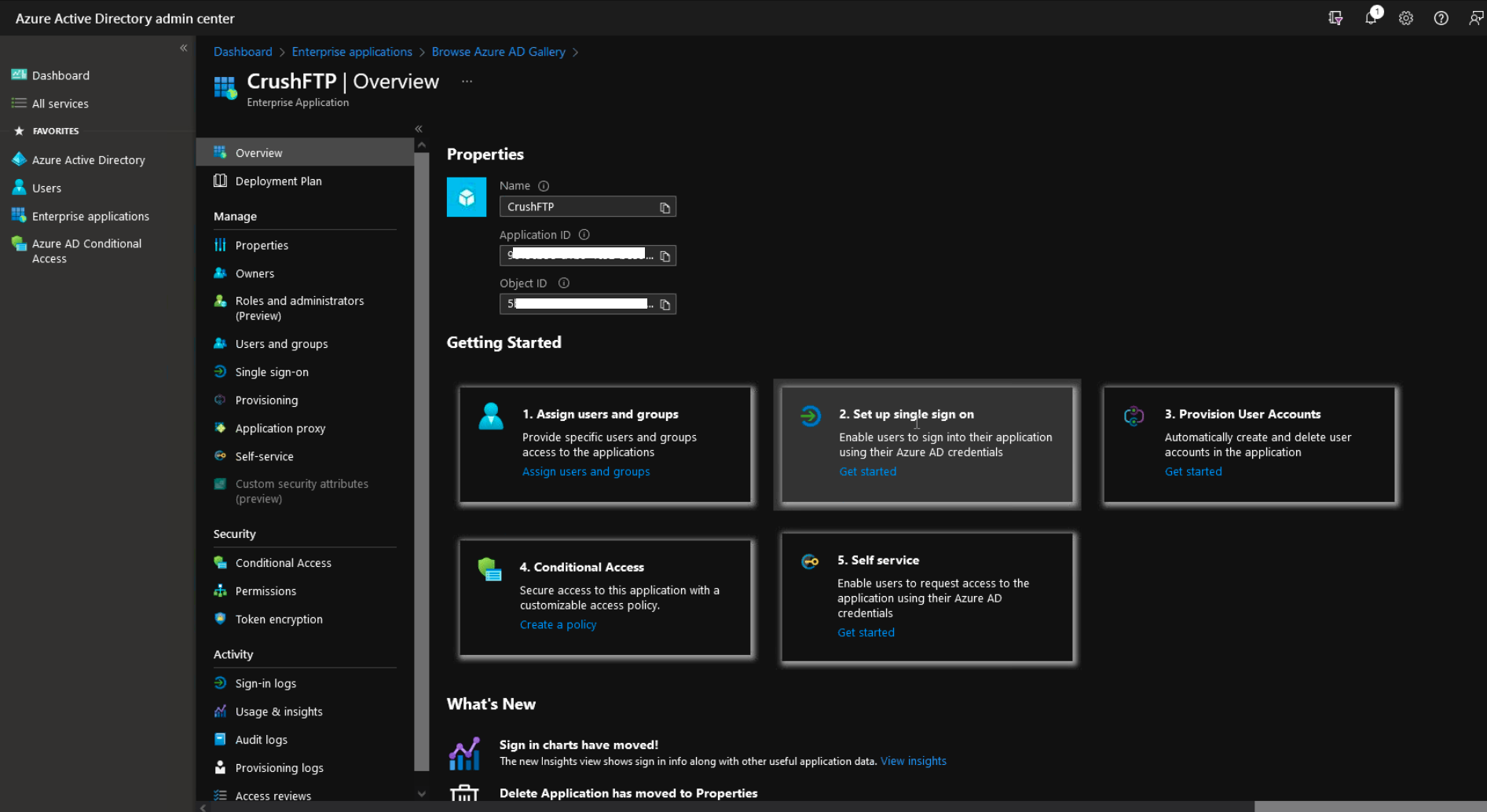
4.) Choose SAML.
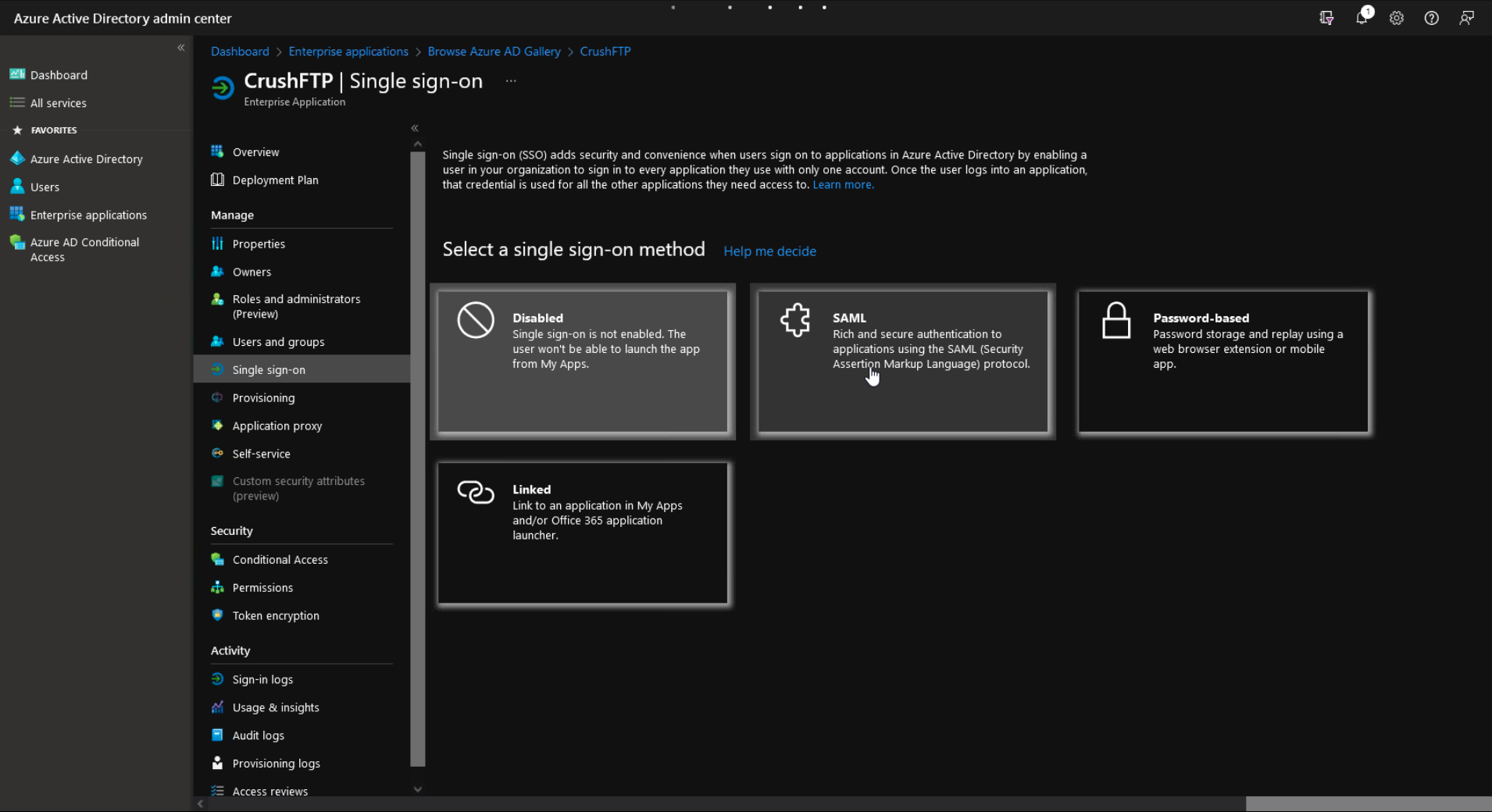
5.) Edit.
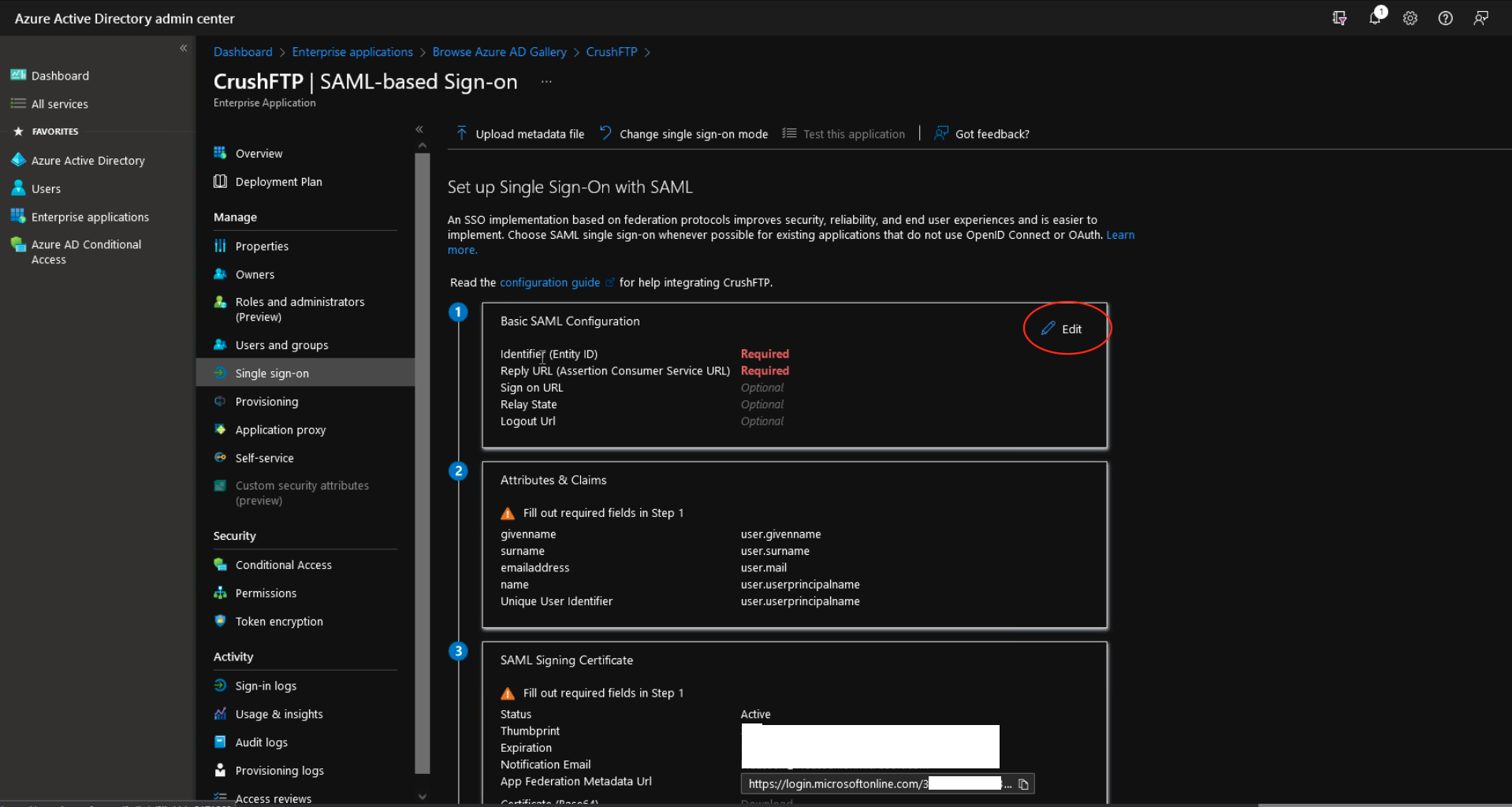
6.) Configure the URL's for your CrushFTP server. The top one will be the 'SAML Issuer' configuration on the SAMLSSO CrushFTP plugin config.
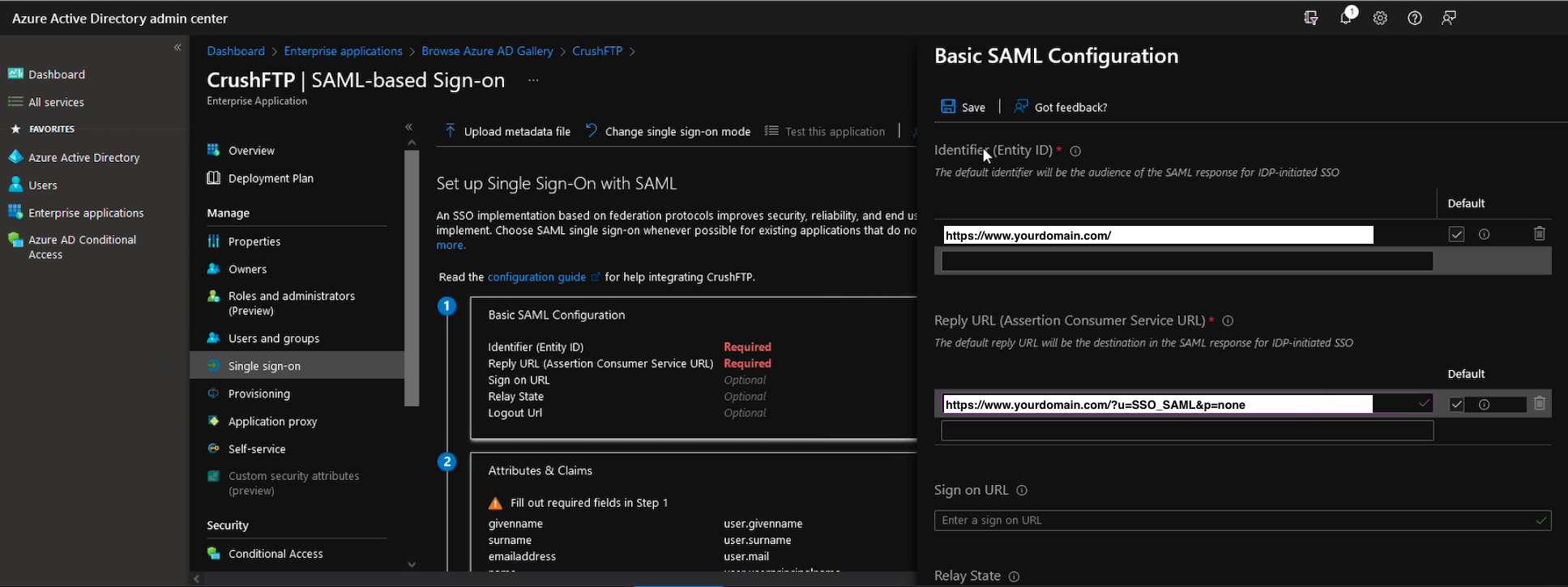
7.) Download the metadata XML from the site after saving in step 6. Edit with a text editor.
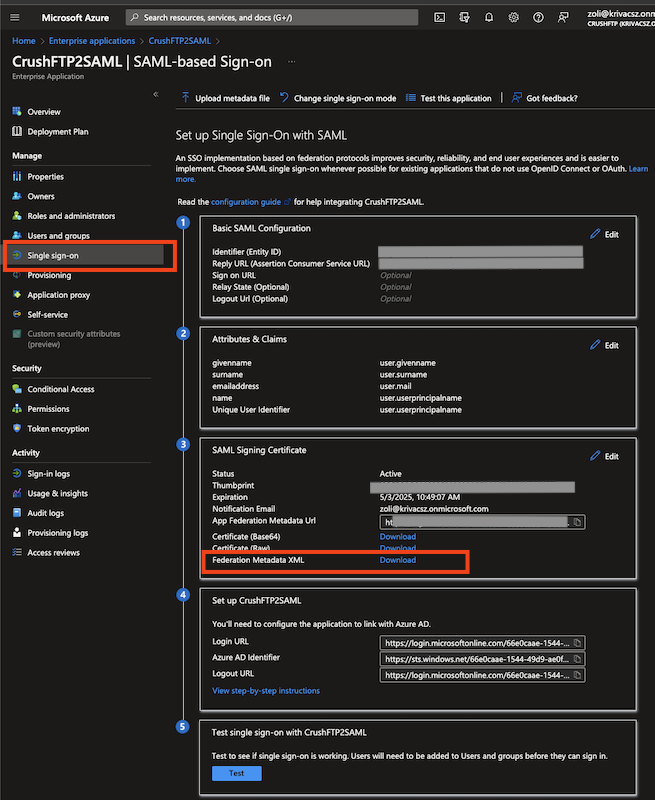
\
7.1.) Navigate to CrushFTP SAMLSSO plugin configure it based on Azure's Single sign-on (see screenshot too):
[CrushFTP settings] [Azure Settings] SAML Provider URL (EntityID) -> Azure AD Identifier SAML Audience -> Identifier (Entity ID) IDP Redirect URL (HTTP-POST) IDP Redirect URL (HTTP-POST)
7.2.) In the middle of the XML is the X509 base64 encoded certificate info. Copy it and paste into the BAS64 encoded PEM certificate in SAMLSSO plugin in CrushFTP.
Add new attachment
List of attachments
| Kind | Attachment Name | Size | Version | Date Modified | Author | Change note |
|---|---|---|---|---|---|---|
png |
1_new_application.png | 246.1 kB | 1 | 05-Dec-2023 05:32 | Ben Spink | |
png |
2_create_your_own.png | 359.1 kB | 1 | 05-Dec-2023 05:32 | Ben Spink | |
png |
3_properties.png | 292.6 kB | 1 | 05-Dec-2023 05:32 | Ben Spink | |
png |
4_sso_saml.png | 268.9 kB | 1 | 05-Dec-2023 05:32 | Ben Spink | |
png |
5_edit.png | 306.0 kB | 1 | 05-Dec-2023 05:32 | Ben Spink | |
png |
6_config.png | 402.7 kB | 1 | 05-Dec-2023 05:32 | Ben Spink | |
png |
plugin_azure_setting_macth.png | 389.4 kB | 1 | 05-Dec-2023 05:32 | krivacsz | |
png |
saml_metadata_XML.png | 271.6 kB | 1 | 05-Dec-2023 05:32 | krivacsz |
