About OAUTH2 for authentication: https://docs.microsoft.com/en-us/graph/auth-v2-user
It requires Microsoft Graph Application registration. Start at the Microsoft Azure portal:
https://azure.microsoft.com/en-us/features/azure-portal/
Application registration: Go to the App registrations and click on New registration:
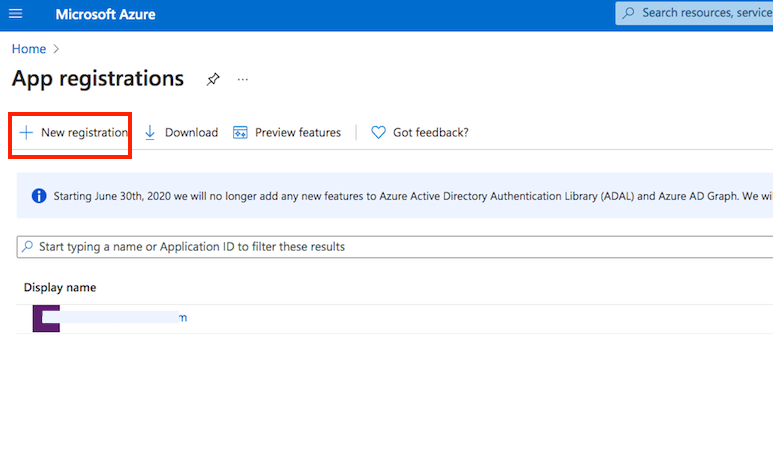
Name it. Select the Multitenant and personal Microsoft accounts type. The redirect URL must end with register_microsoft_graph_api/. Then click on register.
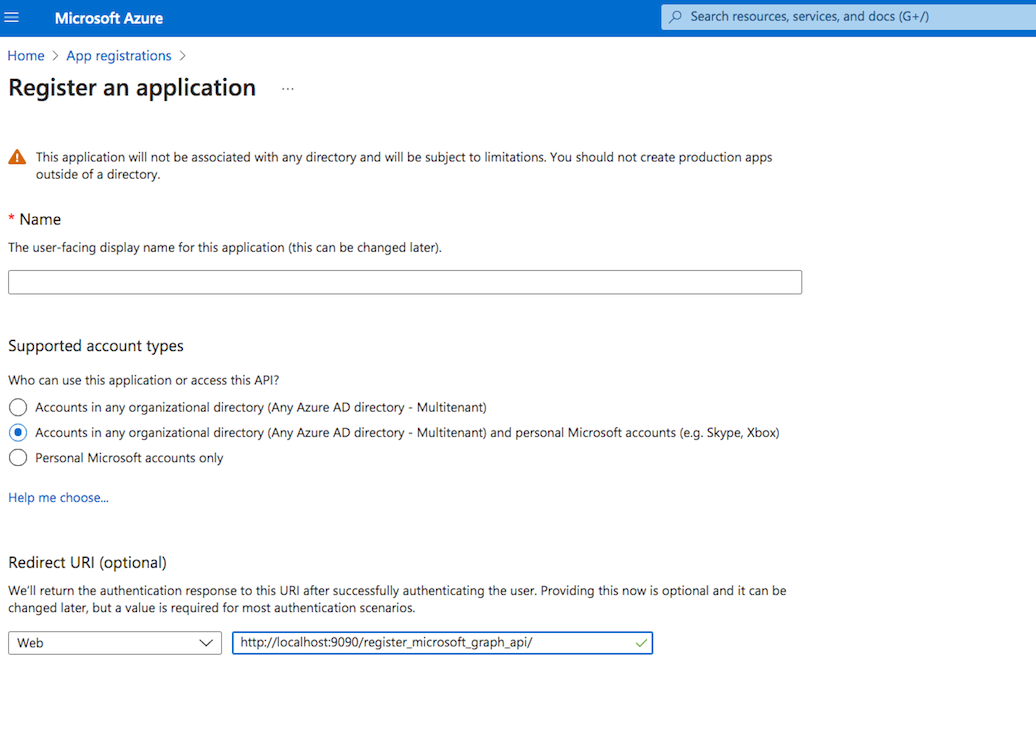
Under the redirect URL configuration enable the Access Token to be issued by the authorization endpoint:

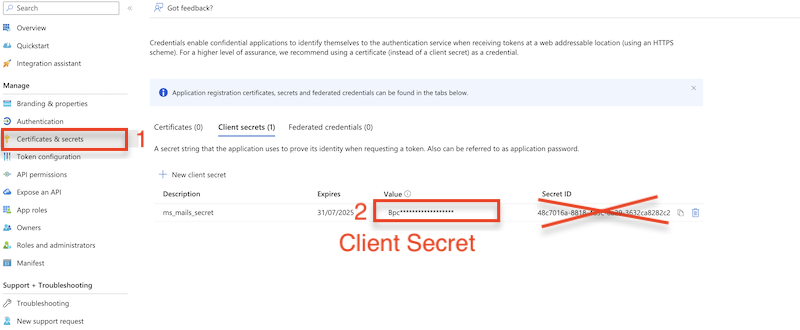
API permission: You also need to provide permission for the Microsoft Graph. Go to the Api permission. Click on Add permission, and select Microsoft Graph. Choose Delegated permission and add the " SMTP. Send" or/and "IMAP.AccessAsUser.All" permission:
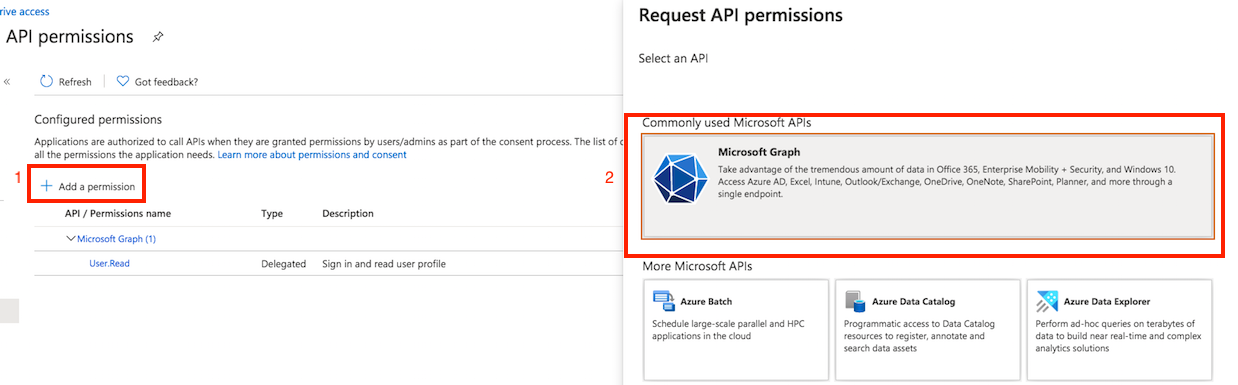
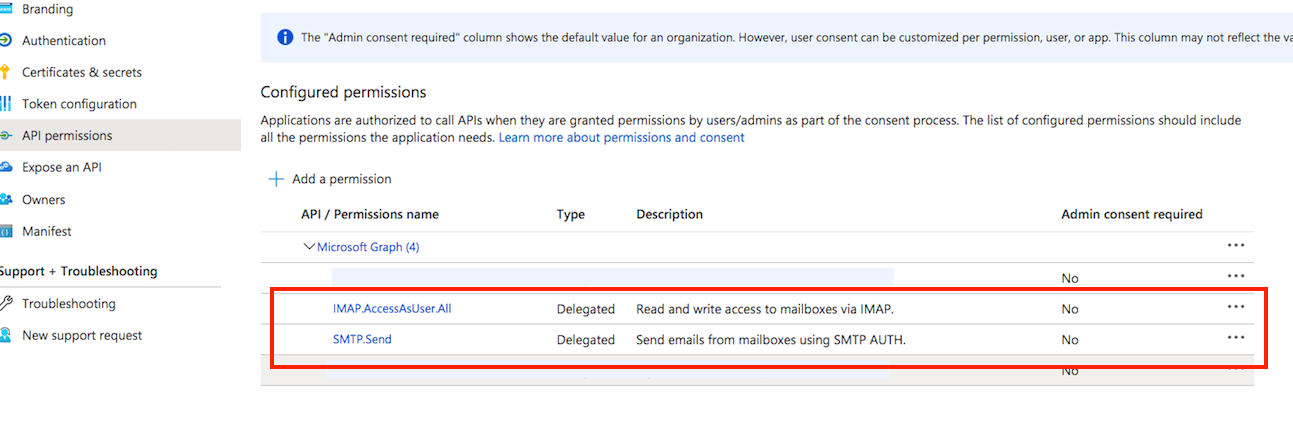
Client id: You can find it at Azure portal -> App Registration -> Overview:
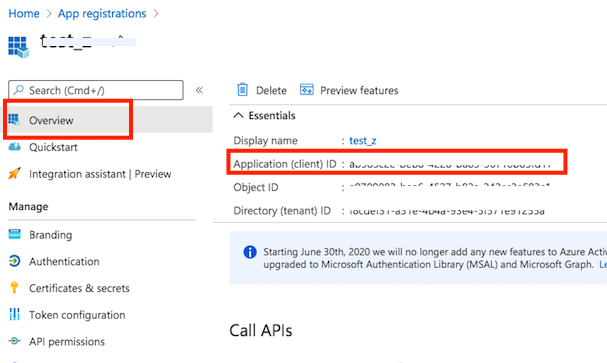
Secret key: A new client secret also needs to be created. Go to the "Certificate & secrets" and generate a new secret key. Click on New client secret:
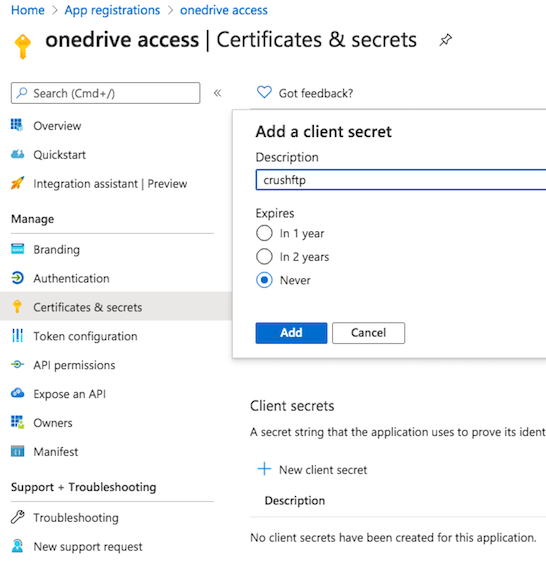
!!!Warning: Make sure that the user's SMTP AUTH is enabled, otherwise SMTP authentication will fail. See description: https://learn.microsoft.com/en-us/exchange/clients-and-mobile-in-exchange-online/authenticated-client-smtp-submission .
.
Office 365:Navigate to the Microsoft 365 Admin Center. https://admin.microsoft.com/Adminportal/Home?#/homepage . Select the user and enable authentication for SMTP. SMTP authentication will fail without that permission. XOAUTH authentication requires user-delegated permission. It means the user must be a real user: users with authentication possibility and with a product license.
. Select the user and enable authentication for SMTP. SMTP authentication will fail without that permission. XOAUTH authentication requires user-delegated permission. It means the user must be a real user: users with authentication possibility and with a product license.
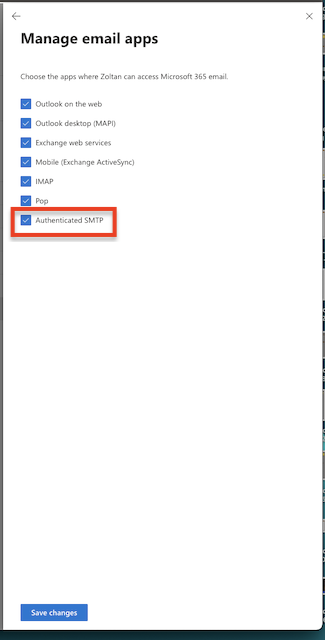
SMTP settings
Provide the SMTP server used for emailing (like smtp.office365.com)
Click on the "Get Refresh Token" button.
In order to get the Refresh token, CrushFTP WebInterface's host and port number must match with the redirect URL specified at Azure Application Registration.
Provide the Client Id and Secret (from Azure App Registration) and "common" for the tenant input field.
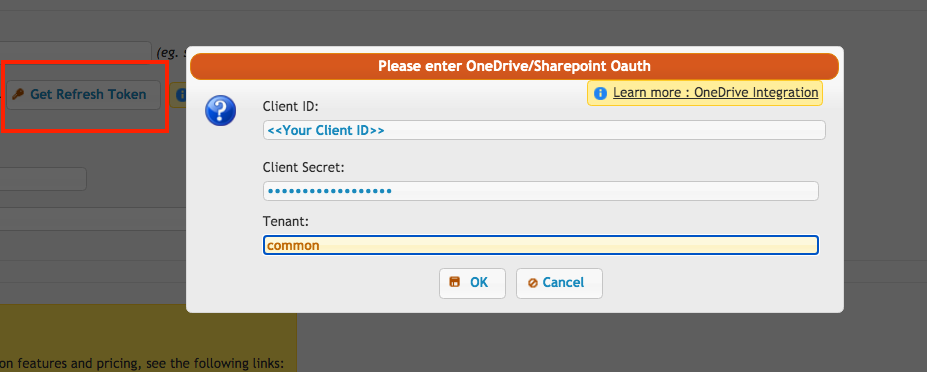
Click on the OK button, and allow CrushFTP to have access to send email. Make sure you sign in with the Microsoft Account which has permission to send emails (Configured on Azure's App Registration)!!! (SMTP.send is user-specific permission) As the end of the result, the SMTP Username and Password will fill the Client ID and the Refresh Token.
It is required to provide the email from the address too. !!!The Email From address must match the signed-in Microsoft user's email address (the Microsoft Account used to gain the refresh token) otherwise, the SMTP authentication will fail.
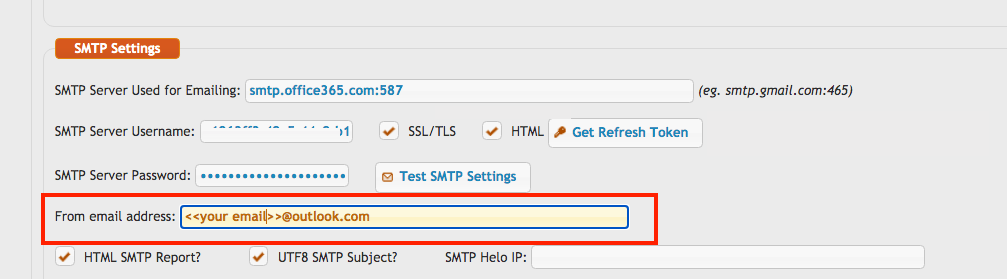
Make sure the IMAP protocol is enabled for the user. See the description: https://learn.microsoft.com/en-us/exchange/clients-and-mobile-in-exchange-online/pop3-and-imap4/enable-or-disable-pop3-or-imap4-access .
.
Office 365:Navigate to the Microsoft 365 Admin Center. https://admin.microsoft.com/Adminportal/Home?#/homepage . Select the user and enable the IMAP protocol at "Manage email apps".
. Select the user and enable the IMAP protocol at "Manage email apps".
Provide the host and click on the Get Refresh Token button.
In order to get the Refresh token, CrushFTP WebInterface's host and port number must match with the redirect URL specified at Azure Application Registration.
Because the email address is essential after you got the refresh token, the Mail Username input field needs to be modified.
Put your email address ended with a tilde(~) at the beginning of the Mail Username input field.
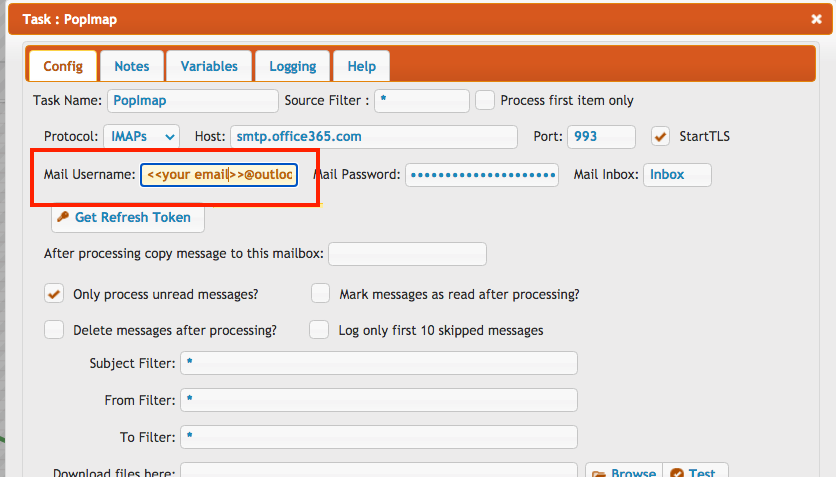

Microsoft Graph Application Registration#
It requires Microsoft Graph Application registration. Start at the Microsoft Azure portal:
https://azure.microsoft.com/en-us/features/azure-portal/

Application registration: Go to the App registrations and click on New registration:
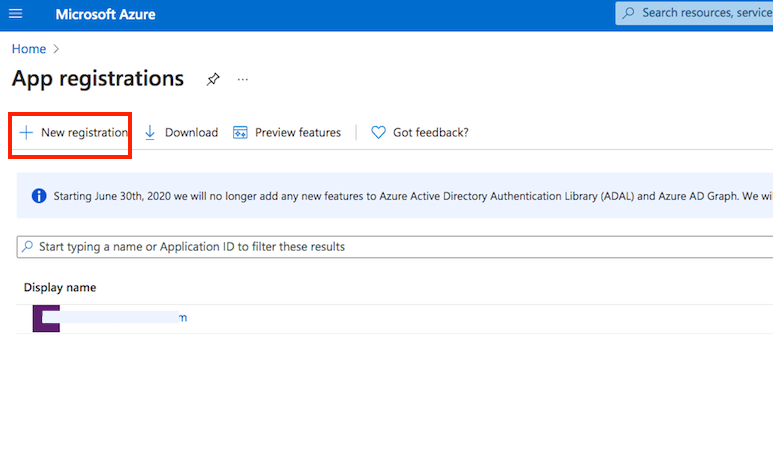
Name it. Select the Multitenant and personal Microsoft accounts type. The redirect URL must end with register_microsoft_graph_api/. Then click on register.
http://localhost:9090/register_microsoft_graph_api/
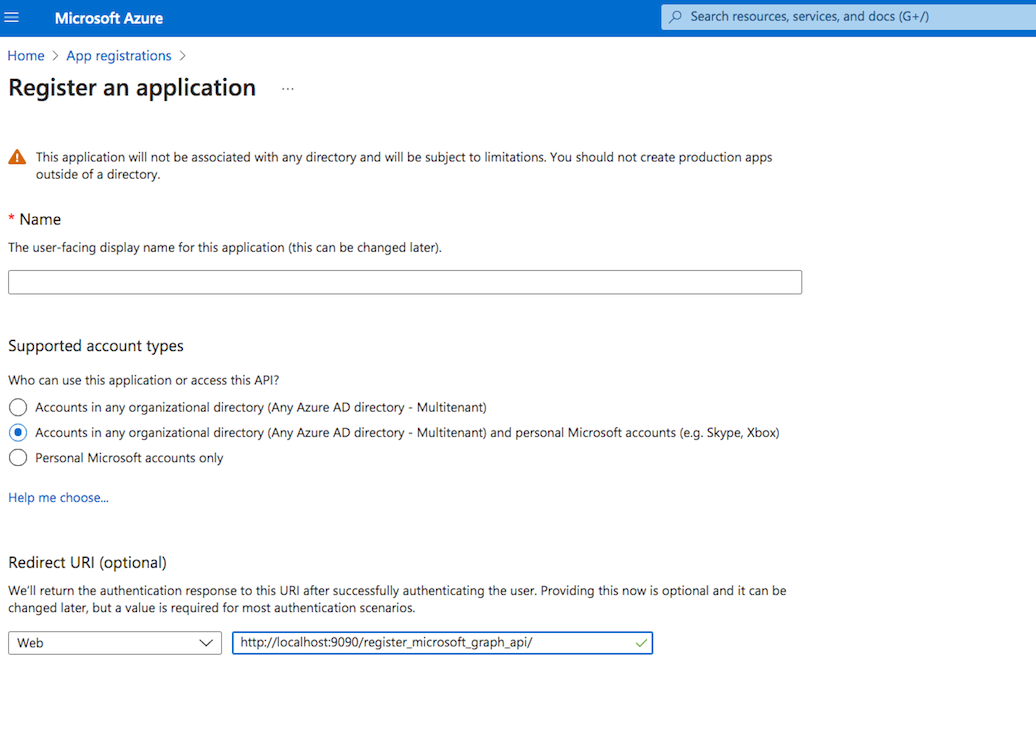
Under the redirect URL configuration enable the Access Token to be issued by the authorization endpoint:

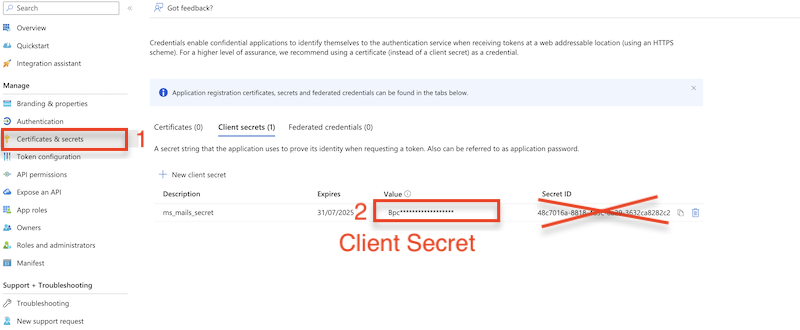
API permission: You also need to provide permission for the Microsoft Graph. Go to the Api permission. Click on Add permission, and select Microsoft Graph. Choose Delegated permission and add the " SMTP. Send" or/and "IMAP.AccessAsUser.All" permission:
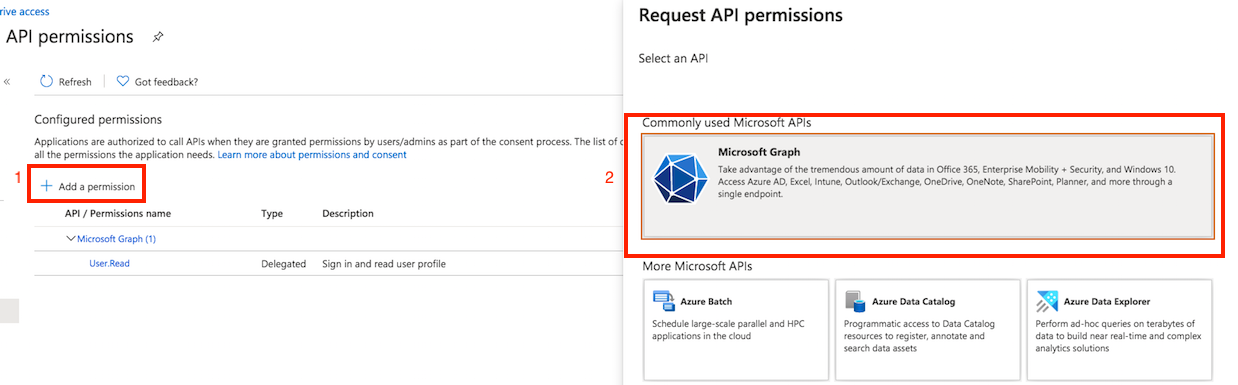
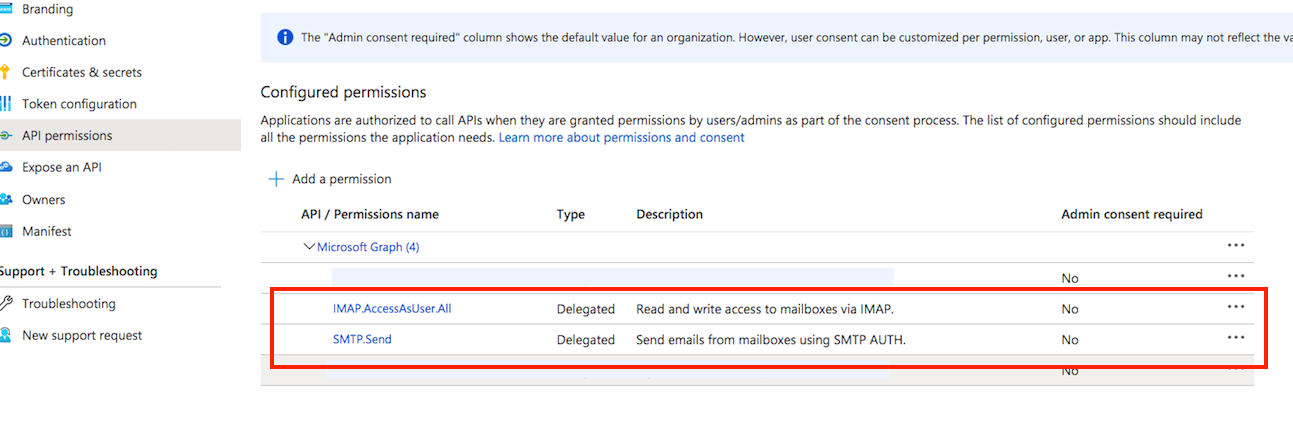
Client id: You can find it at Azure portal -> App Registration -> Overview:
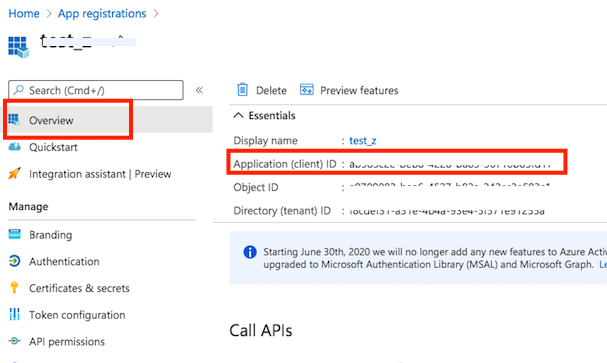
Secret key: A new client secret also needs to be created. Go to the "Certificate & secrets" and generate a new secret key. Click on New client secret:
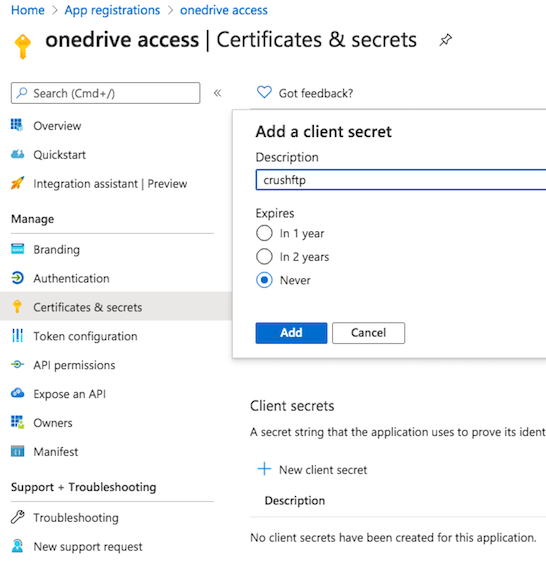
!!!Warning: Make sure that the user's SMTP AUTH is enabled, otherwise SMTP authentication will fail. See description: https://learn.microsoft.com/en-us/exchange/clients-and-mobile-in-exchange-online/authenticated-client-smtp-submission
 .
.Office 365:Navigate to the Microsoft 365 Admin Center. https://admin.microsoft.com/Adminportal/Home?#/homepage
 . Select the user and enable authentication for SMTP. SMTP authentication will fail without that permission. XOAUTH authentication requires user-delegated permission. It means the user must be a real user: users with authentication possibility and with a product license.
. Select the user and enable authentication for SMTP. SMTP authentication will fail without that permission. XOAUTH authentication requires user-delegated permission. It means the user must be a real user: users with authentication possibility and with a product license.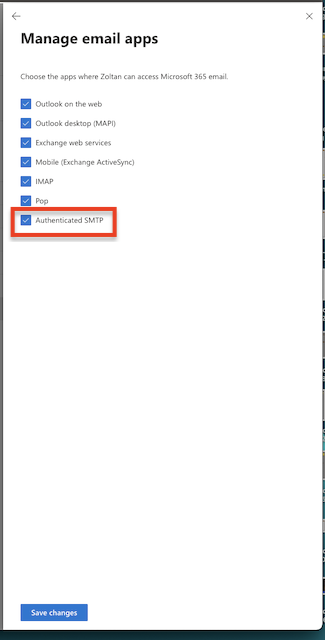
SMTP settings
#
Provide the SMTP server used for emailing (like smtp.office365.com)
Click on the "Get Refresh Token" button.
In order to get the Refresh token, CrushFTP WebInterface's host and port number must match with the redirect URL specified at Azure Application Registration.
Provide the Client Id and Secret (from Azure App Registration) and "common" for the tenant input field.
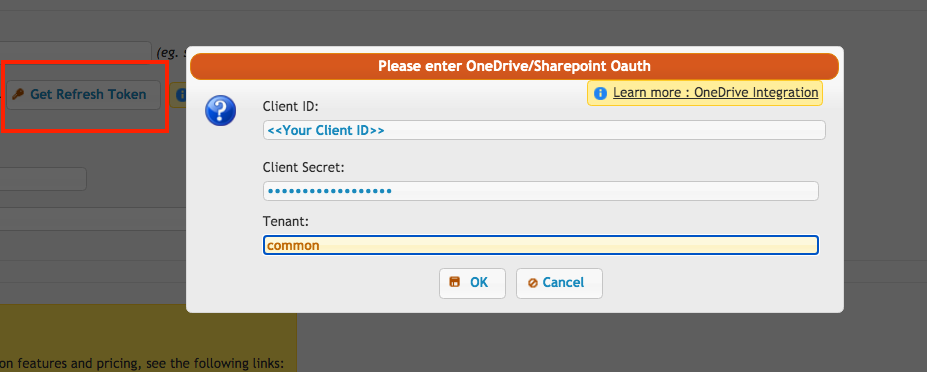
Click on the OK button, and allow CrushFTP to have access to send email. Make sure you sign in with the Microsoft Account which has permission to send emails (Configured on Azure's App Registration)!!! (SMTP.send is user-specific permission) As the end of the result, the SMTP Username and Password will fill the Client ID and the Refresh Token.
It is required to provide the email from the address too. !!!The Email From address must match the signed-in Microsoft user's email address (the Microsoft Account used to gain the refresh token) otherwise, the SMTP authentication will fail.
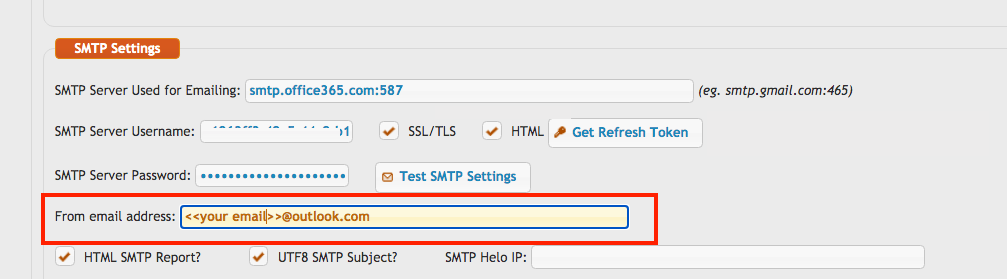
PopImapTask#
Make sure the IMAP protocol is enabled for the user. See the description: https://learn.microsoft.com/en-us/exchange/clients-and-mobile-in-exchange-online/pop3-and-imap4/enable-or-disable-pop3-or-imap4-access
 .
.Office 365:Navigate to the Microsoft 365 Admin Center. https://admin.microsoft.com/Adminportal/Home?#/homepage
 . Select the user and enable the IMAP protocol at "Manage email apps".
. Select the user and enable the IMAP protocol at "Manage email apps".Provide the host and click on the Get Refresh Token button.
In order to get the Refresh token, CrushFTP WebInterface's host and port number must match with the redirect URL specified at Azure Application Registration.
Because the email address is essential after you got the refresh token, the Mail Username input field needs to be modified.
Put your email address ended with a tilde(~) at the beginning of the Mail Username input field.
Mail Username : <<your email address>>~<<what was before>>
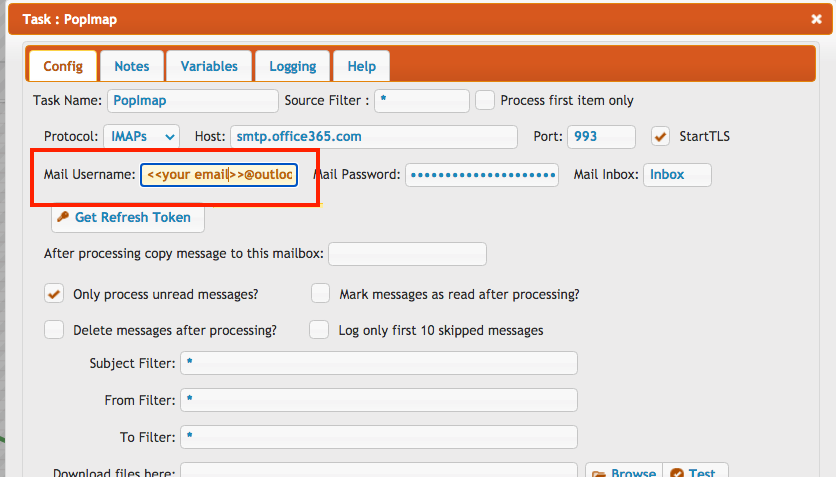
Add new attachment
Only authorized users are allowed to upload new attachments.
List of attachments
| Kind | Attachment Name | Size | Version | Date Modified | Author | Change note |
|---|---|---|---|---|---|---|
png |
auth_smtp_office_365.png | 44.1 kB | 1 | 05-Dec-2023 05:32 | krivacsz | |
png |
client_id.png | 92.7 kB | 1 | 05-Dec-2023 05:32 | krivacsz | |
png |
enable_access_token.png | 50.3 kB | 1 | 05-Dec-2023 05:32 | krivacsz | |
png |
ms_client_secet.png | 90.1 kB | 1 | 12-Feb-2024 13:30 | krivacsz | |
png |
new_registration.png | 86.9 kB | 1 | 05-Dec-2023 05:32 | krivacsz | |
png |
new_secret.png | 138.7 kB | 1 | 05-Dec-2023 05:32 | krivacsz | |
png |
permission_final.png | 209.0 kB | 1 | 05-Dec-2023 05:32 | krivacsz | |
png |
permission_microsoft_graph.png | 182.9 kB | 1 | 05-Dec-2023 05:32 | krivacsz | |
png |
pop_imap_task.png | 79.9 kB | 2 | 05-Dec-2023 05:32 | krivacsz | |
png |
register_app.png | 230.6 kB | 1 | 05-Dec-2023 05:32 | krivacsz | |
png |
smtp_from_email.png | 50.3 kB | 1 | 05-Dec-2023 05:32 | krivacsz | |
png |
smtp_get_refresh_token.png | 44.7 kB | 2 | 05-Dec-2023 05:32 | krivacsz |
«
This page (revision-64) was last changed on 07-Oct-2024 04:07 by krivacsz
G’day (anonymous guest)
Log in
JSPWiki