This feature allows to create and use port forwarding mode SSH tunnel sessions just like with OpenSSH .
.
Configuration steps:
1.) add an SSH tunnel instance on Preferences ->Tunnels page, user configurable. Port number doesn't really matter, not used.
2.) assign that tunnel instance to a user account in User Manager Tunnels section
3.) connect with openssh tunnel mode no console
where you will replace ,as per your specific settings, the IP and port numbers as necessary:
 .
. Configuration steps:
#
1.) add an SSH tunnel instance on Preferences ->Tunnels page, user configurable. Port number doesn't really matter, not used.
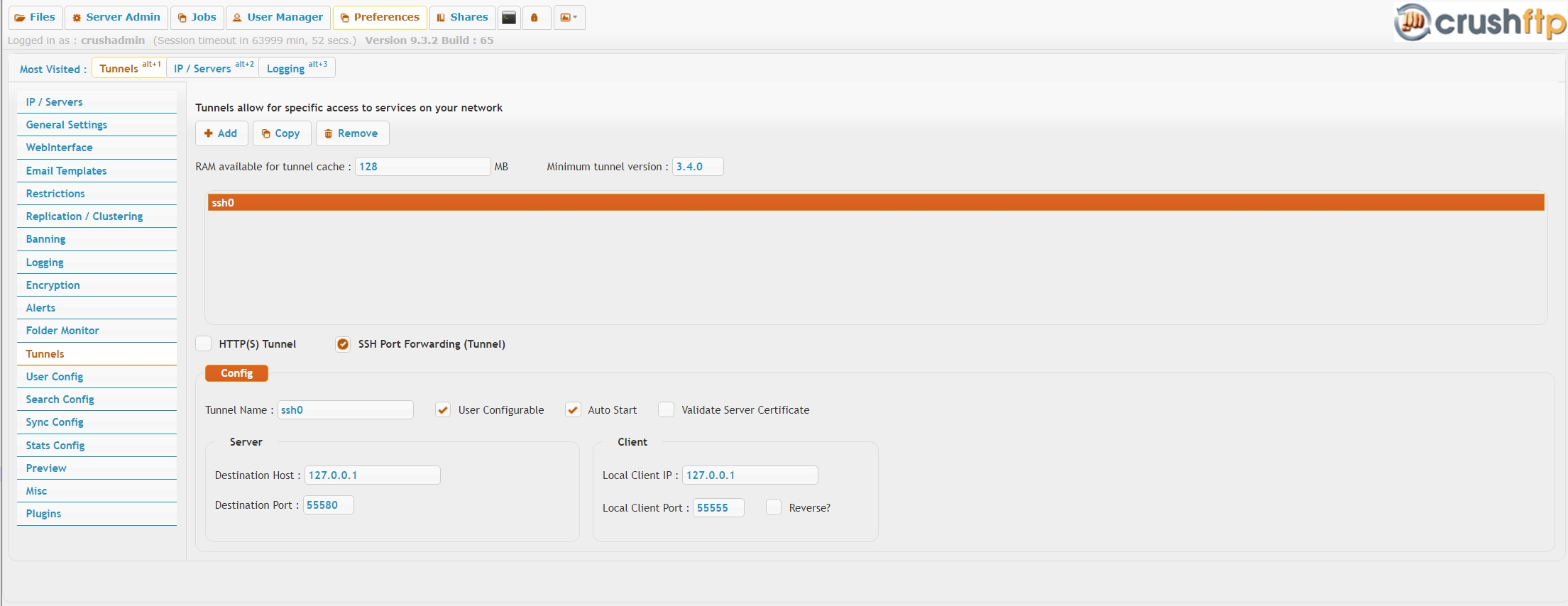 |
2.) assign that tunnel instance to a user account in User Manager Tunnels section
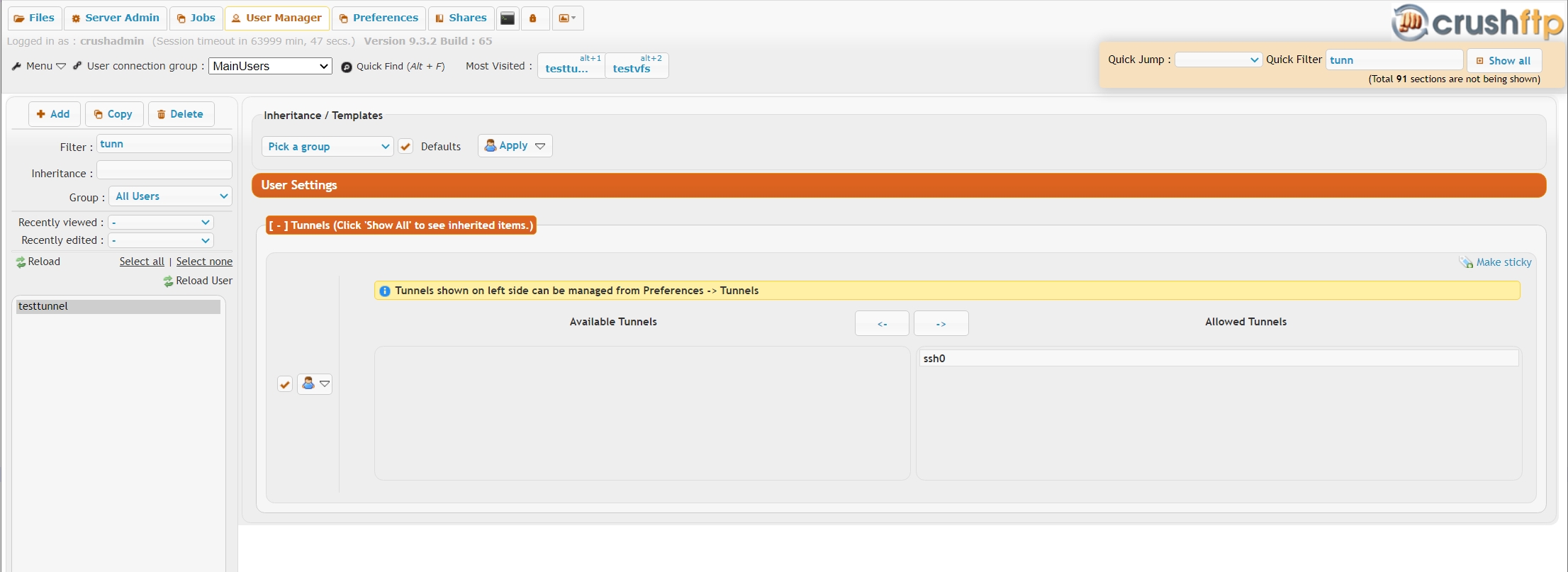 |
3.) connect with openssh tunnel mode no console
ssh -v -N -L 8888:localhost:8080 testtunnel@192.168.3.102 -oPort=2222
where you will replace ,as per your specific settings, the IP and port numbers as necessary:
- 8888
- is the local port number you will connect to with a browser like http://127.0.0.1:8888/
- localhost
- is the remote forward IP or host name we tell the ssh (Crush server) to connect the tunneled port . This example is a loopback tunnel to the Crush server itself, we connect to the HTTP port 8080 listener on the same host.
- 8080
- is the remote port to tunnel to 192.168.3.102
- 2222, the argument of -oPort
- is the Crush server's publicly accessible IP and SFTP port
- testtunnel
- is the tunnel user login name (not necessarily the same user you log in by, over tunneled webinterface)
Add new attachment
Only authorized users are allowed to upload new attachments.
List of attachments
| Kind | Attachment Name | Size | Version | Date Modified | Author | Change note |
|---|---|---|---|---|---|---|
jpg |
um_sshtunnel1.jpg | 289.2 kB | 1 | 05-Dec-2023 05:32 | Ada Csaba | |
jpg |
um_sshtunnel2.jpg | 283.5 kB | 1 | 05-Dec-2023 05:32 | Ada Csaba |
«
This particular version was published on 05-Dec-2023 05:32 by Ada Csaba.
G’day (anonymous guest)
Log in
JSPWiki