The user manager lets you configure folders that point at different locations. These can be a local folder on the HD or a network share that is still part of the file system, or a remote filesystem.
The new remote item button will let you make a new item, or you can right click and get properties on an existing item.
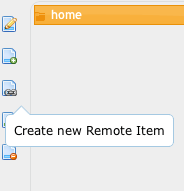
You can configure FTP, or SFTP connections here to other backend servers. Users interacting with your server won't know the real files are located on another server. So using this you can make CrushFTP act as a backend proxy to a separate server. An example is the FTPProxy scenario.
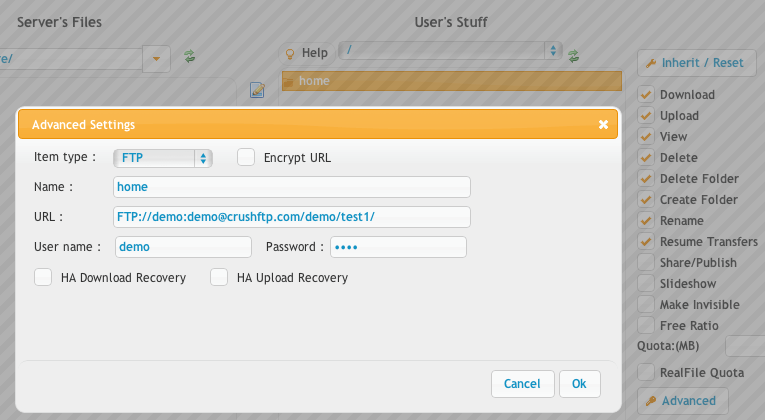
SFTP allows you to configure a private key for authentication too as well as doing two factor authentication.
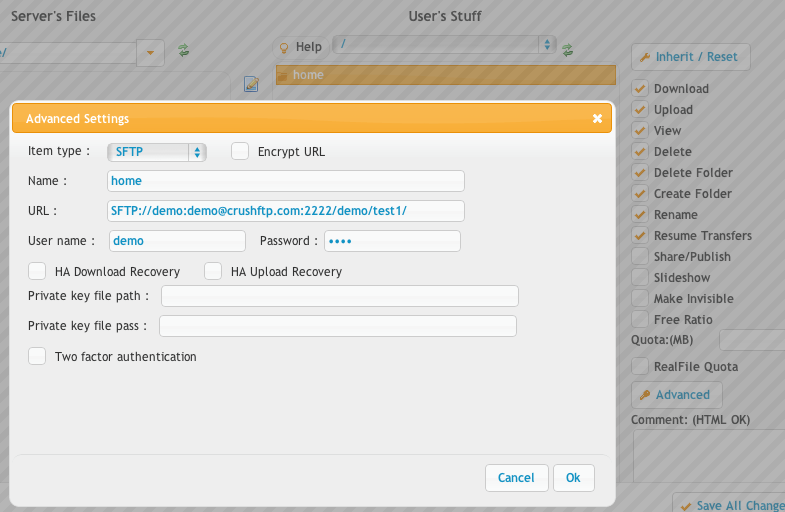
If you are planning to use the Amazon S3 service for backend storage, you can do so as well. See the below example for how to configure the connection. If you specify a path on the end of the URL that is the bucket to use, and folders to use. In my example i am specifying the crushftp bucket.
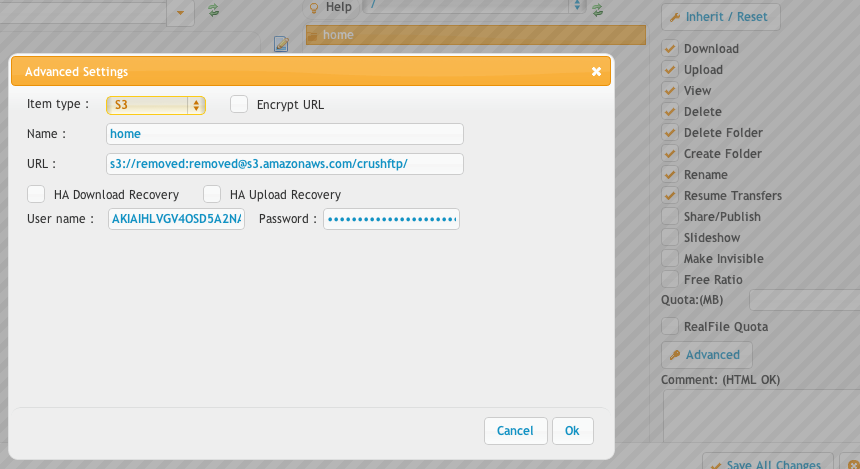
If you are planning on integrating CrushFTP with Azure you can follow Azure Integration.
Add new attachment
List of attachments
| Kind | Attachment Name | Size | Version | Date Modified | Author | Change note |
|---|---|---|---|---|---|---|
png |
ftp_example.png | 70.7 kB | 1 | 09-Oct-2016 18:14 | Ben Spink | |
png |
new_remote.png | 9.7 kB | 1 | 09-Oct-2016 18:14 | Ben Spink | |
png |
s3_example.png | 76.7 kB | 1 | 09-Oct-2016 18:14 | Ben Spink | |
png |
sftp_example.png | 83.5 kB | 1 | 09-Oct-2016 18:14 | Ben Spink |
