Azure File Share
CrushFTP supports Microsoft Azure Shares as VFS item, it requires a Storage Account and File Services Shares
The url should looks like (Replace the url with your corresponding data!):
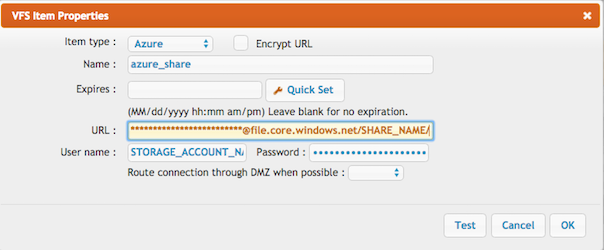
When using “Browse…” in the Jobs interface, or plugin interfaces, the UI is slightly different:
There is an input field for the file service share: Share Name
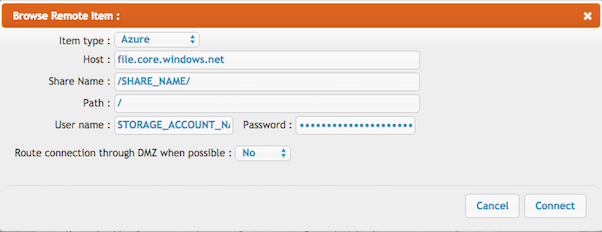
Azure Blob Container
CrushFTP supports Microsoft Azure Blobs as VFS item.
Azure Blob Storage is not like a normal filesystem with folders and deeper levels you can go into. Its more like S3 where a file’s name contains slashes making it simulate a folder structure but with many limitations when it comes to renaming and truly simulating a normal file system.
The url should looks like (Replace the url with your corresponding data!):
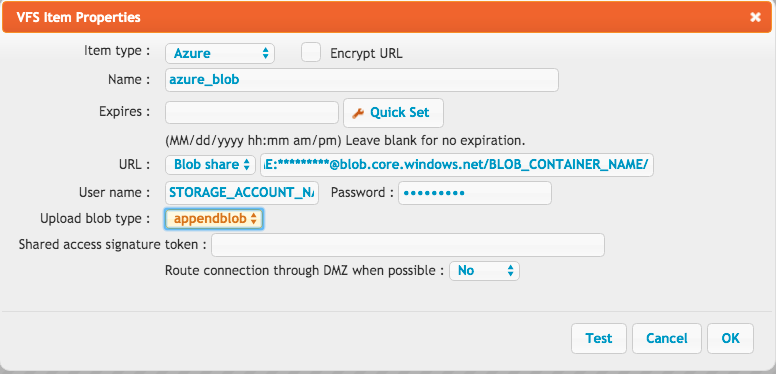
When using “Browse…” in the Jobs interface, or plugin interfaces, the UI is slightly different:
To specify the blob container use the input field: Share Name
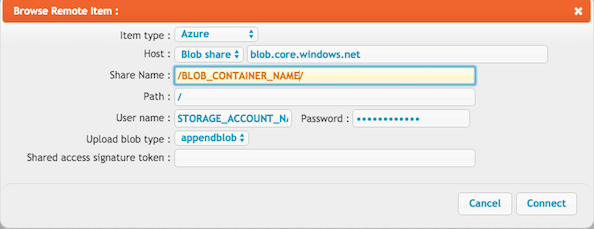
SAS token
Azure also has the ability to delegate access with a shared access signature (SAS).
In this case the url should look like :
CrushFTP supports Microsoft Azure Shares as VFS item, it requires a Storage Account and File Services Shares
The url should looks like (Replace the url with your corresponding data!):
azure://STORAGE_ACCOUNT_NAME:ACCESSKEY@file.core.windows.net/SHARE_NAME/
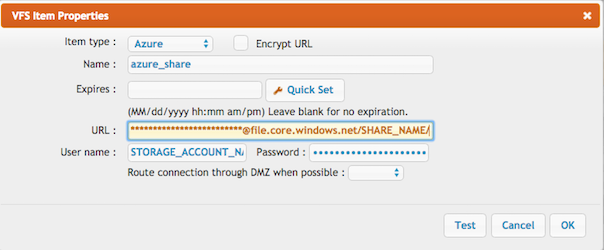
When using “Browse…” in the Jobs interface, or plugin interfaces, the UI is slightly different:
There is an input field for the file service share: Share Name
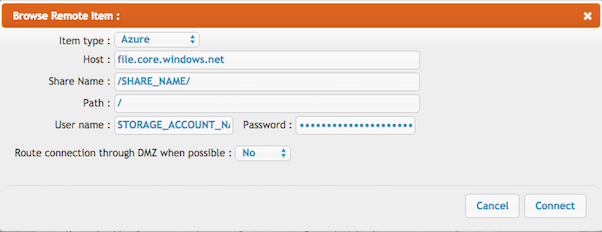
Azure Blob Container
CrushFTP supports Microsoft Azure Blobs as VFS item.
Azure Blob Storage is not like a normal filesystem with folders and deeper levels you can go into. Its more like S3 where a file’s name contains slashes making it simulate a folder structure but with many limitations when it comes to renaming and truly simulating a normal file system.
The url should looks like (Replace the url with your corresponding data!):
azure://STORAGE_ACCOUNT_NAME:ACCESSKEY@blob.core.windows.net/BLOB_CONTAINER_NAME/
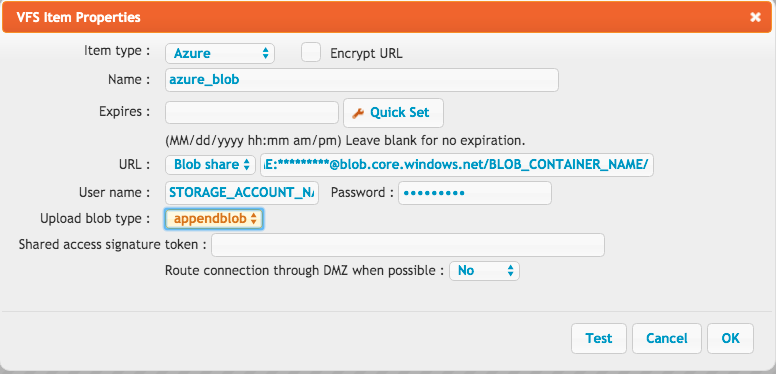
When using “Browse…” in the Jobs interface, or plugin interfaces, the UI is slightly different:
To specify the blob container use the input field: Share Name
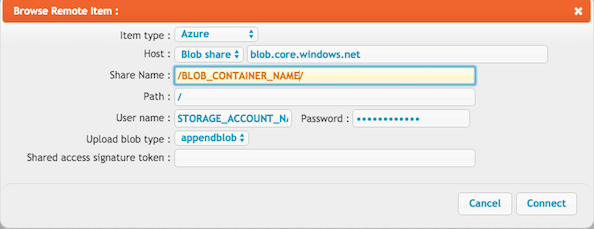
SAS token
Azure also has the ability to delegate access with a shared access signature (SAS).
In this case the url should look like :
azure://STORAGE_ACCOUNT_NAME:@blob.core.windows.net/BLOB_CONTAINER_NAME/
Add new attachment
Only authorized users are allowed to upload new attachments.
List of attachments
| Kind | Attachment Name | Size | Version | Date Modified | Author | Change note |
|---|---|---|---|---|---|---|
png |
»AzureConfiguration.png | 78.7 kB | 3 | 12-Nov-2018 15:29 | krivacsz | |
png |
»AzureConfiguration2.png | 77.5 kB | 3 | 22-Nov-2018 08:38 | krivacsz | |
png |
»AzureConfiguration3.png | 73.9 kB | 2 | 22-Nov-2018 08:50 | krivacsz | |
png |
»Screen Shot 2017-08-09 at 9.08... | 113.4 kB | 1 | 25-Oct-2018 04:31 | krivacsz | Azure configuration |
png |
»azureRemoteItem.png | 57.5 kB | 2 | 12-Nov-2018 15:34 | krivacsz | |
png |
»azureRemoteItem2.png | 53.5 kB | 2 | 22-Nov-2018 08:36 | krivacsz | |
png |
»azureRemoteItem3.png | 53.5 kB | 1 | 22-Nov-2018 08:41 | krivacsz | |
png |
»azure_blob.png | 74.0 kB | 3 | 22-Nov-2018 08:37 | krivacsz | |
png |
»azure_blob3.png | 61.1 kB | 3 | 30-Jan-2020 11:19 | krivacsz | With new configs. |
png |
»azure_blobRemoteItem.png | 57.4 kB | 2 | 30-Jan-2020 11:23 | krivacsz | With new configs. |
«
This particular version was published on 30-Jan-2020 11:37 by krivacsz.
G’day (anonymous guest)
Log in
JSPWiki
