CrushFTPDrive is an enterprise only feature. If your license on the server is not an Enterprise license, CrushFTPDrive will not function. It requires Win7 and above, or OS X. (Linux and Unix could utilize it in command line daemon mode.)
CrushFTPDrive Comparison with some other similar products.
It lets you connect to the CrushFTP server as a normal server drive on your machine. So on OS X this will be a network drive on your desktop, and for Windows this will be a M: drive, or other letter of your choosing. From there on, it acts like a network volume. You can copy files to and from it, edit and work on files directly on it, etc. Its not using WebDAV, and its built in caching system makes many common network operations very fast as it doesn't need to keep asking the server for information again and again.
Behind the scenes, it looks like a SMB/CIFS server item to the OS, but its actually talking to the CrushFTP server entirely over HTTP(s). The client is deployed through a single click download link on the WebInterface, and it can be branded for its logo, and application name. Its localizable too with all strings being editable. Windows users need to install the included 'helper' service to work around OS limitations, but its a one time operation. The client is self updating every time its launched. You can reach Gigabit speeds through it on a LAN.
Identical features on OS X or Windows.
Add the button in the user manager to allow downloading of the CrushFTPDrive program.
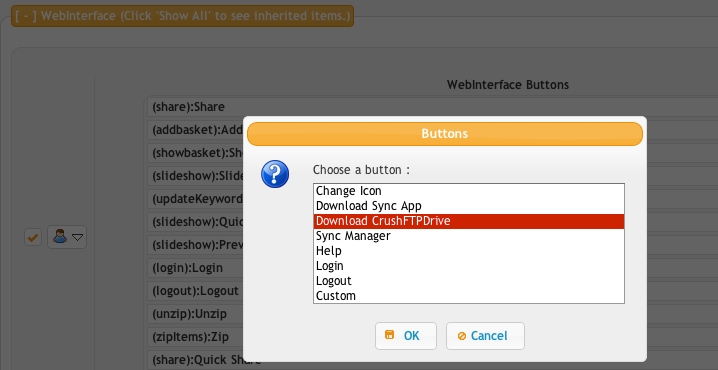
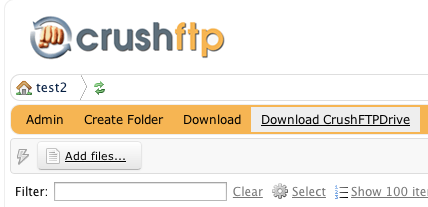
Then the user can fill in the connection information to connect the drive. Screenshots for OSX and Win7.
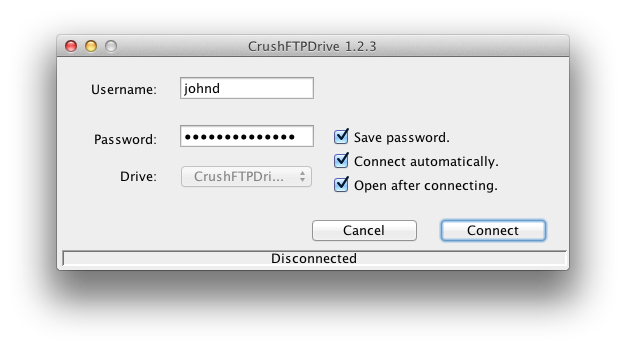
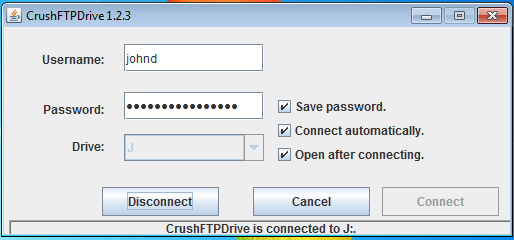
After its connected you have the drive on your desktop for OS X, or as a drive letter in Windows.
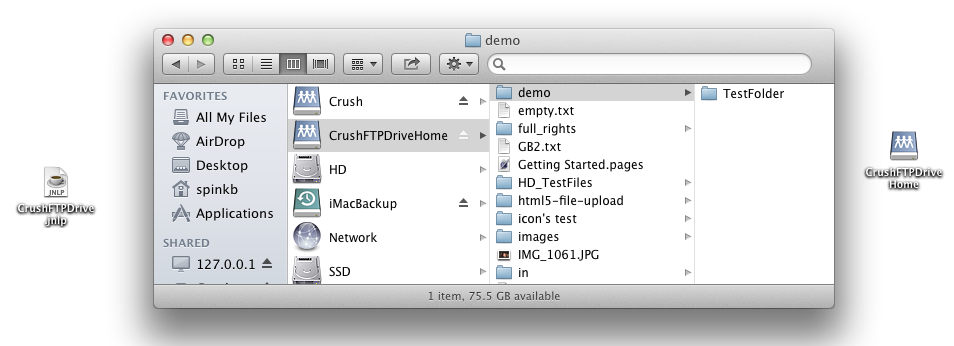

The menu bar in OS X has the icon for CrushFTPDrive to control it. Windows has the same in the systray.
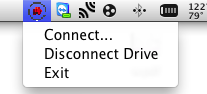

In all Windows versions, you must install the helper driver. This is so CrushFTPDrive can obtain the localhost port it needs for SMB. This is a one time action, and CrushFTPDrive helps you through that process. The windows driver then processes connections for localhost SMB and gives them to CrushFTPDrive.
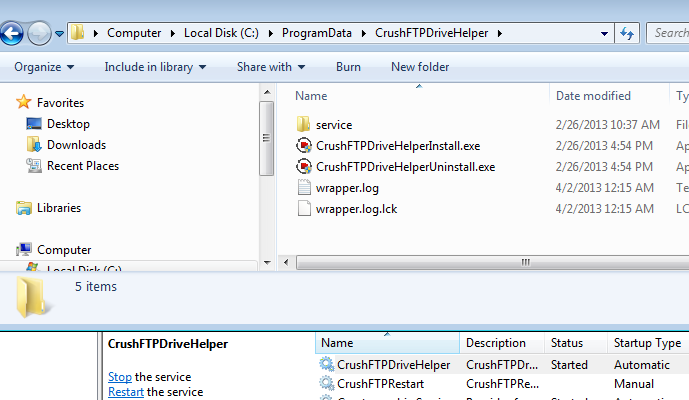
Install as a Service on Windows for access via UNC always.#
First, make sure you have CrushFTP installed as a service on Windows. You need this as we need the "service" folder that this creates. Copy this service folder somewhere else and call it "CrushFTPDrive". For my example, I put this in my program files folder. Copy your CrushFTPDrive.jar file and anfresco-jlan.jar file into this folder. You cna find them in your current CrushFTP's WebInterface folder.
Now edit the wrapper.conf file to make it have these contents, with adjustments to the bottom part which applies to your server.
wrapper.working.dir=C:\\Program Files (x86)\\CrushFTPDrive\\ wrapper.java.app.mainclass=com.crushftp.client.smb.CrushFTPDrive wrapper.console.visible=false wrapper.console.title=CrushFTPDrive wrapper.app.parameter.1=-d wrapper.app.parameter.2=map_drive=false wrapper.ntservice.name=CrushFTPDrive wrapper.ntservice.displayname=CrushFTPDrive wrapper.ntservice.description=CrushFTPDrive wrapper.java.classpath.1=CrushFTPDrive.jar wrapper.java.classpath.2=alfresco-jlan.jar wrapper.java.additional.1=-Dcrushftpdrive.base_url=http://www.domain.com:8080/
Now you can test this config from the DOS prompt, or install the service.
#test java -jar wrapper.jar -c wrapper.conf #install java -jar wrapper.jar -i wrapper.conf #remove java -jar wrapper.jar -r wrapper.conf
(If installing the service, your DOS prompt needs to be running as an administrator.)
You also need to make sure your prefs file is ready to go with unattended connectivity. So essentially these items. The prefs.xml file is in the c:\users\username\CrushFTPDrive\ and when running as a service, make sure the service is running as a username where you can find this same file at.
Some key items that should be set:
<drive_auto>true</drive_auto> <map_drive>false</map_drive> <drive_auto_open>false</drive_auto_open> <drive_save>true</drive_save>
Now references to:
\\127.0.0.1\CrushFTPDriveHome\will reach the server!
Add new attachment
List of attachments
| Kind | Attachment Name | Size | Version | Date Modified | Author | Change note |
|---|---|---|---|---|---|---|
png |
add_cftpd_button.png | 47.0 kB | 1 | 25-Oct-2018 04:31 | Ben Spink | |
png |
connect_osx.png | 43.4 kB | 1 | 25-Oct-2018 04:31 | Ben Spink | |
png |
connect_win.png | 26.9 kB | 1 | 25-Oct-2018 04:31 | Ben Spink | |
png |
connected_osx.png | 100.1 kB | 1 | 25-Oct-2018 04:31 | Ben Spink | |
png |
connected_win.png | 80.4 kB | 1 | 25-Oct-2018 04:31 | Ben Spink | |
png |
download_cftpd.png | 26.0 kB | 1 | 25-Oct-2018 04:31 | Ben Spink | |
png |
drive_service.png | 133.8 kB | 1 | 06-Feb-2019 08:28 | Ben Spink | |
png |
helper_service.png | 54.6 kB | 1 | 25-Oct-2018 04:31 | Ben Spink | |
png |
menu_osx.png | 12.0 kB | 1 | 25-Oct-2018 04:31 | Ben Spink | |
png |
menu_win.png | 13.1 kB | 1 | 25-Oct-2018 04:31 | Ben Spink | |
zip |
service.zip | 82.2 kB | 1 | 06-Feb-2019 08:27 | Ben Spink |
