Downloading from the WebInterface only takes a single click. You can navigate the familiar tree based folder structure, and click on an item to download it. You could also select multiple items with the checkboxes and download them together as one. The screenshot indicates the three methods.
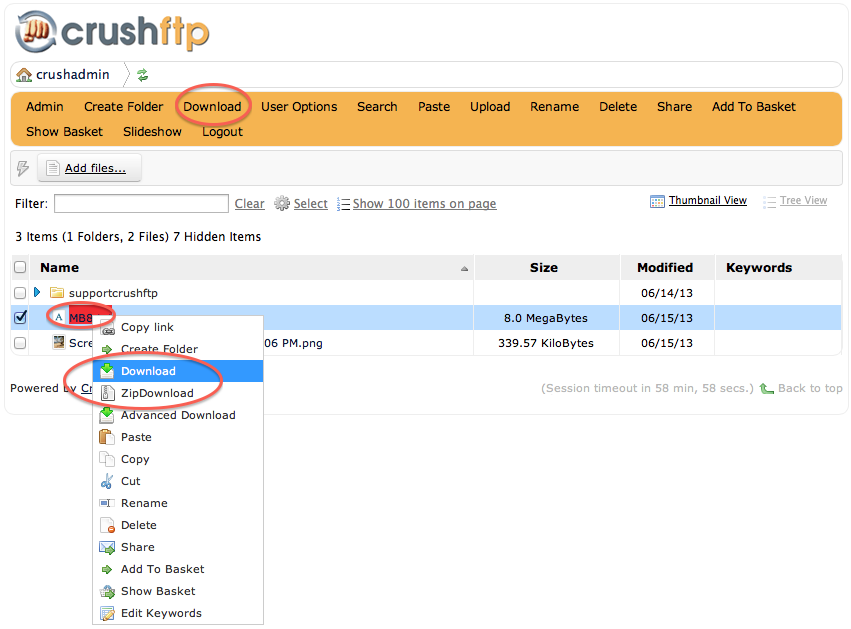
Once a download has started, it informs the user with a popup 'growl' message that the download has been initiated and they can look for it in their download manager of their browser, however that might look like.
As with all aspects of the WebInterface, text and colors can all be changed to suit a customers needs.
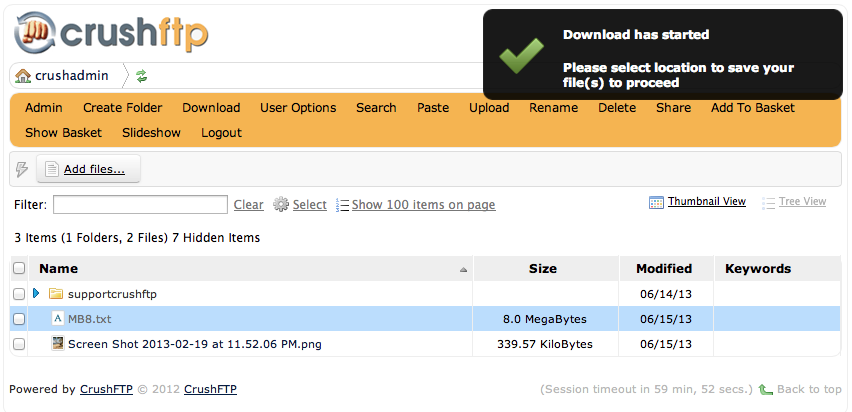
Items can also be batched up into the download basket and downloaded together. The download basket can download in advanced mode too which allows for High Speed File Transfer and automatic resume if their is a network interruption.
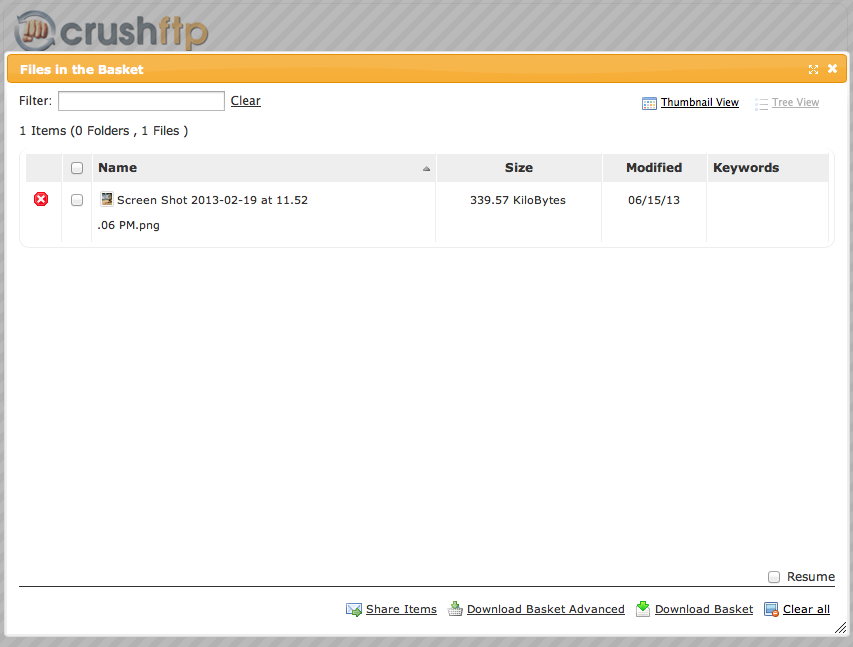
Add new attachment
List of attachments
| Kind | Attachment Name | Size | Version | Date Modified | Author | Change note |
|---|---|---|---|---|---|---|
png |
basket.png | 60.0 kB | 1 | 25-Oct-2018 04:31 | Ben Spink | |
png |
download1.png | 116.4 kB | 2 | 25-Oct-2018 04:31 | Ben Spink | |
png |
download2.png | 80.2 kB | 1 | 25-Oct-2018 04:31 | Ben Spink |
