The sharing feature in the WebInterface is an option you can enable in the user manager for specific folders. Just like the upload, download delete permissions, you can also add 'share'.
A shared item is by default copied to a temp location. A new random username and password is generated with a set time for when it will expire and that user and its files will be removed. You fill out an email form of the notice you want to send to the user and they will get a link giving them direct access to the files.
Enterprise users get an additional checkbox where they can share files directly between other usernames on the server. No emails are sent, the items are just made available to the user you are sharing to if that user accepts shares. This sharing body can handle these variables: {to} {from} {subject} {cc} {bcc} {web_link} {time} {date} {datetime} {user} {pass} {paths} {name}
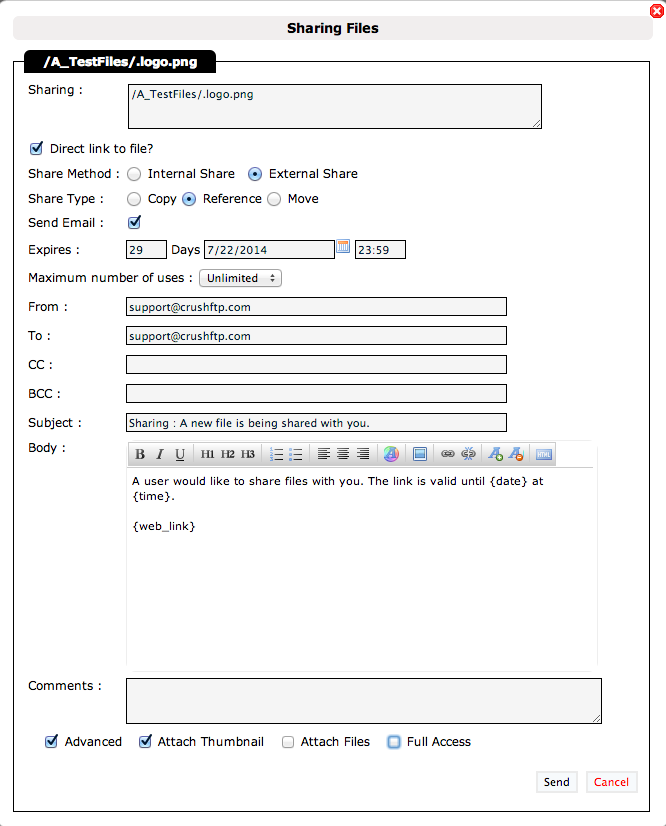
If you enable the advanced checkbox, there are a few other options that will be enabled that you can also use. The 'move' option should be used with care as the file will be removed from your own VFS and put into the temp users VFS. Your giving up control over the item. The reference will just make like a shortcut or alias to the item. You can edit the defaults for this screen.
Expiration date can be defaulted to a value such as 2 days. To do this, in the user manager, web customizations list, go to the end of all the items. There you will see defaults for share items.
Enterprise users have an additional option for sharing items between users. You can just enter a user's username, and they now can access the files you are sharing to them. The files will show up in a folder called "Shares" when they login.
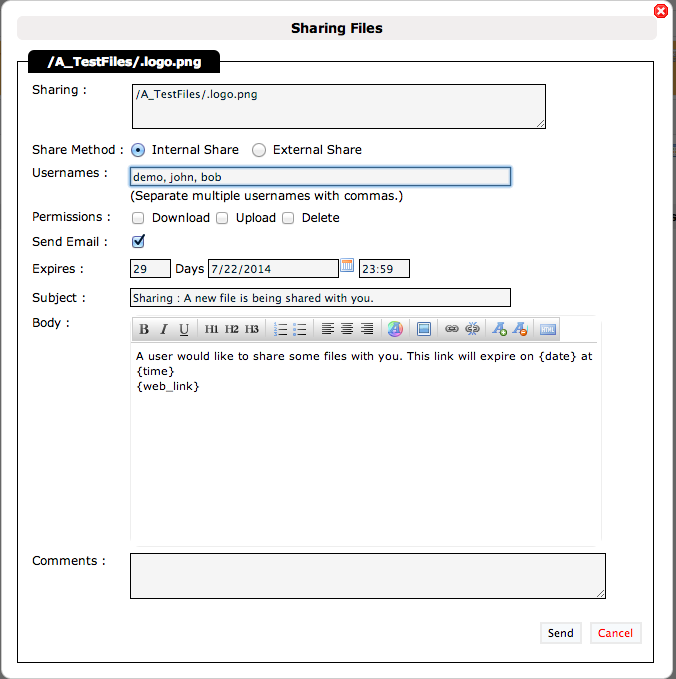
After you have shared items, you can manage the various shared accounts you have created to lookup information on them or delete them.
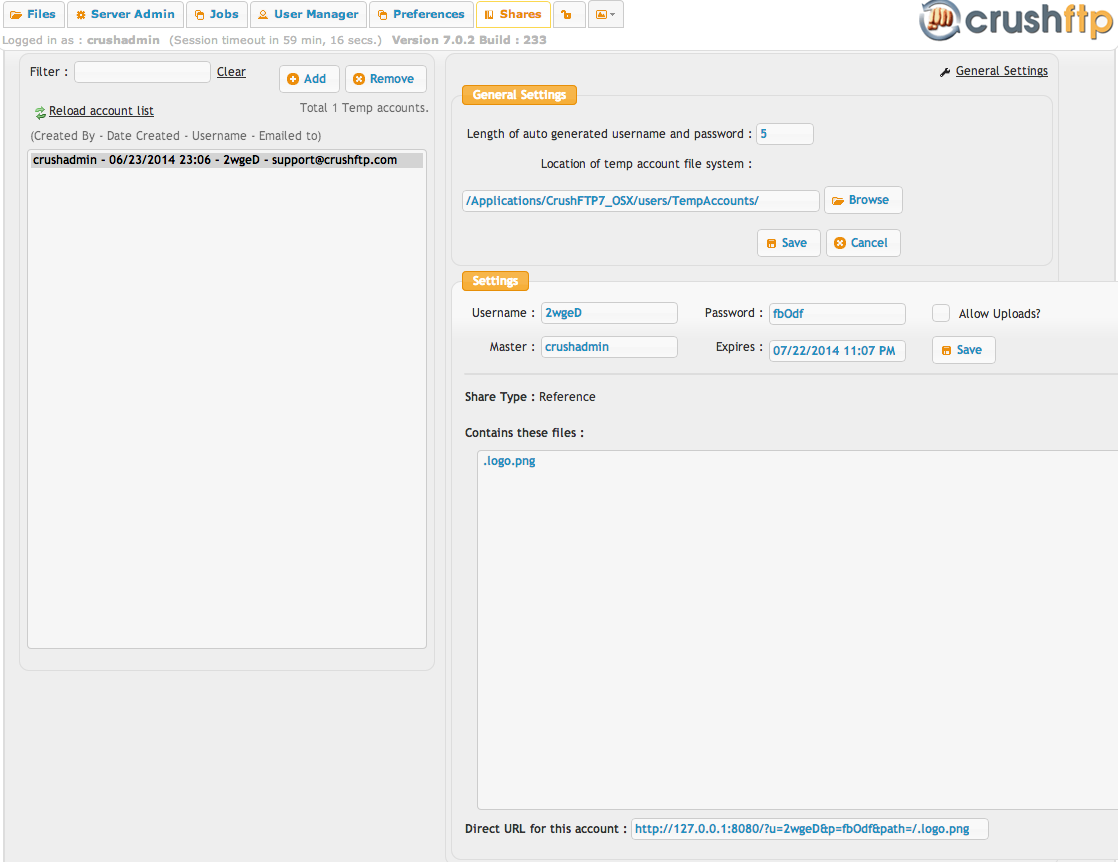
The share body comes defaulted with some variables in it, but there are a few more you can access for it. You can't access all variables, but these are available.
{date} - date the link expires
{time} - time the link expires
{web_link} - full link a user normally receives
{url} - base url without the user/pass appended on it
{username} / {password}
{to} / {from} / {cc} / {bcc} / {subject} - email fields you can reference in the body for example
{name} will give you the last item's name in the case you share many items.
{paths} will give you a list of all items and their paths you are sharing.
<LINE> </LINE> - this will repeat the contents inside of it for each and every item that is being shared
{0path} - first part of the items path starting from the left
{path0} - last part of the path starting from the right
{1path} / {path1} - same as above, but the next item. The numbers can keep going higher to get a particular part if you needed to reference that part of a path
Add new attachment
List of attachments
| Kind | Attachment Name | Size | Version | Date Modified | Author | Change note |
|---|---|---|---|---|---|---|
png |
manage_shares.png | 97.0 kB | 3 | 25-Oct-2018 04:31 | Halmágyi Árpád | |
png |
share_complete.png | 12.9 kB | 1 | 25-Oct-2018 04:31 | Ben Spink | |
png |
shareinternal.png | 55.5 kB | 3 | 25-Oct-2018 04:31 | Halmágyi Árpád | |
png |
sharing.png | 65.1 kB | 3 | 25-Oct-2018 04:31 | Halmágyi Árpád |
