User Events are automation tasks triggered by various user activities, like login, upload or an error condition that may occur. These also allow calling user calling authentication integration or two factor authentication plugins, etc.
Based on the Action modifier, we can discern:
This type of Event allows sending simple template based email messages, triggered by regular user activity. Various prebuilt templates available to select from the Variables/Templates dropdown menu.
attachments
This type of Event allows running a local , per user or global, server wide configured CrushTask plugin based task flow or Jobs . It also allows triggering the HomeDirectory plugin to automatically create user home folders at login time.
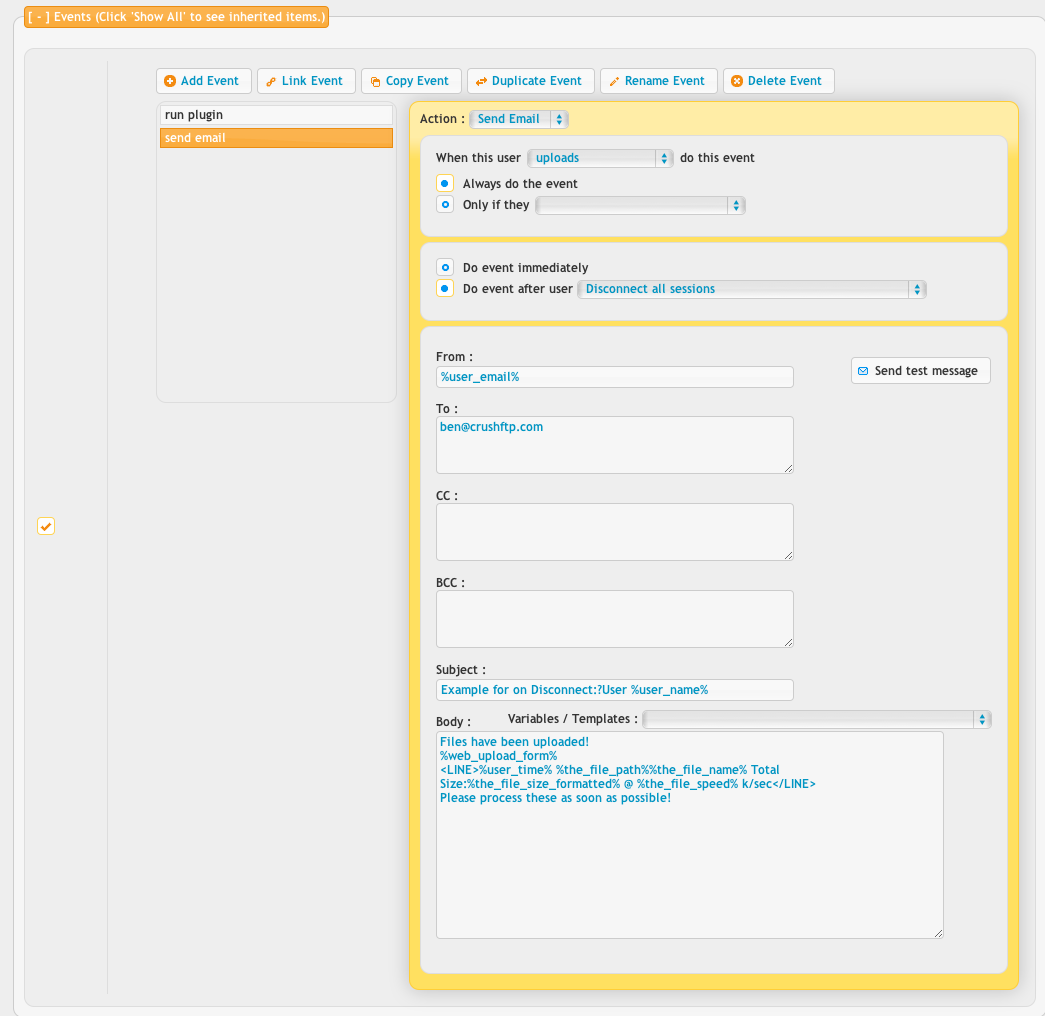
Events can be triggered by activity of a normal user or a share account (temp account) , depending if one (or a combination of) option(s) are set in either the When this user or When a Share this user creates has this activity section. If the former option is chosen, the Event still needs to be set up on the share creator (master) user account. The hooks themselves can be grouped as:
This if any of the eponymous Uploads, Creates Folder, Deletes, Renames or Downloads option is set. Can fire an event on user login, if the Connects option is set, or on some user issue, if the Has an error option is used. If an automation task is to be triggered when a user creates a temp account using our Sharing feature, then the Shares option is needed.
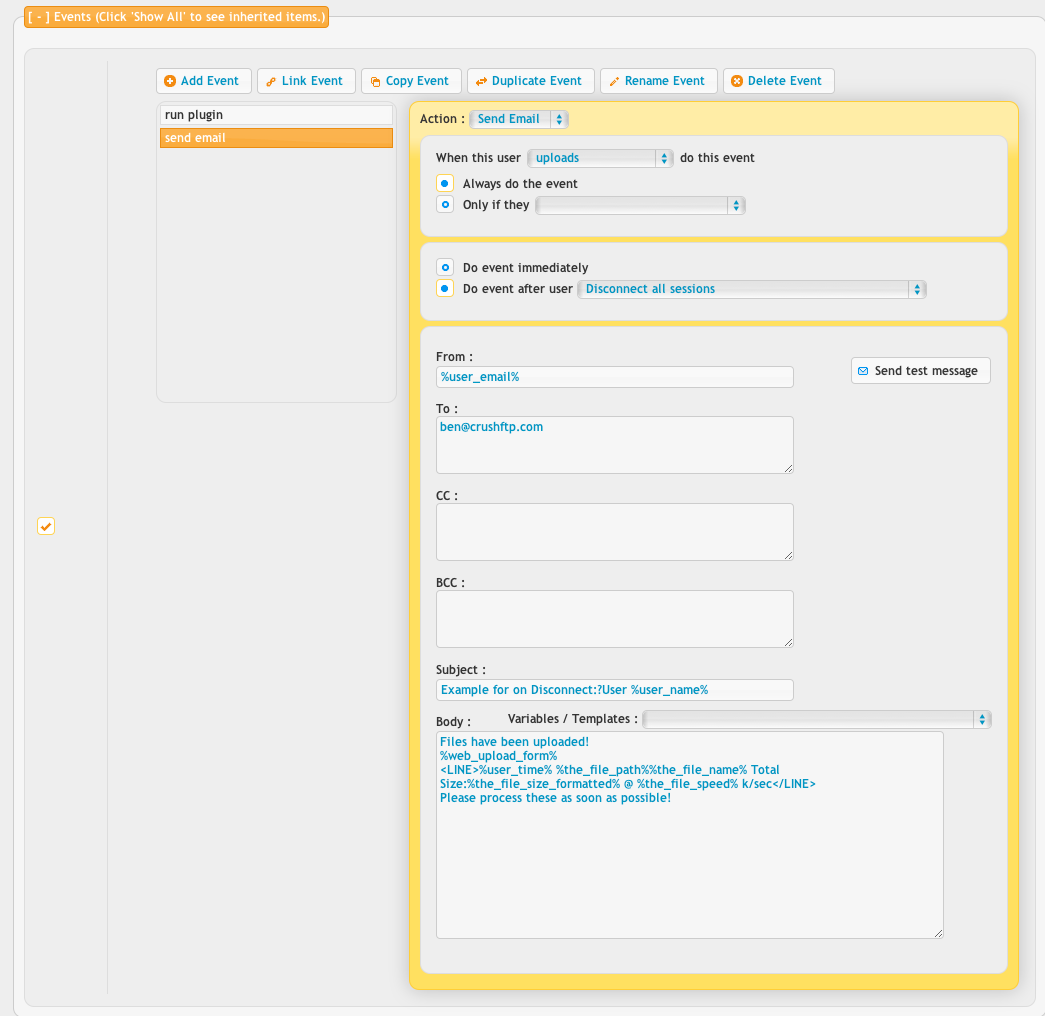
These allow triggering more advanced Events for specific use cases
This option allows a user to trigger an automation task on server side, before downloading a file, to run a virus scanner for example.
Users can be configured with custom web forms that are displayed after login, this hook is called when the user presses the OK button on the form. If the form allows custom user data input, the data entered into the form can be referenced by server variables, in the event task flow.
FTP-only, a rarely used feature, to fire an Event when the FTP client issues one of our supported SITE commands.
For some very specific use. The account can be configured with a Custom webinterface button with some special javascript code snippet. When a user presses the button, or issues the SITE PLUGIN FTP command (this is specific to CrushFTP Server only), this hook is called.
Another, for specific use. The account can be configured with a Report a Problem webinterface button . When the user presses the button, a small input window is presented where the user can input it's complaints, then this hook is called. If the Event runs access CrushTask plugin, these additional variables can be used :
To filter user action committed globally, or just on some subfolder path inside the user working directory itself, Always do the event or Only if they and choose one of the Upload in any directory, Download from any directory, Upload in below directory, etc. option from the dropdown menu. Carefully, for not all combinations of hooks and conditions make sense (like an Event on Upload won't fire if the condition is set to Download from below directory ).
Events can fire instantaneously, as the user action completes, if the Do event immediately option is chosen, one separate Event instance (thread) for each file/folder the user committed on. For a single Event that would process rather the full list of user altered files/folders, will have to choose one of the options from the Do event after user dropdown list. If the Event sends an email notification by CrushTask's Email task item, a specific variable syntax is required in the email body, to get the full list, like
Events can run in sync with the user upload/download thread, or completely independent, on separate threads, based on the state of the Run Event Asynchronously flag. If is set to Yes , each Event will run independently. On the other hand, No will queue the Events for same user session. If the flag is set Auto, the global option from Preferences->Misc page takes effect.
Based on the Action modifier, we can discern:
1. Send Email, simple email notification Events#
This type of Event allows sending simple template based email messages, triggered by regular user activity. Various prebuilt templates available to select from the Variables/Templates dropdown menu.
attachments

2. Run Plugin, to execute various plugins#
This type of Event allows running a local , per user or global, server wide configured CrushTask plugin based task flow or Jobs . It also allows triggering the HomeDirectory plugin to automatically create user home folders at login time.
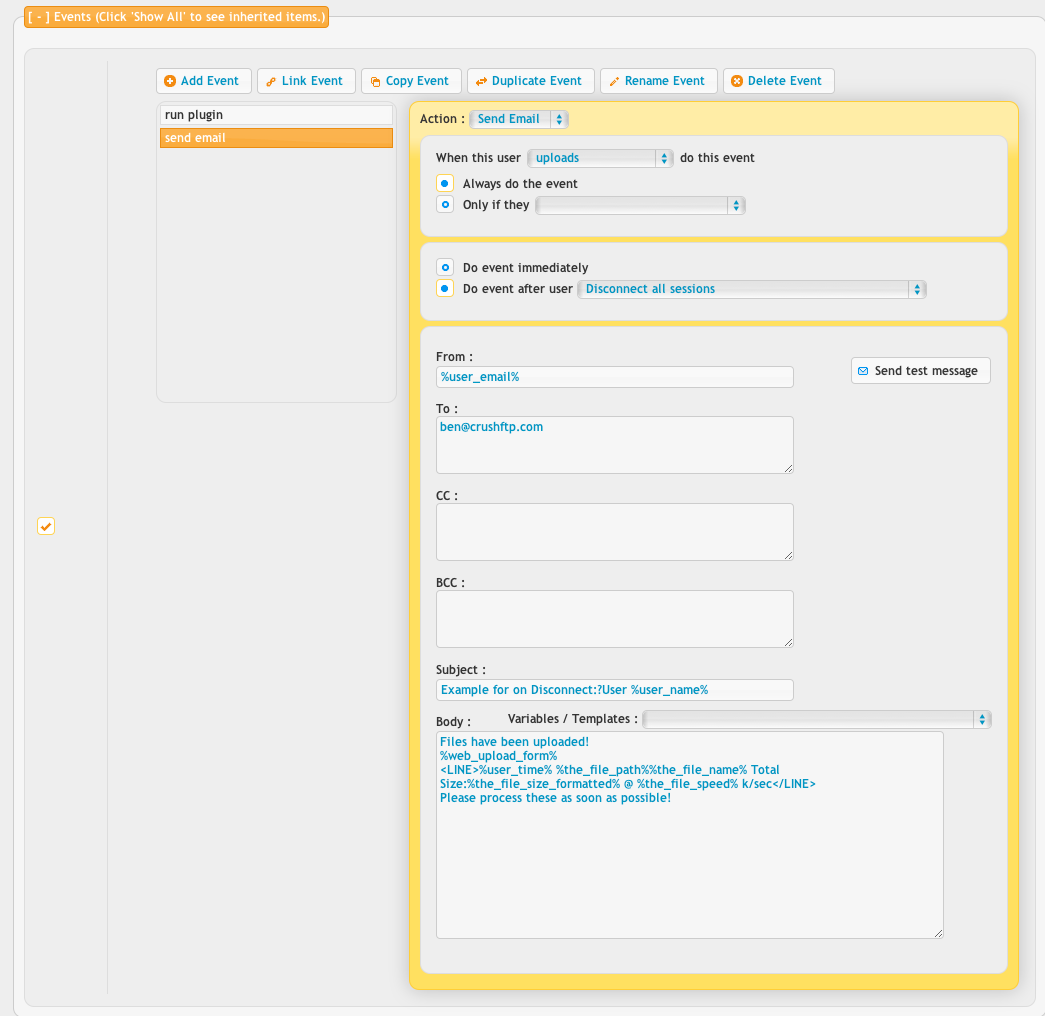
Trigger hooks#
Events can be triggered by activity of a normal user or a share account (temp account) , depending if one (or a combination of) option(s) are set in either the When this user or When a Share this user creates has this activity section. If the former option is chosen, the Event still needs to be set up on the share creator (master) user account. The hooks themselves can be grouped as:
Regular user activity related#
This if any of the eponymous Uploads, Creates Folder, Deletes, Renames or Downloads option is set. Can fire an event on user login, if the Connects option is set, or on some user issue, if the Has an error option is used. If an automation task is to be triggered when a user creates a temp account using our Sharing feature, then the Shares option is needed.
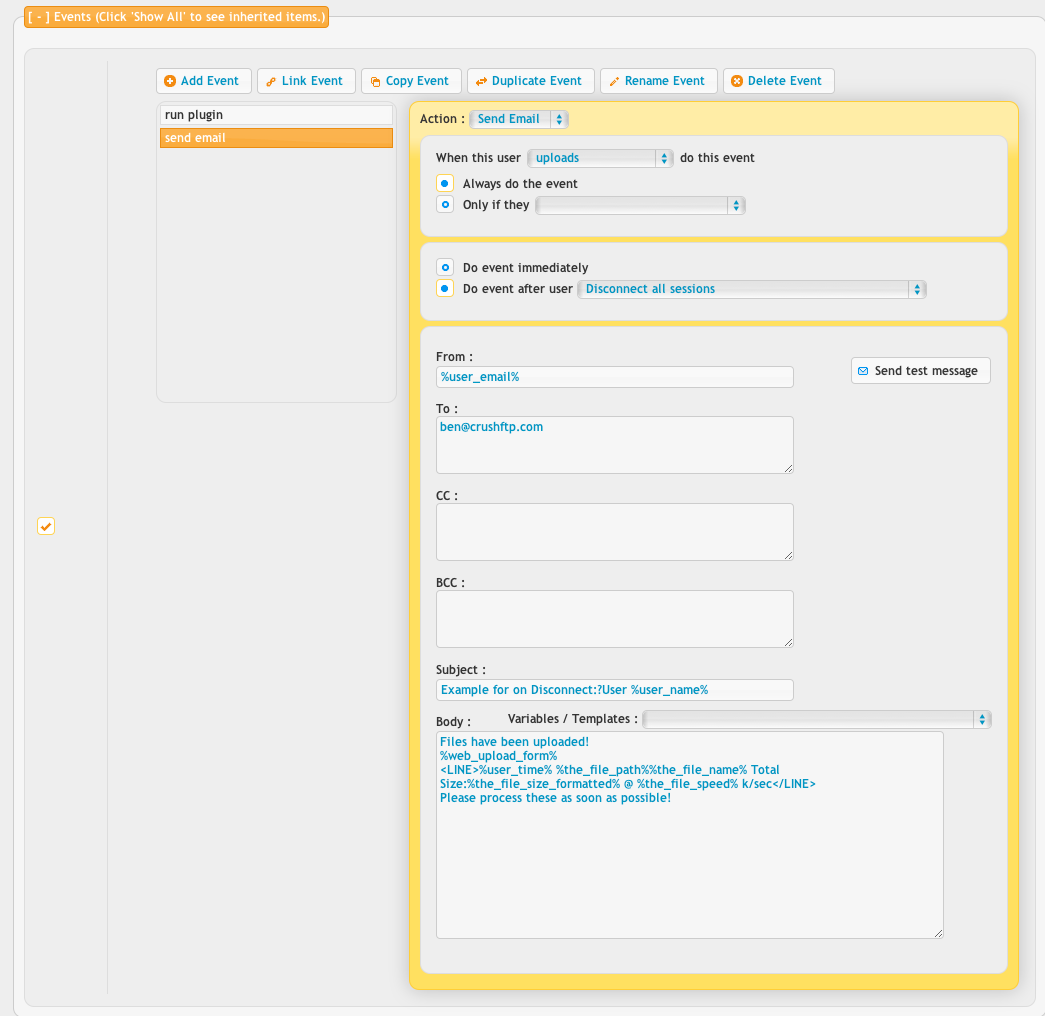
Special hooks#
These allow triggering more advanced Events for specific use cases
. Pre-Download#
This option allows a user to trigger an automation task on server side, before downloading a file, to run a virus scanner for example.
. Accepts disclaimer#
Users can be configured with custom web forms that are displayed after login, this hook is called when the user presses the OK button on the form. If the form allows custom user data input, the data entered into the form can be referenced by server variables, in the event task flow.
. Issues site command#
FTP-only, a rarely used feature, to fire an Event when the FTP client issues one of our supported SITE commands.
. Custom#
For some very specific use. The account can be configured with a Custom webinterface button with some special javascript code snippet. When a user presses the button, or issues the SITE PLUGIN FTP command (this is specific to CrushFTP Server only), this hook is called.
. Problem#
Another, for specific use. The account can be configured with a Report a Problem webinterface button . When the user presses the button, a small input window is presented where the user can input it's complaints, then this hook is called. If the Event runs access CrushTask plugin, these additional variables can be used :
{path} and {selected_item} to reference the file/folder in cause
{browser}, {resolution}, {window_size}, {browser_version}, {host}, {local_time}, {local_time_formatted}, {timezone_offset} to reference various client side info
{message} references the user from input
{test_results} references the state of action, success or failure
Trigger conditions#
To filter user action committed globally, or just on some subfolder path inside the user working directory itself, Always do the event or Only if they and choose one of the Upload in any directory, Download from any directory, Upload in below directory, etc. option from the dropdown menu. Carefully, for not all combinations of hooks and conditions make sense (like an Event on Upload won't fire if the condition is set to Download from below directory ).
Timing#
Events can fire instantaneously, as the user action completes, if the Do event immediately option is chosen, one separate Event instance (thread) for each file/folder the user committed on. For a single Event that would process rather the full list of user altered files/folders, will have to choose one of the options from the Do event after user dropdown list. If the Event sends an email notification by CrushTask's Email task item, a specific variable syntax is required in the email body, to get the full list, like
{line_start}{name}{r}{n}{line_end}
for example, to get the full file names list. Otherwise, the task will only process the last item.
Asynchronous events#
Events can run in sync with the user upload/download thread, or completely independent, on separate threads, based on the state of the Run Event Asynchronously flag. If is set to Yes , each Event will run independently. On the other hand, No will queue the Events for same user session. If the flag is set Auto, the global option from Preferences->Misc page takes effect.
Add new attachment
Only authorized users are allowed to upload new attachments.
List of attachments
| Kind | Attachment Name | Size | Version | Date Modified | Author | Change note |
|---|---|---|---|---|---|---|
png |
Screen Shot 2018-05-21 at 8.31... | 95.8 kB | 1 | 25-Oct-2018 04:31 | krivacsz | custom_button |
png |
customButton.png | 674.3 kB | 1 | 25-Oct-2018 04:31 | krivacsz | |
png |
customButton2.png | 276.2 kB | 1 | 25-Oct-2018 04:31 | krivacsz | |
png |
customButtonFunction.png | 45.0 kB | 1 | 25-Oct-2018 04:31 | krivacsz | |
png |
customEvent.png | 318.3 kB | 1 | 25-Oct-2018 04:31 | krivacsz | |
png |
customEvent2.png | 263.2 kB | 1 | 25-Oct-2018 04:31 | krivacsz | |
png |
custom_button.png | 95.8 kB | 1 | 25-Oct-2018 04:31 | krivacsz | |
png |
event_con.png | 130.8 kB | 1 | 29-May-2020 21:41 | Ada Csaba | |
png |
event_crushtask2.png | 150.2 kB | 1 | 29-May-2020 21:22 | Ada Csaba | |
jpg |
event_email.jpg | 141.8 kB | 1 | 29-May-2020 21:07 | Ada Csaba | |
png |
event_email.png | 78.6 kB | 2 | 25-Oct-2018 04:31 | Ben Spink | |
jpg |
event_email2.jpg | 141.8 kB | 1 | 29-May-2020 21:08 | Ada Csaba | |
png |
event_email2.png | 419.4 kB | 1 | 29-May-2020 21:10 | Ada Csaba | |
png |
event_email3.png | 214.5 kB | 4 | 29-May-2020 21:19 | Ada Csaba | |
png |
event_plugin.png | 95.6 kB | 2 | 25-Oct-2018 04:31 | Ben Spink | |
png |
event_tmng.png | 73.1 kB | 1 | 29-May-2020 21:52 | Ada Csaba | |
png |
event_trig.png | 223.2 kB | 1 | 29-May-2020 21:34 | Ada Csaba | |
png |
event_uploadlink.png | 106.1 kB | 1 | 25-Oct-2018 04:31 | Halmágyi Árpád |
«
This particular version was published on 29-May-2020 21:09 by Ada Csaba.
G’day (anonymous guest)
Log in
JSPWiki
